How to Force Restart or Hard Reset iPhone 7 is a post by Adam Mills from Gotta Be Mobile.
If your iPhone 7 or iPhone 7 Plus freezes, you should try a hard reset or force restart.
If your device suddenly locks up, you’re unable to use the home button and/or it stops responding to touches and swipes, try powering it off and on.
If you aren’t able to power it off normally, you’ll need to perform a hard reset or force restart. This process only takes a few seconds and it won’t erase any of the data stored on your iPhone 7 or iPhone 7 Plus.
If you moved to the iPhone 7 or iPhone 7 Plus from a non-Apple device or if you haven’t had to force restart your device in awhile, you may have forgotten how to do it.
Here’s how to force restart or hard reset a frozen iPhone 7 or iPhone 7 Plus.
How to Hard Reset the iPhone 7
In order to force restart your iPhone 7 or iPhone 7 Plus you need to use a simple button combination. You can watch the video or simply follow the steps below:
- Hold the volume down button and the Sleep/Wake button (located on the side of the phone) at the same time.
- After a few seconds, the Apple logo should appear and you can release both buttons.
- Your iPhone 7 or iPhone 7 Plus will restart itself and you’ll need to input a passcode if you have one.
If your phone is locking up on a regular basis, you might need to update your applications via the App Store, update your iOS software, or investigate other potential solutions.
The iPhone 7 and iPhone 7 Plus won’t get upgraded to Apple’s iOS 16 update so it’s unclear when or even if we’ll see another iOS release for these devices.

We recommend reseting all of your iPhone’s settings in the Settings app. This will cause your device to forget known Wi-Fi passwords so make sure you have those handy before you take these steps. Here’s how you reset your iPhone 7’s settings:
- Open the Settings app on your phone.
- Tap General.
- Scroll down to Reset and tap it.
- Tap Reset All Settings and enter your passcode if you have one.
If resetting your iPhone’s settings does nothing, you might need to speak with Apple customer service and see if they have a permanent solution.
Install iOS 16.0.2 for Better Security |
||||||||||||||||
 |
||||||||||||||||
|
If security is important to you, and you're still lingering on iOS 15, think about installing Apple's iOS 16.0.2 update right away. iOS 16.0.2 doesn't have any security patches on board, but if you're still running iOS 15 your iPhone, you'll get a bunch of new patches when you upgrade. iOS 16.0 brought new security patches to the iPhone. If you're interested in the exact nature of these improvements, you can read about them over on Apple's security website. If you skipped iOS 15.7, iOS 15.6.1, or any older versions of iOS, you'll get the security patches from those updates with your iOS 16 update as well. In addition to those patches, iOS 16 brings some additional enhancements to privacy and security including Safety Check which, according to Apple, will help "people in domestic or intimate partner violence situations review and reset the access they’ve granted others." The feature also resets system privacy permissions for apps and restricts Messages and FaceTime to the device on hand. Apple's also made some improvements to Passkeys in Safari. iOS 16 brings a brand new sign-in method that's end-to-end encrypted and safe from phishing and data leaks. |
||||||||||||||||
|
||||||||||||||||
How to Force Restart or Hard Reset iPhone 7 is a post by Adam Mills from Gotta Be Mobile.



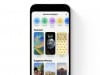
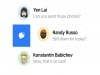
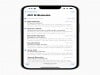

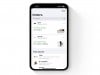
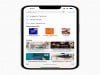
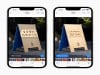
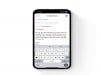




0 Commentaires