How to Force Restart or Hard Reset Apple Watch is a post by Adam Mills from Gotta Be Mobile.
It’s easy to hard reset your Apple Watch if the screen locks up and the process only takes a few seconds.
If your Apple Watch, Apple Watch 2, Apple Watch 3, Apple Watch 4, Apple Watch 5, Apple Watch SE, Apple Watch 6, or Apple Watch 7 suddenly won’t respond to touches and swipes, the first thing you should try is a simple restart. Often times, restarting the watch will fix the issue.
If your Apple Watch continues to lock up and freeze after powering it off and on, you’ll want to a force restart or hard reset. This is an easy method that only takes a few seconds. Keep in mind, this won’t impact your Apple Watch’s data. It simply restarts the device.
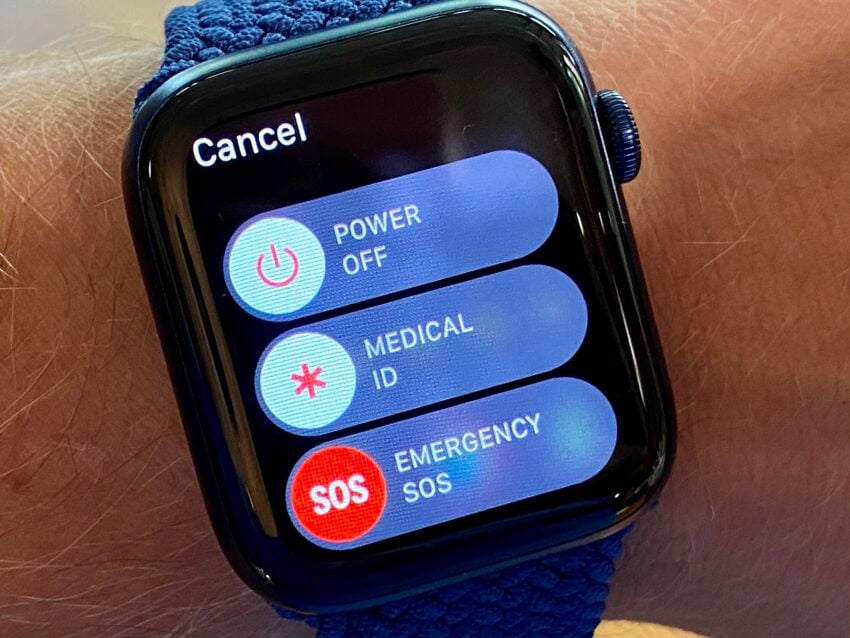
If you’ve owned an Apple Watch for a while you probably know how to restart the device while it’s operating normally. If you don’t here’s a quick reminder:
- Press and hold the side button until the screen tells you to Power Off the device.
- Use your finger to drag the Power Off slider.
- Once your Apple Watch turns off you’ll want to press and hold the side button until your Apple Watch turns back on.
If this doesn’t work, move onto the steps below.
How to Hard Reset Apple Watch
To force restart an Apple Watch you just need to do two things.

Press and Hold These Two Buttons to Hard Reset the Apple Watch
- Hold down the side button and Digital Crown at the same time. The Digital Crown is the rotating button located on the side of the device.
- Keep holding these two buttons down until you see the Apple logo appear on the screen.
Once your Apple Watch reboots, you’ll be prompted to input your passcode if you have one. If you’re prone to forgetting your passcode, make sure you have it handy before you start this process.
If you do happen to forget your passcode, you’ll need to erase the device via the Watch app on your iPhone and restore it from a backup.
Your Apple Watch shouldn’t freeze on a regular basis. If this frequently starts to happen on your Apple Watch, you’ll want to investigate other fixes such as updating its software, updating your iPhone to the latest version of iOS, or setting it up from scratch again.
If the Apple Watch keeps freezing, you’ll need to get in touch with Apple support and see if they have a remedy.
Install iOS 15.4 for Better Security |
||||||||||||||||
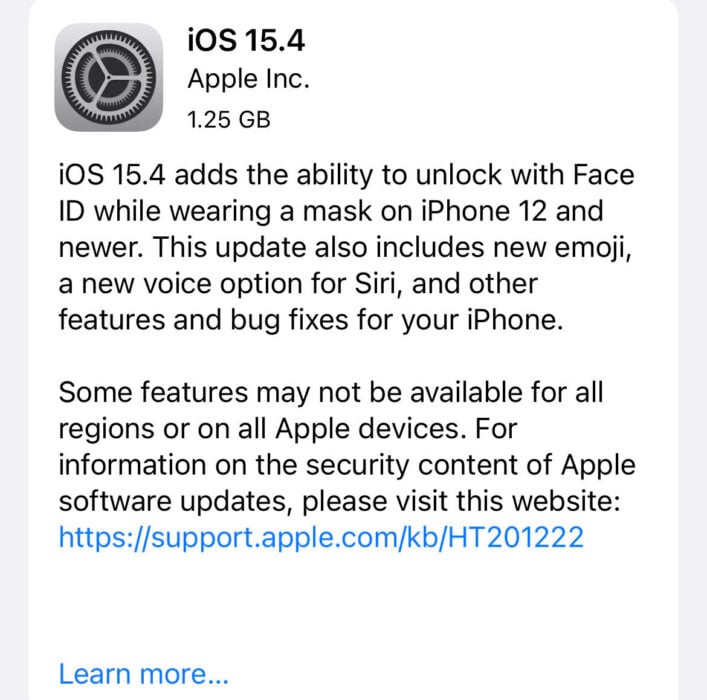 |
||||||||||||||||
|
If security is important to you, you'll want to think about installing Apple's iOS 15.4 update right away. The iOS 15.4 update has a whopping 36 new security patches on board and they will help protect your phone from harm. If you want to learn more about these patches, head on over to Apple's security site for the particulars. If you missed iOS 15.3.1, it had one security patch on board. You'll get it with iOS 15.4. For more about it, head over to Apple's security page. If you missed iOS 15.3, you'll get its patches with your upgrade. iOS 15.3 brought 10 new security patches to iPhone users. If you're interested in the details, you can read more about them right here. If you missed iOS 15.2.1, you'll get its security patch with your upgrade. You can learn more about the change over on Apple's website. If you missed Apple's iOS 15.2 update, you'll get its 30+ security patches with your upgrade. You can read all about them over on the company's security site. iOS 15.2 also included some important upgrades to privacy. The software brought the company's App Privacy Report to Settings. This lets you see how often your apps have accessed your location, photos, camera, microphone, contacts and more during the last seven days. You can also see their network activity. In addition, iOS 15.2 brought Apple's communication safety features for kids. You'll find these features in the Messages app, in Siri, in Spotlight, and in Search. If you missed iOS 15.1, iOS 15.4 will bring its security patches to your iPhone. You can read more about them on Apple's website. If you missed iOS 15.0.2 you'll also get its security patch with your upgrade. You can learn more about it right here. iOS 15.0 also brought numerous security patches to your iPhone. If you'll be moving up from iOS 14 and you're interested in the exact nature of these improvements, you can read about them over on Apple's security website. Apple's updated its website with new information about iOS 15's batch of security patches. The company now says the software patched up an issue that could have exposed a user's private Apple ID information and in-app search history. It also says iOS 15 patched up an issue that allowed apps to override Privacy preferences. If you skipped iOS 14.8 or any older versions of iOS, you'll get the security patches from those updates with your iOS 15.4 update as well. In addition to those patches, iOS 15 comes with some security and privacy upgrades including improvements to Siri. Requests made to Siri are now processed on the device itself using Neural Engine. This makes it more secure. If you're an Apple Card user, you'll now get a security code that changes regularly to use when you make online transactions. Apple's also included a built-in authenticator that's similar to Google Authenticator. This will let you generate verification codes for enhanced sign-in security under your Passwords. There's also a Mail feature that hides your IP address. The company will add a new App Privacy report feature in the next version of iOS 15 that will tell you when an app has accessed sensitive information. |
||||||||||||||||
|
||||||||||||||||
How to Force Restart or Hard Reset Apple Watch is a post by Adam Mills from Gotta Be Mobile.


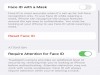
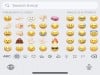
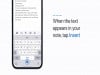
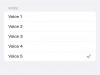



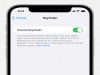





0 Commentaires