How to Force Restart or Hard Reset iPhone SE is a post by Adam Mills from Gotta Be Mobile.
If your iPhone SE freezes, a force restart or hard reset should fix the issue.
Occasionally your iPhone SE might lock up and stop responding to your swipes and touches. If this happens, try powering it off. If you’re unable to power the device off normally, you’ll need to force the iPhone SE to restart.
Performing a force restart or hard reset is fairly straightforward and it only takes a few seconds to complete. In most cases, it will return your iPhone SE to a normal state.

If you moved to the iPhone SE from a non-Apple device or if you haven’t had to force restart your device in awhile, you might not know how to do this.
Here’s how to force restart or hard reset your frozen iPhone SE.
How to Hard Reset iPhone SE
In order to force restart your iPhone SE you need to perform a simple button combination.
- Press and hold the device’s Sleep/Wake button (located on the top of the device) and the Home button at the same time.
- After a few seconds, the Apple logo should appear and you can release both buttons.
- Your iPhone SE will restart itself and you’ll need to input a passcode if you have one.
If your iPhone SE is regularly locking up, you might need to update your applications via the App Store or investigate other potential solutions.
We recommend reseting all of your iPhone’s settings in the Settings app. Keep in mind, this will cause it to forget known Wi-Fi passwords so make sure you have those handy before you take these steps. Here’s how you reset your iPhone SE’s settings:
- Open the Settings app on your phone.
- Tap General.
- Scroll down to Reset and tap it.
- Tap Reset All Settings and enter your passcode if you have one.
If that doesn’t help to alleviate the issues, you might need to speak with Apple customer service and see if they have a permanent solution.
Install iOS 15.4 for Better Security |
||||||||||||||||
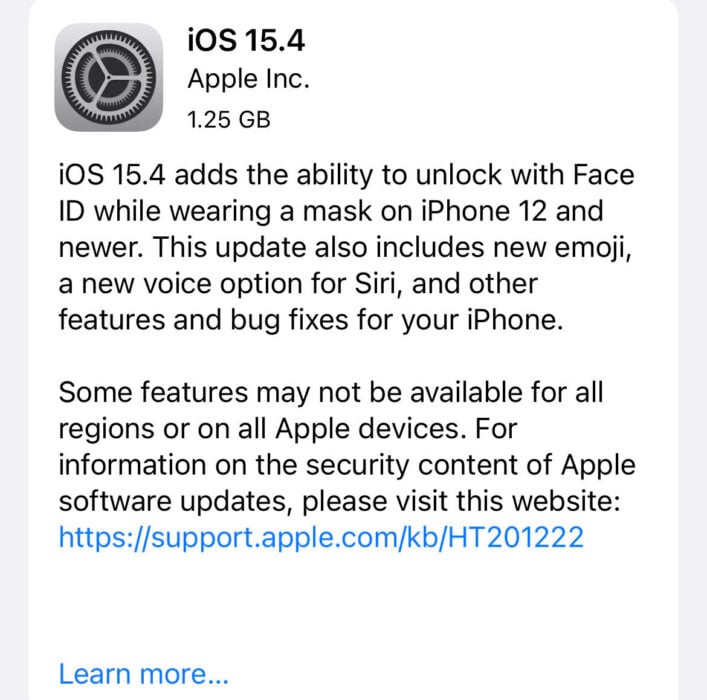 |
||||||||||||||||
|
If security is important to you, you'll want to think about installing Apple's iOS 15.4 update right away. The iOS 15.4 update has a whopping 36 new security patches on board and they will help protect your phone from harm. If you want to learn more about these patches, head on over to Apple's security site for the particulars. If you missed iOS 15.3.1, it had one security patch on board. You'll get it with iOS 15.4. For more about it, head over to Apple's security page. If you missed iOS 15.3, you'll get its patches with your upgrade. iOS 15.3 brought 10 new security patches to iPhone users. If you're interested in the details, you can read more about them right here. If you missed iOS 15.2.1, you'll get its security patch with your upgrade. You can learn more about the change over on Apple's website. If you missed Apple's iOS 15.2 update, you'll get its 30+ security patches with your upgrade. You can read all about them over on the company's security site. iOS 15.2 also included some important upgrades to privacy. The software brought the company's App Privacy Report to Settings. This lets you see how often your apps have accessed your location, photos, camera, microphone, contacts and more during the last seven days. You can also see their network activity. In addition, iOS 15.2 brought Apple's communication safety features for kids. You'll find these features in the Messages app, in Siri, in Spotlight, and in Search. If you missed iOS 15.1, iOS 15.4 will bring its security patches to your iPhone. You can read more about them on Apple's website. If you missed iOS 15.0.2 you'll also get its security patch with your upgrade. You can learn more about it right here. iOS 15.0 also brought numerous security patches to your iPhone. If you'll be moving up from iOS 14 and you're interested in the exact nature of these improvements, you can read about them over on Apple's security website. Apple's updated its website with new information about iOS 15's batch of security patches. The company now says the software patched up an issue that could have exposed a user's private Apple ID information and in-app search history. It also says iOS 15 patched up an issue that allowed apps to override Privacy preferences. If you skipped iOS 14.8 or any older versions of iOS, you'll get the security patches from those updates with your iOS 15.4 update as well. In addition to those patches, iOS 15 comes with some security and privacy upgrades including improvements to Siri. Requests made to Siri are now processed on the device itself using Neural Engine. This makes it more secure. If you're an Apple Card user, you'll now get a security code that changes regularly to use when you make online transactions. Apple's also included a built-in authenticator that's similar to Google Authenticator. This will let you generate verification codes for enhanced sign-in security under your Passwords. There's also a Mail feature that hides your IP address. The company will add a new App Privacy report feature in the next version of iOS 15 that will tell you when an app has accessed sensitive information. |
||||||||||||||||
|
||||||||||||||||
How to Force Restart or Hard Reset iPhone SE is a post by Adam Mills from Gotta Be Mobile.


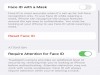
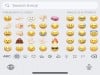
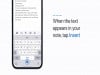
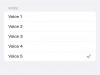



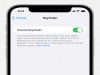





0 Commentaires