9 Things to Do Before Installing macOS Big Sur 11.6.3 is a post by Adam Mills from Gotta Be Mobile.
Installing Apple’s new macOS Big Sur 11.6.3 update might be tempting, but there are some steps you should take before moving your Mac up from macOS Big Sur 11.6.2 or older software to this version of macOS Big Sur.
Apple’s macOS Big Sur 11.6.3 update is a small upgrade and it’s available to download right now if you own a compatible Mac and haven’t moved up to macOS Monterey yet.
The macOS Big Sur 11.6.3 update brings a bunch of new security enhancements to Mac users. It doesn’t have any known features or bug fixes on board.
macOS Big Sur 11.6.3 is an important upgrade and Mac users who want to stay on macOS Big Sur should install it in the near future. That being said, it’s difficult to predict how the new software will impact your Mac’s performance.
While some of you could see a boost, others will run into frustrating bugs and performance issues. And that’s precisely why it’s important to do some prep work before you start the installation. A little work ahead of time could help you avoid serious problems.
- Learn About macOS Big Sur 11.6.3
- macOS Big Sur 11.6.3 Installation Options
- Backup Your Data
- Gather Your Passwords
- Dig Into macOS Big Sur 11.6.3 Feedback
- Prepare for macOS Big Sur 11.6.3 Problems
- Check App Reviews
- Talk to IT
- macOS Big Sur 11.6.3 Downgrade
With that in mind, we want to help you prepare for the transition from your current version of macOS to macOS Big Sur 11.6.3. We always recommend spending 30 minutes, or more, preparing yourself and your device for the move.
Learn About macOS Big Sur 11.6.3
Make sure you get familiar with macOS Big Sur 11.6.3’s changes before you install it. We’ve released a guide that will walk you through the changes.
Decide If You’re Upgrading or Doing a Clean Install
There are two ways to install macOS Big Sur 11.6.3 on your Mac. You can update and keep everything in place, or you can do a clean install if you want to start from scratch.
The update option is the easiest route and it’s the one most users should take. This keeps all your files, apps and photos in place and takes the least amount of time.
Of course, it can also bring along problems and it also keeps the clutter. If you don’t regularly remove unneeded files from your Mac, a clean install can wipe your drive clean and free up space. It will only install the apps and files you need.
You can do a clean installation using this guide. Before you do, make sure you take time to back up all your important files.
Backup Your Mac
Make sure you backup your Mac before you install the macOS Big Sur 11.6.3 update.

Before you click on install, make sure your important files are backed up to the cloud. We also recommend having a local Time Machine Backup handy.
If you run into problems with the installation, you can restore from a backup and be up and running on older macOS software pretty quickly.
From there, you can try installing macOS Big Sur 11.6.3 again or figure out what the issue is.
Make Sure You Know Your Passwords
If you’ll be moving up from really old macOS software make sure you have all of your passwords handy before you install macOS Big Sur 11.6.3.
When you restart your Mac after installing macOS Big Sur 11.6.3, you will need to log in to your computer and you may need to log into your Apple account as well as your apps and services.
We recommend using a password manager like LastPass, 1Password or even Apple’s built-in manager to store this information for you. If you don’t want to use these, make sure you test logging into your Apple account and your email.
Dig Into macOS Big Sur 11.6.3 Feedback
If you’re feeling a bit leery about the move to macOS Big Sur 11.6.3, you should dig through feedback from early adopters.
Again, there’s a chance you encounter bugs and/or performance issues on your device after moving to Apple’s latest macOS Big Sur firmware.
Updates often hits older Mac models the hardest so if you own an older model, and you’re concerned about the jump up from your current software, you’ll want to hunt for feedback from those who have taken the plunge.
This feedback will alert you to potential bugs and problems. You also might learn about potential benefits of Apple’s new firmware.
You’ll want to poke around on Apple’s discussion forums, YouTube, and social media sites like Twitter for feedback from macOS Big Sur 11.6.3 users.
Some of you might want to wait for long-term feedback to emerge before committing. And others might even want to wait for Apple to roll out new macOS Big Sur software.
Prepare for macOS Big Sur 11.6.3 Problems
As we push away from the macOS Big Sur 11.6.3 update’s release we’re hearing about a number of different issues ranging from installation problems to issues with first and third-party apps.
If you don’t have an encyclopedia of fixes for macOS issues stored inside your head, you’ll want to track down and bookmark fixes for potential problems.
To help you get started, have a look at our list of fixes for the most common macOS Big Sur problems. We’ve also released a guide that will help you solve battery issues.
Check App Reviews, Compatibility and Install Updates
If you rely on your apps to get you through the day, you might want to read app reviews before you install macOS Big Sur 11.6.3 on your computer(s).
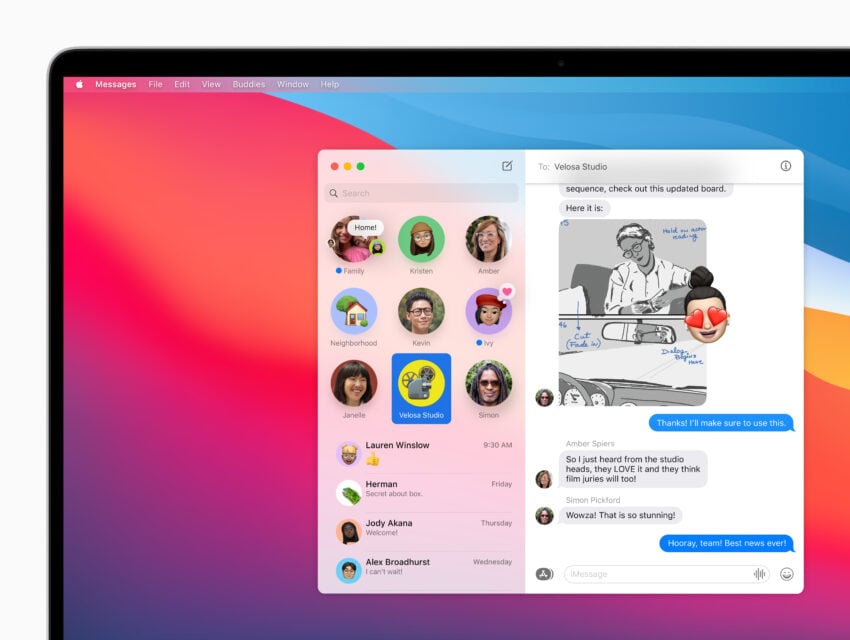
App developers are rolling out support updates. These updates will be crucial to your experience on the latest macOS Big Sur firmware.
Before you install macOS Big Sur 11.6.3 you’ll want to head to the App Store and read reviews from users. If reviews are mostly positive, go ahead and install the latest update(s).
If the feedback is negative, you might want to wait for a new version of macOS Big Sur or for the developer to update the app before moving your device to the latest software.
Talk to IT Before Installing
If you use your Mac for work you might want to check with your IT team (if you have one) and make sure you’re got the green light to install macOS Big Sur 11.6.3.
Enterprise problems plague every single version of macOS and they can be particularly nasty after Apple releases new macOS software.
If you depend on your device to get work done, it’s important to get in touch with IT to see if the update is safe to use. If you’ve got an IT department, they should be able to provide you with feedback about the core apps and services you use.
If you don’t have an IT department or a tech on site, you might want to ask around the office or talk to friends who use the same services and see how they’re doing on the latest software.
Learn About the Downgrade Process
You should familiarize yourself with the downgrade process before you download macOS Big Sur 11.6.3.
If you run into problems, apps that don’t work, battery life issues, or just don’t like the new update, you can downgrade to older firmware. It’s a lot easier than downgrading iOS and there’s no limit to how far back you can go.
The easiest way to do this is to restore a Time Machine Backup that you made right before installing the macOS Big Sur 11.6.3 update. If you made a backup, this will help get your Mac running on an older version of macOS very quickly.
Here’s more on how to downgrade macOS software to an older version.
Install macOS Big Sur 11.6.3 for Better Security |
||||||||||||||||
 |
||||||||||||||||
|
If security is important to you, you should think about installing Apple's macOS Big Sur 11.6.3 update right now. macOS Big Sur 11.6.3 delivers seven new security patches. If you're interested in the details, head over to Apple's website. If you missed previous versions of macOS you'll get the patches from those updates when your upgrade. If you missed the macOS Big Sur 11.6.2 update, it brought more than 30 new security patches to macOS Big Sur users. It's a substantial list and you can learn more over on Apple's security site. If you skipped macOS Big Sur 11.6.1 you'll get its patches when you upgrade your Mac. You can learn more about those patches over on the company's security site. If you missed macOS Big Sur 11.6, it had two important security patches on board. You can read about both of those over on Apple's security website. If you missed macOS Big Sur 11.5.1, it brought a brand new security patch to Macs. You can read more about it on Apple's website. If you missed macOS Big Sur 11.5, the update carried 35 new security patches that will help protect your Mac from harm. If you're interested in the details, check out the company's security site. If you missed macOS Big Sur 11.4, you'll get the update's 50+ security patches when you upgrade. You can read more about them over on Apple's security site. If you missed macOS Big Sur 11.3.1, it had two crucial security patches on board, both related to WebKit. If you want to learn more about them, head over to Apple's website. If you skipped macOS Big Sur 11.3, it also had patches on board. The list included one for a vulnerability that escaped built-in malware protections. For more on macOS Big Sur 11.3's patches, head on over to Apple's security site. If you missed earlier versions of macOS, you'll want to consider upgrading so you get their security patches as well. macOS Big Sur 11.2.3 brought one security patch to Mac users. You can read more about it on Apple's website. macOS Big Sur 11.2.1 had three security patches on board. You can read about them over on its security website. macOS Big Sur 11.2 had a ton of patches on board and you can learn more about them right here. If you missed macOS Big Sur 11.1, it had 51 security patches on board. You can read about them right here. macOS Big Sur 11.1 also included a new privacy information section on App Store pages that includes a developer-reported summary of the app’s privacy practices. If you're moving up from macOS Catalina, you'll get macOS Big Sur 11.0.1's 50+ security patches. If you're interested these improvements, you can read about them over on Apple's website. In addition to those patches, macOS Big Sur comes with additional security and privacy upgrades including improvements to the App Store and Safari. In Safari, you can now tap the Privacy Report button to better understand how websites handle your privacy. With macOS Big Sur on board you can now get information on the App Store that will help you understand the privacy practices of apps before you download them. Researchers also discovered that Apple brought a new "BlastDoor" sandbox security system to macOS Big Sur, iOS 14, and iPadOS 14. The system is meant to prevent attacks from occurring via the Messages app. You can read more about "BlastDoor" right here. |
||||||||||||||||
|
||||||||||||||||
9 Things to Do Before Installing macOS Big Sur 11.6.3 is a post by Adam Mills from Gotta Be Mobile.








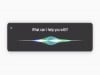






0 Commentaires