Here’s How Long the macOS Big Sur 11.6.3 Update Takes is a post by Adam Mills from Gotta Be Mobile.
Apple’s macOS Big Sur 11.6.3 update is a small upgrade, but it could take quite a bit of time to install on your Mac.
macOS Big Sur 11.6.3 is the latest version of macOS Big Sur and the software is available to download right now if you’ve held off on an upgrade to macOS Monterey.
The macOS Big Sur 11.6.3 update doesn’t have any known features or bug fixes on board, but it does bring important security patches to Mac users.
If you’ll be moving your Mac up from macOS Big Sur 11.6.2, the macOS Big Sur 11.6.3 download will be fairly large. It should be several gigabytes for most Mac models.
If you’re upgrading from an older version of macOS to macOS Big Sur 11.6.3, the download could be a lot larger. The installation could also take a lot longer.
While some of you might want to skip macOS Big Sur 11.6.3 for the time being, most people should install the software right now or at some point in the near future.
If you decide to install macOS Big Sur 11.6.3 on your Mac, you’ll want to set aside some time to get the upgrade properly installed on your computer.
Moving your device from one version of macOS to another can cause problems so you’ll want to monitor the download and installation.
We can’t tell you exactly how long the process will take because it will vary. That said, we can help you approximate how much time you should set aside should you choose to install the firmware on your device.
If you’ve prepared for the move, and you’re on a fast Wi-Fi connection, it could take less than 20 minutes to complete.
| Task | Time |
|---|---|
| Backup to Time Machine (Optional) | 5 Minutes - 1 Day |
| macOS Big Sur 11.6.3 Download | 5 Minutes to 20 Minutes |
| macOS Big Sur 11.6.3 Installation | 10 Minutes to 25 Minutes |
| Total macOS Big Sur 11.6.3 Update Time | 15 Minutes to Several Hours |
Pre-Installation
Make sure you’re prepared before you start the macOS Big Sur 11.6.3 download.
If you don’t know how to properly prepare for a macOS upgrade, take a look at our pre-installation guide. It’ll walk you through the most important steps to take before you initiate the process.
You might be able to get through these steps in 30 minutes, but it all depends on your skill level and the current state of your Mac.
If you haven’t backed up your data in awhile or you if you aren’t familiar with macOS Big Sur 11.6.3, the pre-installation process could take you a lot longer.
You don’t need to follow every single step in the guide, but at the very least you’ll want to make sure your Mac’s data is backed up properly.
macOS Big Sur 11.6.3 Download
Once you’ve prepared, it’s time to start the download process.
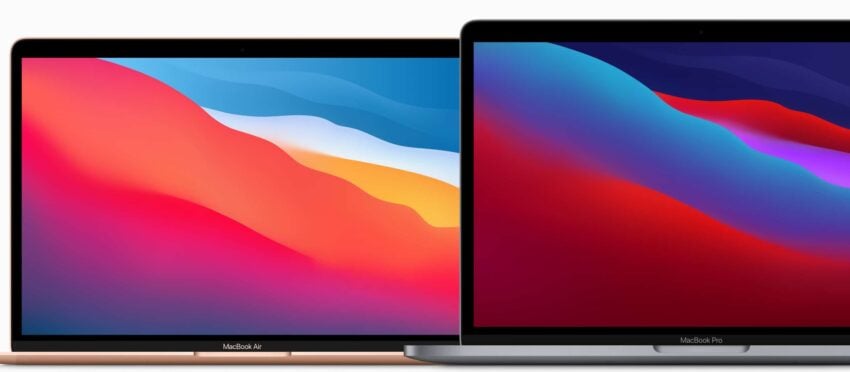
Again, the exact size of your macOS Big Sur 11.6.3 download will depend on your model and the version of macOS you’re currently running. If your Mac is connected to a fast Wi-Fi network, the download could finish up in less than 10 minutes.
If your connection is slower, you’re downloading at peak hours, or if you’re moving to macOS Big Sur from older macOS software, you’ll probably be looking at a much longer process.
macOS Big Sur 11.6.3 Installation
Once your device is done pulling macOS Big Sur 11.6.3 from Apple’s servers, the installation process will begin.
The macOS Big Sur 11.6.3 installation could take around 10 minutes to complete. It took just around that to install the software on a MacBook Pro (2016).
Your Mac might reboot itself a couple of times during the installation process, but this is perfectly normal. Your device should boot up normally once the installation process completes.
Post-Installation
After the installation finishes up, you might need to spend time logging into iCloud, signing into your device’s various apps and services, and/or setting up Apple Pay.
You also might want to spend some time checking your important data (photos, music, etc) to make sure it carried over properly to the new version of macOS Big Sur.
After you do that, make sure you test your core applications and services to ensure they’re working normally. If you notice an issue with one or more of your apps, try downloading the latest version. Developers are rolling out support updates.
You’ll also want to poke around your Mac for bugs and performance issues. If you notice something take a look at our list of fixes for common macOS problems.
Install macOS Big Sur 11.6.3 for Better Security |
||||||||||||||||
 |
||||||||||||||||
|
If security is important to you, you should think about installing Apple's macOS Big Sur 11.6.3 update right now. macOS Big Sur 11.6.3 delivers seven new security patches. If you're interested in the details, head over to Apple's website. If you missed previous versions of macOS you'll get the patches from those updates when your upgrade. If you missed the macOS Big Sur 11.6.2 update, it brought more than 30 new security patches to macOS Big Sur users. It's a substantial list and you can learn more over on Apple's security site. If you skipped macOS Big Sur 11.6.1 you'll get its patches when you upgrade your Mac. You can learn more about those patches over on the company's security site. If you missed macOS Big Sur 11.6, it had two important security patches on board. You can read about both of those over on Apple's security website. If you missed macOS Big Sur 11.5.1, it brought a brand new security patch to Macs. You can read more about it on Apple's website. If you missed macOS Big Sur 11.5, the update carried 35 new security patches that will help protect your Mac from harm. If you're interested in the details, check out the company's security site. If you missed macOS Big Sur 11.4, you'll get the update's 50+ security patches when you upgrade. You can read more about them over on Apple's security site. If you missed macOS Big Sur 11.3.1, it had two crucial security patches on board, both related to WebKit. If you want to learn more about them, head over to Apple's website. If you skipped macOS Big Sur 11.3, it also had patches on board. The list included one for a vulnerability that escaped built-in malware protections. For more on macOS Big Sur 11.3's patches, head on over to Apple's security site. If you missed earlier versions of macOS, you'll want to consider upgrading so you get their security patches as well. macOS Big Sur 11.2.3 brought one security patch to Mac users. You can read more about it on Apple's website. macOS Big Sur 11.2.1 had three security patches on board. You can read about them over on its security website. macOS Big Sur 11.2 had a ton of patches on board and you can learn more about them right here. If you missed macOS Big Sur 11.1, it had 51 security patches on board. You can read about them right here. macOS Big Sur 11.1 also included a new privacy information section on App Store pages that includes a developer-reported summary of the app’s privacy practices. If you're moving up from macOS Catalina, you'll get macOS Big Sur 11.0.1's 50+ security patches. If you're interested these improvements, you can read about them over on Apple's website. In addition to those patches, macOS Big Sur comes with additional security and privacy upgrades including improvements to the App Store and Safari. In Safari, you can now tap the Privacy Report button to better understand how websites handle your privacy. With macOS Big Sur on board you can now get information on the App Store that will help you understand the privacy practices of apps before you download them. Researchers also discovered that Apple brought a new "BlastDoor" sandbox security system to macOS Big Sur, iOS 14, and iPadOS 14. The system is meant to prevent attacks from occurring via the Messages app. You can read more about "BlastDoor" right here. |
||||||||||||||||
|
||||||||||||||||
Here’s How Long the macOS Big Sur 11.6.3 Update Takes is a post by Adam Mills from Gotta Be Mobile.








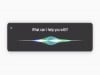






0 Commentaires