How to Force Restart or Hard Reset MacBook is a post by Adam Mills from Gotta Be Mobile.
If your MacBook Air or MacBook Pro suddenly freezes up you should be able to fix the issue with a simple hard reset, also known as a force restart.
If your mouse cursor still works, clicking the Apple icon in the top left corner and selecting Restart will usually unfreeze your MacBook. That being said, if your MacBook Air or MacBook Pro locks up and you’re unable to shut it down normally, you need to hard reset it.
A hard reset is a fast solution and it should return your computer to a normal state. Before you hard reset your MacBook, note that this process won’t wipe your computer’s data, it just reboots the device.
Here are the steps to follow in order to fix your frozen MacBook Air or MacBook Pro.
How to Hard Reset MacBook Air or MacBook Pro
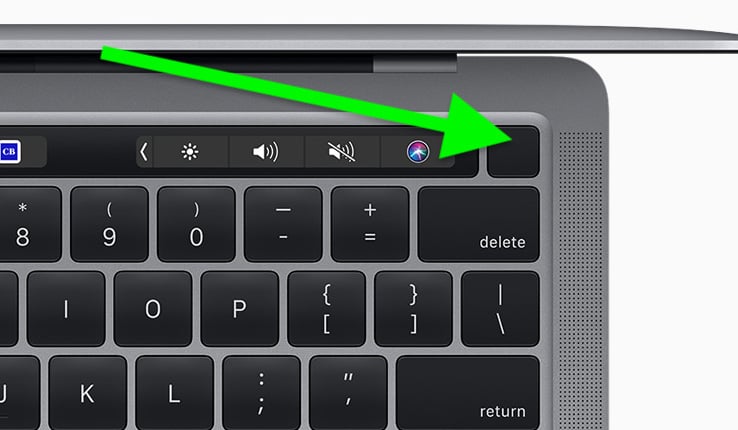
This is where you will find the power button on your MacBook
In order to force restart your MacBook, you need to know where the power button is. On newer MacBook models, the power button is the Touch ID button that’s located in the upper right-hand corner of the computer. On some newer MacBook models, you’ll find the Touch ID button on the Touch Bar’s surface. It’s the button furthest to the right.
On MacBook models with physical F1-F12 keys, it’s located in the upper right-hand corner. If you own an older MacBook with an optical drive, the key doubles as the Eject button.
If your MacBook Air or MacBook Pro stops responding, here’s how to force restart it:
- To force a restart your MacBook, you need to press and hold down the Command (⌘) button, the Control (Ctrl) key, and the power button at the same time.
- Hold these keys down until your MacBook’s screen goes blank and the computer restarts itself.
- Once your computer reboots, you’ll need to sign back into your account.
- If force restarting doesn’t help alleviate the lockups and freezes, you should try charging your MacBook for up to an hour and/or rebooting it into Diagnostics Mode to see if the issue is hardware-related.
- If you can’t find anything wrong, you’ll want to get in contact with Apple customer support.
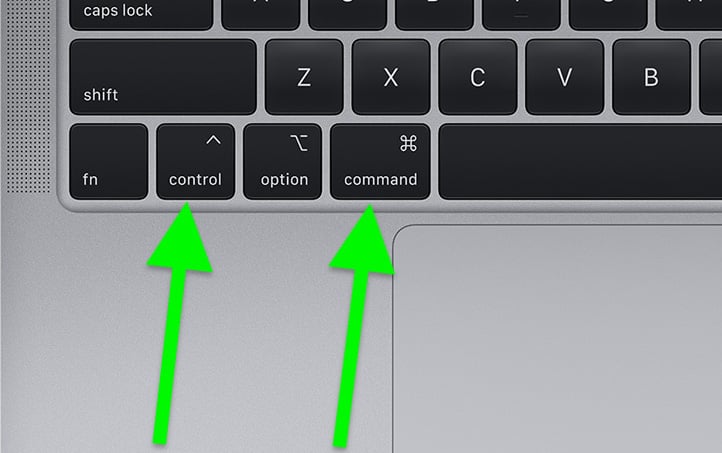
You shouldn’t have to force restart your MacBook regularly as it can make you lose your work. If your MacBook is frequently locking up, you’ll want to check out our guide to fixing common macOS problems. You may even want to get in touch with Apple support.
If your MacBook is freezing up all the time, you update your applications via the App Store, update your Mac’s software, or investigate other potential solutions.
Sometimes the solution is as simple as force closing apps that are hogging resources in the background or otherwise causing your MacBook to freeze.
Install macOS Monterey 12.6.3 for Better Security |
||||||||||||||||
 |
||||||||||||||||
|
If security is important to you, think about installing the macOS Monterey 12.6.3 update right away. macOS Monterey 12.6.3 comes with 14 new security updates. These are vital to protecting you and your data from harm. If you want to dig into these patches, head here. As for older macOS updates, the macOS Monterey 12.6.2 update brought several security patches to Macs. You can read more about them right here on Apple's security site. macOS Monterey 12.6.1 update had three very important security patches on board while macOS Monterey 12.6 brought eight security patches to Macs. For more information about these changes, check out Apple's rundown. macOS Monterey 12.5.1 had a pair of important security patches on board and you can read about them in detail right here. The macOS Monterey 12.5 update brought 50 important security patches with it and they will help protect you and your device from harm. If you want to learn more, head over to Apple's website. macOS Monterey 12.4 delivered 50+ security patches. If you're interested in the details, you'll want to head on over to the company's security site. macOS Monterey 12.3.1 brought two security patches to Mac users. You can read more about them over on Apple's website. Apple's macOS Monterey 12.3 update had 40+ security patches on board. If you want to learn more about these upgrades, you can check the particulars over on Apple's security site. The macOS Monterey 12.2.1 update brought an important patch to Mac users. You can learn more about the patch over at Apple's security site. Apple's macOS Monterey 12.2 update had 13 security patches on board. If you're interested in the details, head on over to Apple's website to learn more. macOS Monterey 12.1 included 40+ new security patches to Macs. You can read all about them over on the company's security site. Microsoft says it discovered a new 'Powerdir' vulnerability lurking in macOS. Powerdir allows "an attacker to bypass the operating system’s Transparency, Consent, and Control (TCC) technology, thereby gaining unauthorized access to a user’s protected data." Fortunately, Apple patched up the issue in macOS Monterey 12.1. macOS Monterey 12.1 also included some important upgrades to privacy. The software delivered Apple's communication safety features for kids. You'll find these features in the Messages app, in Siri, in Spotlight, and in Search. If you're moving up from macOS Big Sur, you'll also get macOS Monterey 12.0.1's 30+ security patches when you update. If you're interested in the exact nature of these improvements, you can read about them over on Apple's website. In addition to those patches, the macOS Monterey update comes with additional security and privacy upgrades. If you're an Apple Card user, you'll now get a security code that changes regularly to use when you make online transactions. Apple's also included a built-in authenticator that's similar to Google Authenticator. This will let you generate verification codes for enhanced sign-in security under your Passwords. New Mail Privacy Protection helps prevent senders from tracking your Mail activity and there's a new recording indicator in Control Center for apps that are accessing your mic. |
||||||||||||||||
|
||||||||||||||||
How to Force Restart or Hard Reset MacBook is a post by Adam Mills from Gotta Be Mobile.

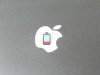
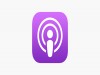


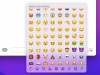
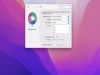

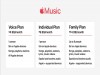

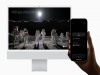
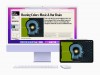



0 Commentaires