How to Downgrade from iOS 15.7.3 to iOS 15.7.2 is a post by Adam Mills from Gotta Be Mobile.
Update: Apple recently stopped signing on iOS 15.7.2 which means you can no longer downgrade from iOS 15.7.3 to iOS 15.7.2. Do not use these instructions. We’ll let you know when it’s safe to downgrade again.
This is how to go back to iOS 15.7.2 from iOS 15.7.3.
If you run into problems on iOS 15.7.3, and you think moving your iPhone back to the previous version of iOS 15 could help, this guide will help you downgrade.
You can only go back to iOS 15.7.2. You can’t go back further than that. The path back to iOS 15.7.1 and below is closed and it won’t re-open.
It’s also worth noting that you can’t downgrade from iOS 15 to iOS 14. Initially it looked like Apple would let iPhone users stay on iOS 14 and continue to receive security updates and, perhaps, bug fixes for lingering issues. Unfortunately, those plans have changed.
Apple hasn’t pushed a new version of iOS 14 in a long time and the most recent version of iOS 14 is gone. Devices running iOS 14.8 and below can only move to the latest version of iOS 15.
This is important because it means there probably won’t be a way to downgrade from iOS 15 to iOS 14 moving forward. The only way this happens is if Apple releases a new version of iOS 14.

Once you downgrade, you can only restore a backup that you made on iOS 15.7.2 so keep that in mind in case you need to restore a backup.
Most users will have a recent backup, but you may lose some items if you aren’t regularly backing up your photos and messages to iCloud.
While this isn’t officially supported, it is easy to do and you don’t lose any support or mess with your iPhone’s warranty.
How to Downgrade from iOS 15.7.3 to iOS 15.7.2
Here’s what you need to do to go back to iOS 15.7.2 on your iPhone. While you are downgrading you cannot use your phone so you will need to open this on your computer or another device.
If you made an archived backup, you can use that after you restore it. If you are doing this right after the iOS 15.7.3 release, you might have a iOS 15.7.2 backup available on iCloud or your computer.
Follow these steps to go back to iOS 15.7.2 from iOS 15.7.3:
- Download the iOS 15.7.2 update for your iPhone from this website.
- Make sure there is still a green checkmark next to the update’s name. If there is not one, do not proceed.
- Turn off Find My iPhone on your iPhone. Go to Settings -> tap on your name at the top of settings -> Tap on your Name at the top -> Tap on Find My iPhone -> Toggle off and Enter your password.
- With your phone backed up and all the steps above completed, plug your iPhone into your computer.
- Now, Open iTunes and Click on the iPhone icon.
This is how this process works if you are still on macOS Mojave. If you’ve already upgraded to macOS Ventura, macOS Monterey, macOS Catalina or macOS Big Sur, you will need to start this process in Finder. Instead of opening iTunes, open Finder and click on your iPhone in the left side.
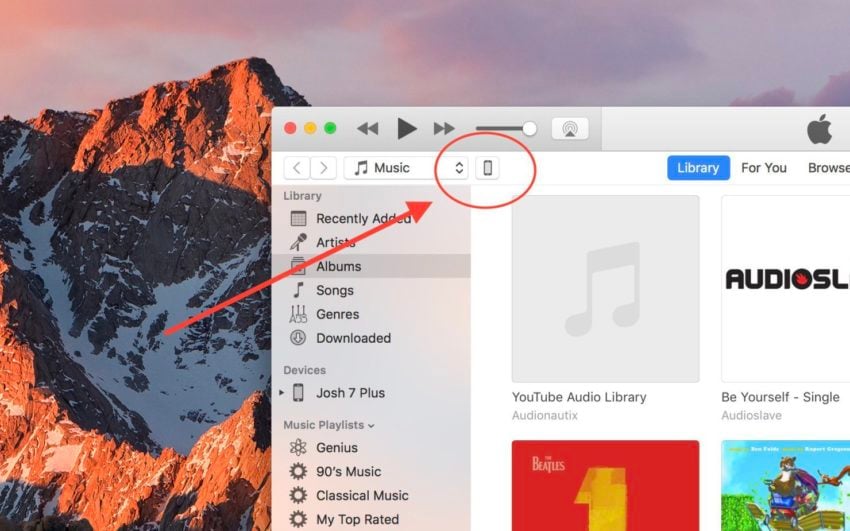
- Click on the Restore iPhone button using a special click. On a Mac, hold alt/option when you click. On PC, hold Shift when you click.
- In the window that opens, find the iOS 15.7.2 file you just downloaded and click on it and then click open.
- Choose to erase and restore your iPhone. Click Restore to begin this process
- While you wait the iPhone will restart multiple times. When it is finished you will be back on iOS 15.7.2.
This process takes a little while to complete. When it does, you can start fresh or restore a backup made on iOS 15.7.2. Most people will want to install a backup.
Install iOS 15.7.3 for Better Security |
||||||||||||||||
 |
||||||||||||||||
|
If security is important to you, you'll want to think about installing Apple's iOS 15.7.3 update right away. iOS 15.7.3 brings a new batch of security patches to iPhone. They are essential if you want to keep your device and its data safe from harm. You can learn more about these changes right here. As for older updates, iOS 15.7.2 brought numerous patches along with it. For more about them, head over to Apple's website for more details. iOS 15.7.1 update brought 17 security patches with it while iOS 15.7 delivered 11 security patches to iPhone. If you want a look at the details, head over to Apple's security site for more information. If you missed iOS 15.6.1, it had two security patches on board. You can read more about the pair on Apple's website. If you missed Apple's iOS 15.6 update, it had 30+ security upgrades on board. You can learn more about them right here. If you missed iOS 15.5 it brought 27 new security patches to the iPhone. You can learn more about these patches over on Apple's security site. If you missed iOS 15.4.1, it had one new security patch on board. You can read more about it over on Apple's website. If you missed the iOS 15.4 update, it had a whopping 36 new security patches on board. If you want to learn more about these patches, head on over to Apple's security site for the particulars. If you missed iOS 15.3.1, it had one security patch on board. For more about it, head over to Apple's security page. If you missed iOS 15.3, you'll also get its patches with your upgrade. iOS 15.3 brought 10 new security patches to iPhone users. If you're interested in the details, you can read more about them right here. If you missed iOS 15.2.1, you'll get its security patch with your upgrade. You can learn more about the change over on Apple's website. If you missed Apple's iOS 15.2 update, you'll get its 30+ security patches with your upgrade. You can read all about them over on the company's security site. iOS 15.2 also included some important upgrades to privacy. The software brought the company's App Privacy Report to Settings. This lets you see how often your apps have accessed your location, photos, camera, microphone, contacts and more during the last seven days. You can also see their network activity. In addition, iOS 15.2 brought Apple's communication safety features for kids. You'll find these features in the Messages app, in Siri, in Spotlight, and in Search. If you missed iOS 15.1, iOS 15.7.3 will bring its security patches to your iPhone. You can read more about them on Apple's website. If you missed iOS 15.0.2 you'll also get its security patch with your upgrade. You can learn more about it right here. iOS 15.0 also brought numerous security patches to your iPhone. If you'll be moving up from iOS 14 and you're interested in the exact nature of these improvements, you can read about them over on Apple's security website. Apple's updated its website with new information about iOS 15's batch of security patches. The company now says the software patched up an issue that could have exposed a user's private Apple ID information and in-app search history. It also says iOS 15 patched up an issue that allowed apps to override Privacy preferences. If you skipped iOS 14.8 or any older versions of iOS, you'll get the security patches from those updates with your iOS 15.7.3 update as well. In addition to those patches, iOS 15 comes with some security and privacy upgrades including improvements to Siri. Requests made to Siri are now processed on the device itself using Neural Engine. This makes it more secure. If you're an Apple Card user, you'll now get a security code that changes regularly to use when you make online transactions. Apple's also included a built-in authenticator that's similar to Google Authenticator. This will let you generate verification codes for enhanced sign-in security under your Passwords. There's also a Mail feature that hides your IP address. |
||||||||||||||||
|
||||||||||||||||
How to Downgrade from iOS 15.7.3 to iOS 15.7.2 is a post by Adam Mills from Gotta Be Mobile.


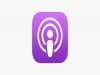
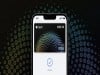
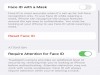
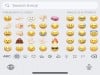
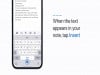
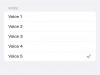

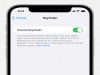





0 Commentaires