How to Force Restart or Hard Reset iPhone 8 is a post by Adam Mills from Gotta Be Mobile.
If your iPhone 8 or iPhone 8 Plus is frozen and not responding, you should force restart or hard reset it. This is a button combination that forces your phone to restart.
Forcing your iPhone 8 to restart is helpful when an app freezes or your device won’t respond to your taps or home button presses. This process will not erase your iPhone and the only data you may lose is the last few changes you made in an app before the iPhone froze.
If you moved to an iPhone 8 or iPhone 8 Plus from another platform or if you haven’t had to force restart your iPhone in awhile, you may have forgotten how to do it.
Here’s how to force restart or hard reset a frozen iPhone 8 or iPhone 8 Plus.
How to Hard Reset the iPhone 8
To force reboot the iPhone 8 or iPhone 8 Plus, you don’t need to touch the device’s home button. The home button isn’t a physical button so it may not be responsive either.
In order to force restart your iPhone 8 or iPhone 8 Plus you need to use a simple button combination. Here’s how to do that:
- Press Volume Up and release.
- Press Volume Down and release.
- Hold the Power Button for about 5-10 seconds.
After a few seconds the phone will reboot and you will see the Apple logo on screen. Your iPhone 8 or iPhone 8 Plus should then reboot and you’ll need to enter your passcode if you use one.
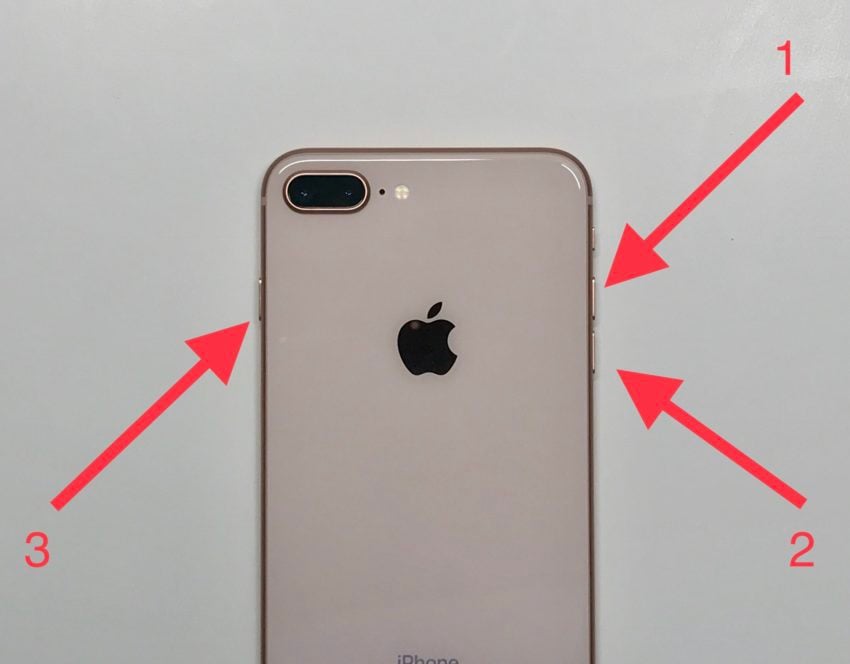
Forcing your iPhone 8 or iPhone 8 Plus to restart requires a simple button combination.
If your iPhone 8 or iPhone 8 Plus locks up on a regular basis, you might need to update your applications via the App Store, update your software, or investigate other potential solutions.
We recommend reseting all of your iPhone’s settings in the Settings app. This will cause your device to forget known Wi-Fi passwords so make sure you have those handy before you take these steps. Here’s how you reset your iPhone 8’s settings:
- Open the Settings app on your phone.
- Tap General.
- Scroll down to Reset and tap it.
- Tap Reset All Settings and enter your passcode if you have one.
If resetting your iPhone’s settings doesn’t fix the issue, you should speak with Apple customer service and see if they have a permanent solution for you.
Install iOS 16.3 for Better Security |
||||||||||||||||
 |
||||||||||||||||
|
If security is important to you, think about installing Apple's iOS 16.3 update right away. iOS 16.3 brings 12 new security patches (including one for the Weather app) with it and you can learn more about all of those right here. In addition, the software comes with support for physical security keys for Apple ID. These will let you beef up your account security by requiring a physical security key as part of the two factor authentication sign in process on new devices. Learn more about the change right here. If you skipped iOS 16.2, you'll get its changes with iOS 16.3. iOS 16.2 brought a ton of important security patches with it and you can dig into the details on Apple's security site. The update also brought end-to-end encryption to iCloud, iMessage, iPhone backups, Notes, Photos, and more. If you want to learn more about it, head over to Apple's guide. If you decided to hold off on installing iOS 16.1.2, you'll get its solitary security patch with your upgrade. Learn more about it right here. If you skipped iOS 16.1.1, you'll get its security patches when you upgrade. You can learn more about them right here. If you missed the iOS 16.1 update, it brought 19 security patches to the iPhone and you can learn about the particulars of those over on Apple's website. If you failed to download iOS 16.0.3, it had one security patch on board, a fix for a potential exploit within the Mail app. For more about the fix, check out Apple's security site. If you're still running iOS 15 your iPhone, you'll get a bunch of other patches when you upgrade. iOS 16.0 brought a ton of security patches to the iPhone. If you're interested in the exact nature of these improvements, you can read about them over on Apple's security website. In addition to those patches, iOS 16 brings some additional enhancements to privacy and security including Safety Check which, according to Apple, will help "people in domestic or intimate partner violence situations review and reset the access they’ve granted others." The feature also resets system privacy permissions for apps and restricts Messages and FaceTime to the device on hand. Apple's also made some improvements to Passkeys in Safari. iOS 16 brings a brand new sign-in method that's end-to-end encrypted and safe from phishing and data leaks. |
||||||||||||||||
|
||||||||||||||||
How to Force Restart or Hard Reset iPhone 8 is a post by Adam Mills from Gotta Be Mobile.



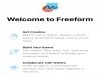
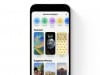

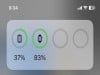
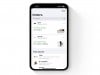
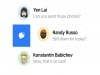
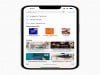
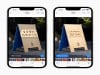




0 Commentaires