How to Close Apps on iPhone 12 is a post by Adam Mills from Gotta Be Mobile.
If you upgraded to an iPhone 12 mini, iPhone 12, iPhone 12 Pro, or iPhone 12 Pro Max from an iPhone model that’s older than an iPhone X, you may not know how to close applications on your phone. This guide will show you how to do that.
If you previously owned an iPhone 8, iPhone 7, or an even older iPhone model, you’re used to closing applications using your device’s home button.
Apple’s iPhone 12 series, like the company’s iPhone 14 series, iPhone 13 series, iPhone 11 series, iPhone XS, iPhone XR, and iPhone X, doesn’t have a home button which means you have to use gestures to close your various applications.

While this might feel awkward and/or tricky at first, it should only take you a few days to get acclimated. In this guide we’ll help you do that.
Here’s how to close apps on the iPhone 12 mini, iPhone 12, iPhone 12 Pro, and iPhone 12 Pro Max.
How to Close Apps on iPhone 12
In order to close applications on the iPhone 12 series you need to pull up the App Switcher function on your device. Here’s how to do that.
- While you’re on the home screen or while you’re in an app, pull up from the bottom of your iPhone 12’s screen and hold for a second and then let go once you see the App Switcher and your app cards.
- In the App Switcher, you can scroll through the applications that are open on your iPhone 12 by swiping to the left and to the right.
- If you want to close an application, you simply need to swipe up from an app card.
Closing your applications might not improve your iPhone 12’s battery life, but it’s useful if you need to restart one or more of your applications. It could also improve your iPhone 12’s performance if you’re using Background Refresh.
When Background Refresh is active, apps will run in the background which could have an adverse effect on your device’s performance if it’s not managed properly.
Install iOS 16.1.1 for Better Security |
||||||||||||||||
 |
||||||||||||||||
|
If security is important to you, think about installing Apple's iOS 16.1.1 update right away. iOS 16.1.1 doesn't have a whole lot on board, but it does bring a couple of important security patches with it. You can learn more about them right here. If you missed the iOS 16.1 update, it brought 19 security patches to the iPhone and you can learn about the particulars of those over on Apple's website. If you missed iOS 16.0.3, it had one security patch on board. It fixed a potential exploit within the Mail app. For more about the fix, check out Apple's security site. If you're still running iOS 15 your iPhone, you'll get a bunch of other patches when you upgrade. iOS 16.0 brought a ton of security patches to the iPhone. If you're interested in the exact nature of these improvements, you can read about them over on Apple's security website. In addition to those patches, iOS 16 brings some additional enhancements to privacy and security including Safety Check which, according to Apple, will help "people in domestic or intimate partner violence situations review and reset the access they’ve granted others." The feature also resets system privacy permissions for apps and restricts Messages and FaceTime to the device on hand. Apple's also made some improvements to Passkeys in Safari. iOS 16 brings a brand new sign-in method that's end-to-end encrypted and safe from phishing and data leaks. |
||||||||||||||||
|
||||||||||||||||
How to Close Apps on iPhone 12 is a post by Adam Mills from Gotta Be Mobile.



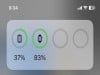
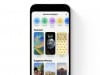
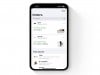

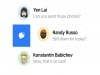
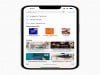
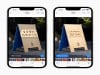
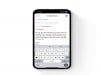




0 Commentaires