How to Force Restart or Hard Reset iPhone 14 is a post by Adam Mills from Gotta Be Mobile.
If your iPhone 14, iPhone 14 Plus, iPhone 14 Pro, or iPhone 14 Pro Max suddenly locks up, you should perform a force restart or hard reset because it should fix the issue.
New iPhone 14 users are complaining about a variety of problems as we push away from the release date. The list of problems includes common issues like random lockups and freezes. While these are more common on older iPhone models, Apple’s flagships aren’t immune.
If your iPhone 14 locks up and you’re unable to scroll or swipe, you should try hard resetting it. This process only takes a few seconds and it should return your device to a normal state. It doesn’t wipe any data from your phone, it simply forces your phone to restart.
If your iPhone 14, iPhone 14 Plus, iPhone 14 Pro, or iPhone 14 Pro Max is freezing up on a frequent basis, you might need to update your applications via the App Store or investigate other potential solutions. You’ll also want to check out our guide to fixing common iPhone 14 problems.
If you upgraded to an iPhone 14 from an iPhone model that’s older than the iPhone X, you might not know how to hard reset your phone because you need to use a new button combination.
Here’s what you need to do to fix your frozen iPhone 14, iPhone 14 Plus, iPhone 14 Pro, or iPhone 14 Pro Max.
How to Hard Reset iPhone 14
Instead of using the old process, which required you to hold down two buttons to force restart the iPhone, you now need to press two buttons quickly and then press and hold a third button.
The new process might take you a few tries to master, but once you’ve done it a few times, you should be able to commit it to memory.

If your iPhone 14 isn’t responding to gestures, here’s what you need to do in order to hard reset the device:
- Press on the Volume Up button located on the left side of the phone and let go.
- Press on the Volume Down button and let go.
- Press and hold the side button until the Apple logo appears on the screen.
You need to press the volume up and volume down buttons very quickly, but not at the same time. The side button is what Apple calls the power button on newer iPhone models.
After a few seconds of holding down the side button, your iPhone 14, iPhone 14 Plus, iPhone 14 Pro, or iPhone 14 Pro Max should restart itself.
If you start having to do this frequently, you should try resetting all of your device’s settings in the Settings app. In more severe cases, you may need to speak with Apple customer service and see if they have a solution for your issues. Remember, your iPhone 14 is covered by a warranty and there’s a chance you’ll need to send it in for repairs or a replacement.
If your iPhone 14 doesn’t startup or turn on normally, Apple recommends plugging the phone into a charger to let it charge for up to an hour.
If you still see a black screen or you’re still having issues with the touchscreen after following that step, you’ll want to get in contact with Apple’s customer support.
Install iOS 16.0.2 for Better Security |
||||||||||||||||
 |
||||||||||||||||
|
If security is important to you, and you're still lingering on iOS 15, think about installing Apple's iOS 16.0.2 update right away. iOS 16.0.2 doesn't have any security patches on board, but if you're still running iOS 15 your iPhone, you'll get a bunch of new patches when you upgrade. iOS 16.0 brought new security patches to the iPhone. If you're interested in the exact nature of these improvements, you can read about them over on Apple's security website. If you skipped iOS 15.7, iOS 15.6.1, or any older versions of iOS, you'll get the security patches from those updates with your iOS 16 update as well. In addition to those patches, iOS 16 brings some additional enhancements to privacy and security including Safety Check which, according to Apple, will help "people in domestic or intimate partner violence situations review and reset the access they’ve granted others." The feature also resets system privacy permissions for apps and restricts Messages and FaceTime to the device on hand. Apple's also made some improvements to Passkeys in Safari. iOS 16 brings a brand new sign-in method that's end-to-end encrypted and safe from phishing and data leaks. |
||||||||||||||||
|
||||||||||||||||
How to Force Restart or Hard Reset iPhone 14 is a post by Adam Mills from Gotta Be Mobile.



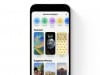
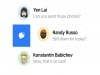
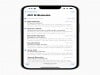

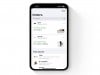
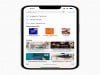
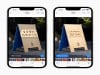
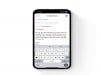




0 Commentaires