macOS Ventura Release Date: Tips & Tricks is a post by Adam Mills from Gotta Be Mobile.
The macOS Ventura release date is creeping closer which means Mac users should start preparing for its arrival.
macOS Ventura, also known as macOS Ventura 13, is Apple’s next major update for Mac devices. The software is set to bring numerous changes to Macs including Stage Manager, Mail enhancements, improvements to Spotlight and Continuity, and a whole lot more.
macOS Ventura is still in beta, Apple is currently on its fifth beta release, and the firmware’s official release date will land sometime this fall.
The macOS Ventura beta can be downloaded by developers and those enrolled in the company’s public Beta Software Program. A developer account requires a yearly fee but the Beta Software Program is free to anyone with a compatible device and an Apple ID.
If you want to try macOS Ventura’s new features and enhancements on your Mac, but don’t want to wait for the official release date, you may want to give the beta a spin.
It’s an exciting update and it’s one that Mac users should have their eyes on as we push through the summer.
macOS Ventura Release Date
Apple hasn’t confirmed the macOS Ventura release date, but we expect it to land in October alongside iPadOS 16. The iOS 16 update for iPhone and watchOS 9 for Apple Watch will arrive in September.
The company will reportedly host an event centered around new iPad Pros and new Mac models. And it’s there that we should get an official macOS Ventura release date. Look for Apple to push the software live shortly before the new devices hit shelves.
- Prepare for the macOS Ventura Release Date
- Get Familiar with macOS Ventura
- Avoid the macOS Ventura Beta
- Monitor macOS Ventura Feedback
- macOS Ventura Release Time
- macOS Ventura Download Size
- Prepare for macOS Ventura Problems
- Be Ready to Downgrade
- Keep Your Apps Updated
- Take Your Time
With the macOS Ventura release date on the horizon, it’s time to start thinking about its arrival. In this guide we’ll outline some tips and tricks that will come in handy as we close in on the next major macOS update for Mac.
Prepare for the macOS Ventura Release Date
With the macOS Ventura release date getting closer, you might want to start doing some prep work.
macOS Ventura will likely require a sizable chunk of space on your Mac’s internal storage. New macOS operating systems typically do.
If your Mac is getting low on storage, use this time to do some cleanup. Go into your Mac’s storage and delete files you no longer need. This will help make room for macOS Ventura. It could also improve your Mac’s performance.
You should also start backing up the important data you store on your Mac. Data loss issues are rare, but there’s always a chance something goes wrong during the transition from your current version of macOS to macOS Ventura.
The installation process may also log you out of some of your apps and services. We recommend having your Apple ID, iCloud information, third-party app login info handy just in case it does.
Get Familiar with macOS Ventura and Older Updates
If you haven’t been following the beta, you should get familiar with the changes coming on board macOS Ventura. If you do this ahead of time you won’t get caught off guard.
Apple’s released a guide that will walk you through most of the changes on board macOS Ventura. It’s a great starting point.
If you’re still hanging around on an older version of macOS and you don’t have plans to upgrade to the latest version(s) of macOS, make sure you get familiar with newer versions of macOS. You’ll get those changes when you upgrade to macOS Ventura as well.
For more on the latest version of macOS, check out our macOS Monterey walkthrough.
Most People Should Avoid the macOS Ventura Beta
Installing the macOS Ventura beta on your Mac might be tempting, but most people should avoid the beta and wait for the official release.
The macOS Ventura beta will help Apple tackle bugs and performance issues before they become major headaches for millions of Mac users.
It’s also fun to try out new features before they’re released to the general public. That said, beta software can be extremely problematic.
The macOS Ventura beta is causing problems for testers and you could run into some of these very same issues if you install it on your Mac.
If you rely on your Mac to get through a day of school or work, you’ll probably want to stay put on whatever version of macOS you’re currently running.
Monitor Feedback from the macOS Ventura Beta
If you skip the macOS Ventura beta, and again most people should, make sure you monitor feedback from beta testers as we push toward the software’s official release.
Monitoring this feedback will keep you up-to-date about the software’s potential problems and it will also alert you to its potential benefits. More importantly, it might help you decide if you want to install macOS Ventura on you Mac right away or wait.
We’ve seen macOS Ventura feedback emerge on sites like YouTube, the MacRumors forums, and Twitter. Check those sites if you’re curious about the software’s current performance.
macOS Ventura Release Time
If you’ve owned a Mac or any other Apple device for awhile you already know this. For those of you who are new Apple’s ecosystem, here’s your PSA.

Apple almost always rolls software updates out around 10AM Pacific. That will likely be the case for the final version of macOS Ventura.
Here’s what that looks like for other time zones in the United States:
- Eastern – 1 PM
- Central – 12 PM
- Mountain – 11AM
Keep this in mind if you plan to install the final version of macOS Ventura right away.
macOS Ventura Download Size
We don’t know how big the macOS Ventura download will be, but again, you can expect it to require quite a bit of free space on your Mac.
You can expect long download times, especially in the moments after Apple pushes the update live, but the installation process will probably take longer. Plan accordingly.
Prepare for macOS Ventura Problems
macOS Ventura has gone through an extensive beta process, but the final version won’t be perfect. Problems will slip through the cracks.
Common macOS problems include abnormal battery drain, Bluetooth issues, Wi-Fi problems, app instability, UI lag, crashes, and Exchange issues.
These problems appear after every single macOS release and there’s a good chance we’ll see them emerge in the minutes, hours, days, and weeks after the macOS Ventura release date.
It’ll be difficult to predict what kind of performance you’ll get once you move your Mac to macOS Ventura so you’ll want to make sure you’re prepared to tackle issues you encounter on day one and beyond.
We’ve released a list of fixes for common macOS problems. If you don’t consider yourself a macOS expert, you’ll want to bookmark these fixes.
You’ll also want to bookmark or follow Apple Support on Twitter and bookmark the Apple Support page on the company’s website.
You should also be familiar with Apple’s Discussion forums.
Learn How to Downgrade
If you run into into issues with macOS Ventura you will be able to downgrade back to an older version of macOS.
If you aren’t familiar with the macOS downgrade process, now is a great time to get familiar with it.
Keep Your Apps Updated
If you want the best possible experience on macOS Ventura, make sure you keep your apps updated before, and after, the software’s released.
As we speed toward the macOS Ventura release date, keep an eye out for support updates. These updates should help stabilize performance and help your device make a smooth transition to new software.
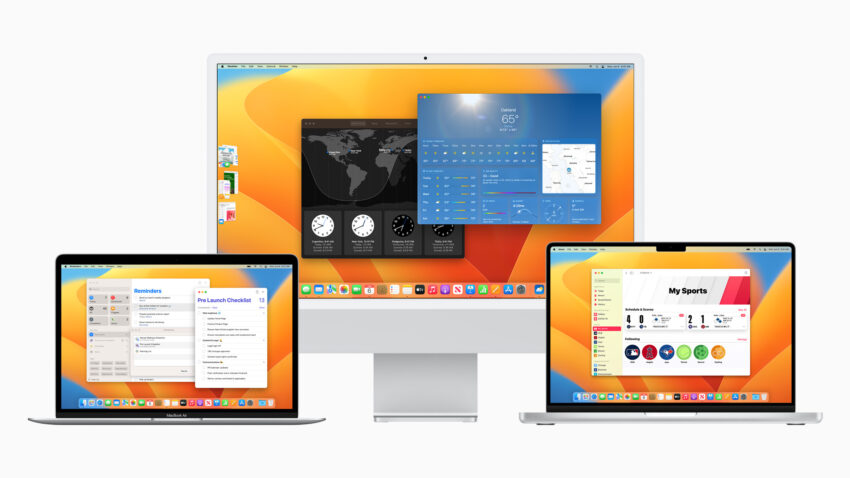
Before you download an app update, make sure you read reviews from users. These reviews will alert you to potential benefits and problems with the latest version.
Take Your Time with macOS Ventura
macOS Ventura is an exciting upgrade and some of you might be tempted to install it the second it arrives.
For some of you, particularly those dealing with macOS Monterey problems, that might be the right move. However, some of you will be better off waiting a few hours, a few days or, in some cases, a few weeks before installing the operating system.
There are plenty of reasons to skip macOS software updates on day one. For one, macOS updates can wreak havoc on your device’s performance.
If you’re feeling leery, dig into feedback from Mac users who download macOS Ventura right away. If you’re still undecided, think about waiting.
Install macOS Monterey 12.5.1 for Better Security |
||||||||||||||||
 |
||||||||||||||||
|
If security is important to you, think about installing the macOS Monterey 12.5.1 update right away. Again, macOS Monterey 12.5.1 has a pair of important security patches on board and you can read about them in detail right here. As for older macOS updates, the macOS Monterey 12.5 update brought 50 important security patches with it and they will help protect you and your device from harm. If you want to learn more, head over to Apple's website. macOS Monterey 12.4 delivered 50+ security patches. If you're interested in the details, you'll want to head on over to the company's security site. macOS Monterey 12.3.1 brought two security patches to Mac users. You can read more about them over on Apple's website. Apple's macOS Monterey 12.3 update had 40+ security patches on board. If you want to learn more about these upgrades, you can check the particulars over on Apple's security site. The macOS Monterey 12.2.1 update brought an important patch to Mac users. You can learn more about the patch over at Apple's security site. Apple's macOS Monterey 12.2 update had 13 security patches on board. If you're interested in the details, head on over to Apple's website to learn more. macOS Monterey 12.1 included 40+ new security patches to Macs. You can read all about them over on the company's security site. Microsoft says it discovered a new 'Powerdir' vulnerability lurking in macOS. Powerdir allows "an attacker to bypass the operating system’s Transparency, Consent, and Control (TCC) technology, thereby gaining unauthorized access to a user’s protected data." Fortunately, Apple patched up the issue in macOS Monterey 12.1. macOS Monterey 12.1 also included some important upgrades to privacy. The software delivered Apple's communication safety features for kids. You'll find these features in the Messages app, in Siri, in Spotlight, and in Search. If you're moving up from macOS Big Sur, you'll also get macOS Monterey 12.0.1's 30+ security patches when you update. If you're interested in the exact nature of these improvements, you can read about them over on Apple's website. In addition to those patches, the macOS Monterey update comes with additional security and privacy upgrades. If you're an Apple Card user, you'll now get a security code that changes regularly to use when you make online transactions. Apple's also included a built-in authenticator that's similar to Google Authenticator. This will let you generate verification codes for enhanced sign-in security under your Passwords. New Mail Privacy Protection helps prevent senders from tracking your Mail activity and there's a new recording indicator in Control Center for apps that are accessing your mic. |
||||||||||||||||
|
||||||||||||||||
macOS Ventura Release Date: Tips & Tricks is a post by Adam Mills from Gotta Be Mobile.

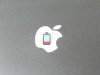
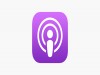


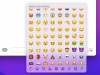
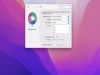

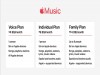

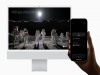
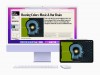



0 Commentaires