
Called "Notify When Left Behind," the Find My separation alerts in iOS 15 let you know every time you are separated from your item at an unknown location, which can be helpful for items you take with you while traveling or visiting public locations. Like AirPods Pro, for example.
The feature automatically sets your home as a Trusted Location (somewhere where you leave your AirPods Pro frequently and don't want to be notified every time), so you need to add your home address to your contact card in the Contacts app before enabling it.
To use separation alerts with AirPods Pro, first you'll need to make sure your AirPods Pro have been updated with the latest firmware. Here's how.
How to Update Your AirPods Pro Firmware
You can do this by inserting them in the AirPods Pro charging case and connecting the case to a power source using the included Lightning to USB cable. Then move the iPhone or iPad that the AirPods have been paired with, near to the charging case, and make sure the iOS device has an internet connection.
After a short while, any available software updates should be automatically downloaded and installed. If you're having trouble updating your AirPods, make sure the charging case is fully charged. You can also try resetting the AirPods. You need AirPods firmware 4A400 or later, and can check your firmware version by following these steps:
- Connect your AirPods or AirPods Pro to your iOS device.
- Open the Settings app.
- Tap General.
- Tap About.
- Tap AirPods.
- Look at the number next to "Firmware Version."
How to Enable Separation Alerts for AirPods Pro
The following steps run through the process of setting up separation alerts in iOS 15 for AirPods Pro with updated firmware.
- Launch the Find My app on your iPhone or iPad.
- Select the Devices, and tap the AirPods Pro in the list that you want to set up the alerts for.
- Tap Notify When Left Behind.
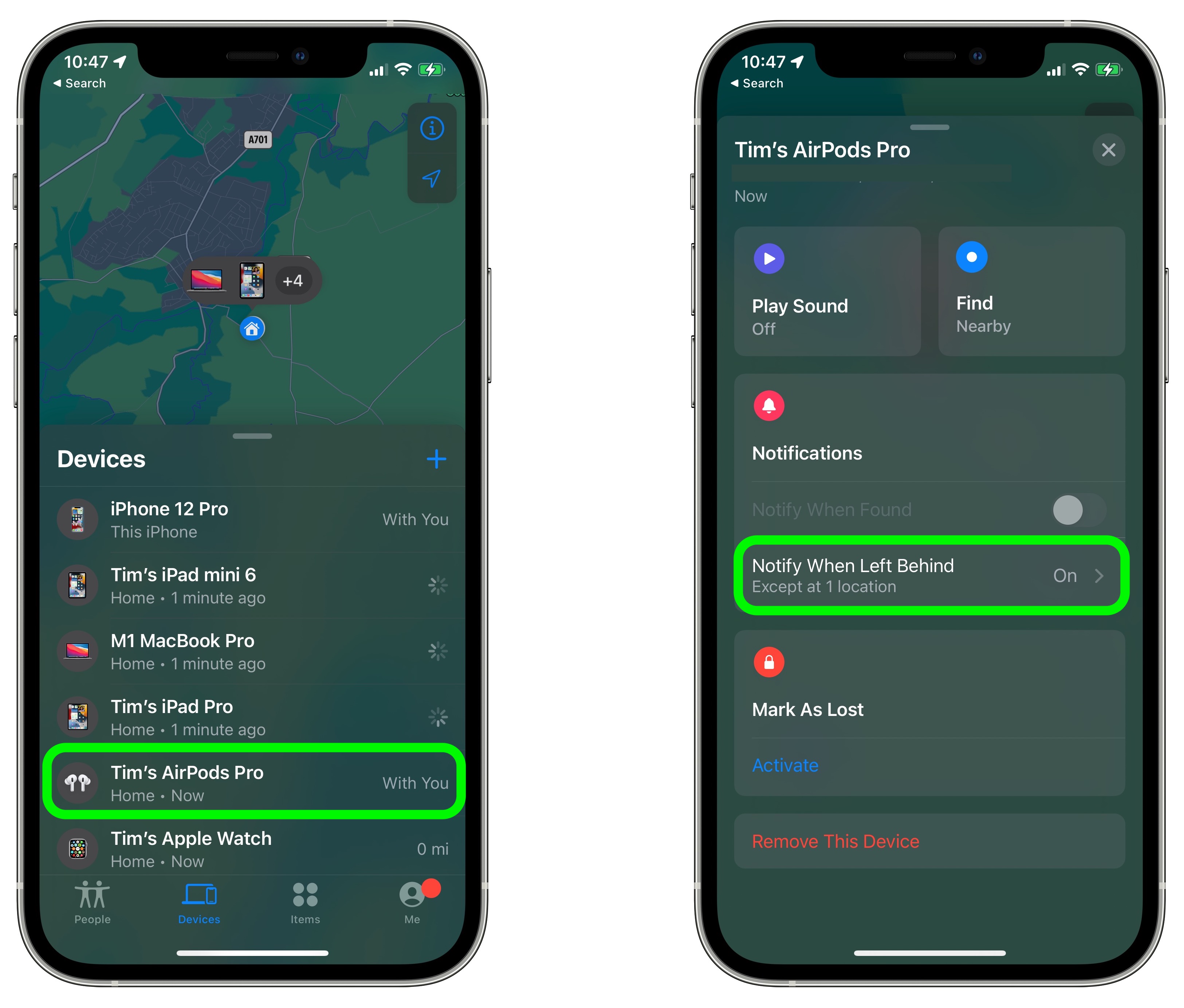
- Toggle on the switch for Notify When Left Behind.
- Under "Notify Me, Except At," tap New Location to set a Trusted Location where you don't want to receive alerts.
- In the "Add Location" map screen, search or enter an address in the input field. You can define the radius of the ringed geofence for your trusted location by dragging the blue dot or using the Small, Medium, or Large options at the bottom. Tap Done when you're finished.
- If there are no more location exceptions you want to add, tap Done.
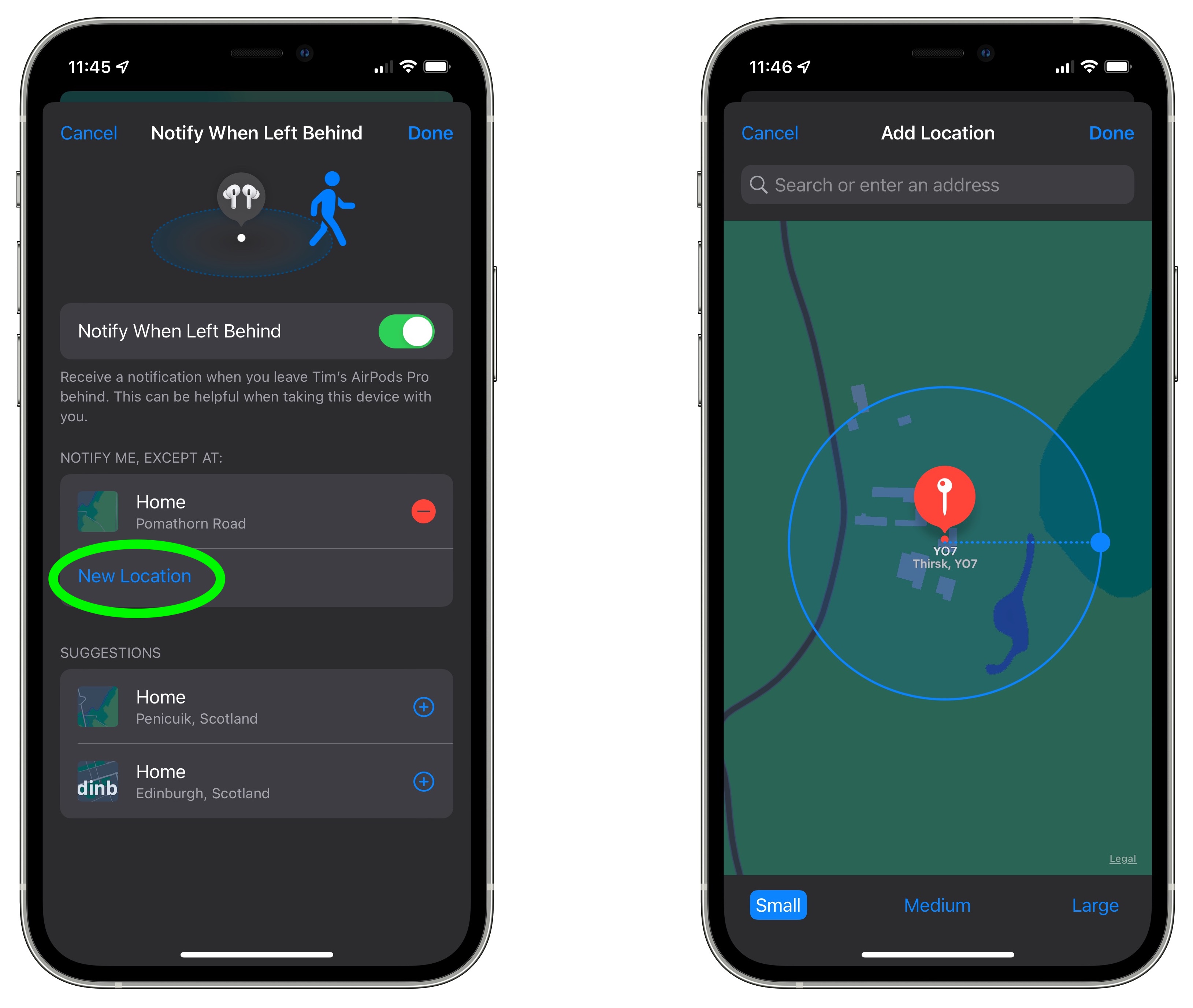
Of course, these alerts depend on you not leaving your iPhone behind (there's currently no equivalent separation alert available on Apple Watch for this scenario), so that's the device you won't want to forget, wherever it is you go.
Tag: Find My
Buyer's Guide: AirPods Pro (Neutral)
This article, "iOS 15: How to Get Notified If You Leave Your AirPods Pro Behind" first appeared on MacRumors.com
Discuss this article in our forums
0 Commentaires