If you want to wipe everything from your iPhone 13, iPhone 13 mini, iPhone 13 Pro, or iPhone 13 Pro Max and start from scratch, you’ll need to perform a factory reset.
Factory resetting your iPhone 13 will wipe your device’s data and revert it back to its original settings. This is useful if you’re planning to trade-in your phone, sell or donate it, or if you’re having issues and you think starting over might help improve its performance.
Before you factory reset your iPhone 13, iPhone 13 mini, iPhone 13 Pro, or iPhone 13 Pro Max, there are some steps you’ll want to take in order to prepare yourself and your device for the process.
The first thing you’ll want to do is update your Mac with the latest version of macOS. This is an optional step, but it could certainly help. If you own a Windows computer, you’ll want to update the software.
If you’re currently running macOS Mojave or older on your Mac, and you don’t want to upgrade, you’ll want to download the latest version of iTunes.
Once you’ve done that, you’ll want to backup all of the information stored on your iPhone. If you don’t want to keep the data saved on your phone, you can skip this step.
Finally, you’ll want to turn off Find My iPhone. Here’s how to do that:
- Head into the Settings app.
- Tap your name/account at the top.
- Tap Find My.
- Tap Find My iPhone.
- Toggle Find My iPhone to off.
With those steps complete, you’re ready to factory reset your iPhone 13, iPhone 13 mini, iPhone 13 Pro, or iPhone 13 Pro Max.
How to Factory Reset iPhone 13
If you are using a Mac that’s running macOS Sonoma, macOS Ventura, macOS Monterey, macOS Catalina, or macOS Big Sur, you’ll now want to open up Finder on your Mac. If you’re running older software, open up iTunes. From there, follow these steps.
- Connect your iPhone to your computer.
- If you receive a message asking for your device passcode or to Trust This Computer, follow the steps on your screen. You’ll need to complete this before you can initiate the reset process.
- Select your iPhone from the sidebar in Finder or iTunes.
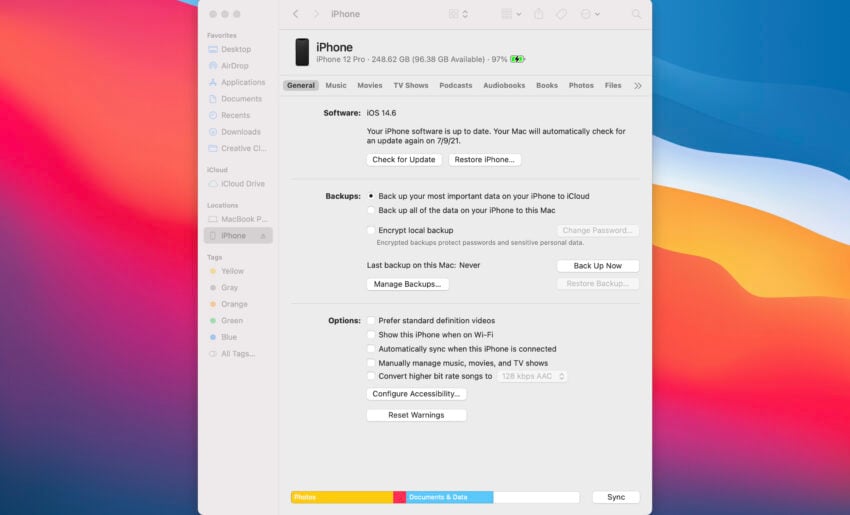
- Click Restore iPhone.
- Click Restore again to confirm that you want to proceed. From here, your computer will erase the data on your iPhone and install the latest version of iOS 17.
- Wait for your iPhone 13 to restart.
Once your iPhone 13 restarts, it will have reverted back to its factory settings and you’ll be ready to do whatever it is you plan to do.
Install iOS 17.2.1 for Better Security |
||||||||||||||||
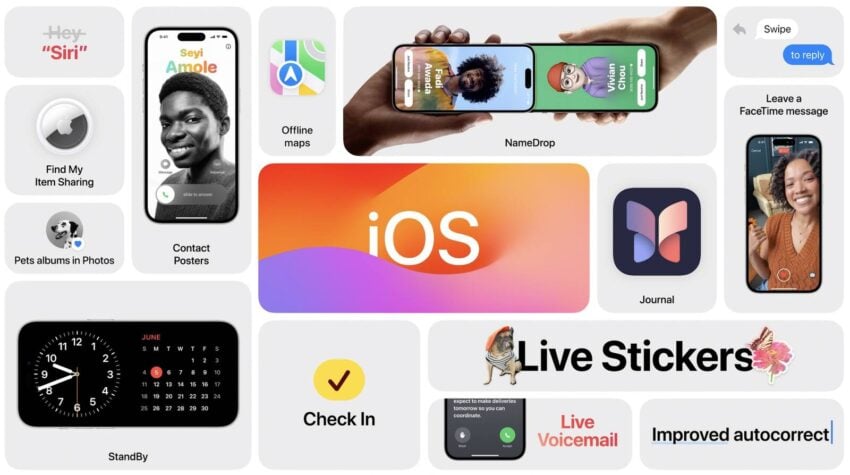 |
||||||||||||||||
|
If security is important to you, and you missed older versions of iOS 17, think about installing Apple's iOS 17.2.1 update right away. iOS 17.2.1 doesn't have any security patches on board, but again, you'll get the fixes and features from the updates you missed when you upgrade. iOS 17.2 delivered 10 new security patches to iPhone. These will help keep your device and its data protected from harm. If you wish to find out more, you can head on over to Apple's security site for the details. iOS 17.2 also included iMessage Contact Key Verification which improves the security of iMessage. The company also fixed an exploit that let the Flipper Zero multi-tool lock up iPhones. iOS 17.1.2 had two security patches on board. Both were related to WebKit. If you want to learn more, you can do so right here. iOS 17.1 brought 18 security fixes to iPhone. It addressed issues within Weather, Status Bar, WebKit, and more. iOS 17.0.3 brought two patches for two security issues Apple identified within the software. If you want to read about the patches, head here. iOS 17.0.1 delivered three important patches to iPhone. If you're interested in the exact nature of these improvements, you can read about them over on Apple's security website. As for iOS 17 itself, it brought 40+ new security patches with it. A staggering number to say the least. If you want to learn more about them, head over to Apple. In addition to those patches, iOS 17 brings some additional enhancements to privacy and security including improvements to Communication Safety beyond Messages. It now includes content sent by AirDrop, Contact Posters in the Phone app, FaceTime, and the systemwide photo picker. You now have an option to blur out sensitive photos and videos before you choose to view them. There's also an expanded Lockdown Mode which will help protect you against cyber attacks. Apple's also improved sharing permissions and you now have more control over what you share with the apps on your device. The company also notes that starting in iOS 17, Voice Memos encrypts the titles of recordings stored in iCloud, in addition to the recordings themselves. If you skipped older versions of iOS, you'll get the security patches from those updates with your iOS 17.2.1 update as well. |
||||||||||||||||
|
||||||||||||||||
How to Factory Reset an iPhone 13 is a post by Adam Mills from Gotta Be Mobile.
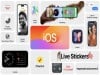


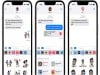


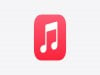
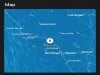







0 Commentaires