iPhone 12, iPhone 12 mini, iPhone 12 Pro, and iPhone 12 Pro Max owners are complaining about a variety of bugs and performance issues. Fortunately, a lot of these problems can be fixed in a matter of minutes.
If you’ve run into trouble on your iPhone 12, there’s a good chance you’ll be able to fix your ailing phone long before new iOS software arrives or you’re forced to get in touch with Apple support or your carrier.

In this guide we’ll take you through fixes for some of the most common iPhone 12, iPhone 12 mini, iPhone 12 Pro, and iPhone 12 Pro Max problems. Our list includes fixes for Wi-Fi issues, fixes for Bluetooth problems, fixes for charging issues, and more.
Table of Contents
One reminder before you jump in: Before you start playing around with your device’s settings, make sure you update to the latest version of iOS 17. It could help.
How to Fix iPhone 12 Battery Life
Most users are enjoying excellent battery life. However, some are starting to notice their iPhone 12’s battery drain faster than it should.
If your phone’s battery suddenly starts draining faster than it normally does, have a look at our list of fixes for iPhone 12 battery life issues.
If the problems are really bad, you might have a hardware issue. If the drain is really bad, you’ll want to get in contact with Apple customer service.
How to Fix iPhone 12 Missing 5G
If you own an iPhone 12, iPhone 12 mini, iPhone 12 Pro, or iPhone 12 Pro Max you’re probably interested in using your carrier’s 5G network. Thing is, you need to be on a plan that supports 5G connectivity.
If you go into the Cellular section of your phone’s Settings app and you don’t notice any options for 5G, this isn’t a bug. It’s likely because you’re not currently on a 5G-enabled plan with your carrier. If that’s the case, you’ll only see “LTE” and “4G.”
In order to make use of your carrier’s 5G network you’ll likely need to change/upgrade your plan. Before you do so, make sure 5G service is available in the areas you frequent most. You can do that via the carrier 5G maps below:
One other note: If you’re on AT&T you might notice that your phone is connected to 5Ge when its not connected to Wi-Fi. This isn’t AT&T’s 5G network.
5Ge stands for 5G Evolution and it’s a rebranding of the carrier’s LTE-A service.
How to Fix iPhone 12 Wi-Fi Problems
If you start noticing slow Wi-Fi speeds or an increase in dropped connections, here are some things you can try before getting in contact with customer service.
Before you start fiddling with your iPhone 12’s settings, you’ll want to investigate the Wi-Fi connection giving you problems. If you’re on your home Wi-Fi network, try unplugging the router for minute before plugging it back in.
If you’re positive it’s not the router, you might want to check Down Detector and see if others with the same ISP are having similar issues in your area.
If you can’t access the router your phone is connected to or if you’re positive the issue has nothing to do with your ISP/router, head into your iPhone 12’s Settings app.
Once you’re in here, you’ll want to forget the Wi-Fi network you’re having issues with. Here’s how to do that:
- In Settings, tap Wi-Fi.
- Select your connection by tapping the “i” in the circle.
- Tap Forget this Network at the top of the screen. (Note: This will cause your iPhone to forget the Wi-Fi password so you’ll want to have that handy.)
If this doesn’t work, try resetting your iPhone’s network settings:
- Go to your Settings app.
- Tap General.
- Tap Transfer or Reset iPhone.
- Tap Reset.
- Tap on Reset Network Settings.
If none of those help, you’ll want to check out Apple’s guide to Wi-Fi problems.
How to Fix iPhone 12 Bluetooth Problems
If your device is unable to connect to one or more of your Bluetooth devices, there are a few steps to take.

The very first thing you’ll want to do is forget the Bluetooth connection that’s giving you issues. Here’s how to do that:
- Head into the Settings app.
- Tap Bluetooth.
- Select the connection using the “i” in the circle.
- Tap “Forget this Device”.
- Try reconnecting to the Bluetooth device.
If that doesn’t work, you should try resetting your Network Settings:
- Go to your Settings.
- Tap General.
- Tap Transfer or Reset iPhone.
- Tap Reset.
- Tap Reset Network Settings.
This process will take a few seconds to complete. It will also cause your iPhone to forget known Wi-Fi networks so make sure you’ve got your password(s) handy.
You can also try resetting your device’s settings back to their factory defaults though this should only be done as a last resort. Here’s how to do that on iOS 14 if, for some reason, you’re still running it:
- Head into the Settings app.
- Tap General.
- Tap Reset.
- Tap Reset All Settings.
If you’re running iOS 15, iOS 16, or iOS 17, here’s how to reset all of your iPhone’s settings:
- Go to Settings.
- Go to General.
- Scroll and tap Transfer or Reset iPhone.
- Tap Reset.
- Tap Reset All Settings.
If none of those fixes work, you might have to contact Apple’s customer service or, if it’s not an Apple product, the company that makes the Bluetooth product you’re trying to connect to.
How to Fix iPhone 12 Charging Problems
We’ve seen some complaints about iPhone 12 charging issues and most of the problems have to do with the wireless charging feature.
If you encounter an issue with wireless charging, reset your iPhone. To do this, press and release Volume up, press and release volume down, and then hold down the power button until the phone shuts off. Turn the device back on and see if the feature is working normally.
If you’re using an iPhone case to store credit cards or security passes, you’ll want to remove those before charging your phone. You also might try taking your case off and try charging your phone that way.
How to Fix iPhone 12 Cellular Data Problems
If your iPhone suddenly displays a “No Service” symbol and you can’t connect to your cellular network, here are a few steps to take.
First, make sure there isn’t an outage in your area. Check social media for reports and/or get into contact with your service provider on social media. You can also check Down Detector and see if others in your area are having similar issues.
If you determine the issue is unrelated to a network outage, you’ll want to restart your iPhone and see if that fixes the issue.
If that doesn’t work, try turning Airplane Mode on for 30 seconds before turning it off.
If you still can’t get it to work, you’ll want to try shutting off Cellular Data completely. To do that, here’s what you need to do:
- Go to Settings.
- Tap Cellular.
- Toggle Cellular Data to off.
- Leave it off for a minute and toggle it back on.
How to Fix iPhone 12 Sound Problems
Your iPhone 12’s speakers should provide loud, crisp audio. However, if your sound starts to crackle or sound muffled, here are a few things you can try before getting in contact with Apple customer service.

First restart your iPhone. You also might want to check to make sure your SIM card is positioned correctly in the tray. The SIM card slot on the iPhone 12 is located on the left side of the phone.
You can also try turning Bluetooth connectivity off and on.
If sound coming from the phone is still missing or distorted, make sure there isn’t debris blocking the speaker grille or the Lightning port.
If you start noticing a sudden drop in call quality, restart your phone. You’ll also want to check the device’s receiver to make sure it’s not blocked by debris or your screen protector if you have one. You can also try removing your case if you’re using one to see if that helps.
If your phone’s microphone suddenly stops working or starts randomly cutting out, try restarting your phone.
If the microphone is still busted, you can try restoring your phone from a backup. If restoring doesn’t work, you’ll want to get in touch with Apple because you might have a hardware issue.
How to Fix iPhone 12 Performance
If your iPhone 12, iPhone 12 mini, iPhone 12 Pro, or iPhone 12 Pro Max is lagging, freezing or locking up, or you run into another performance issue, please take a look at our list of fixes for performance issues.
How to Fix iPhone 12 Face ID Problems
If you’re having issues with your phone’s Face ID feature, here are a few things you can try.
First, make sure your iPhone 12 is running the latest version of iOS 17.
If you’re running the latest version of iOS and you’re seeing issues, head into your Face ID settings.
- Go to Settings.
- Head into Face ID & Passcode. Note that you’ll have to enter your passcode (if you have one) to gain access.
Once you’re in there, make sure that Face ID is setup on your phone and that all of the features you’re trying to use Face ID with are currently turned on.
If you’re having issues using your face to unlock your phone, make sure you’re actively looking at the screen.
If you constantly change your appearance, you might need to add an alternate appearance to Face ID. To setup an alternate appearance, here’s what you need to do:
- Go to Settings.
- Tap Face ID & Passcode.
- Tap Set Up an Alternate Appearance.
You’ll also want to make sure there isn’t any debris (dirt, dust, etc) blocking your iPhone 12’s front-facing camera.
If your device isn’t registering your face when you’re setting up Face ID, make sure you’re scanning it in a well-lit room. You also might need to bring the iPhone 12 closer to your face or bring it more level.
How to Fix iPhone 12 Overheating Problems
We’ve seen a reports about iPhone 12 models running hot during the setup and while running apps and services like GPS. If you don’t want to take your phone into a store, here are a few things to try.
First, try removing your case (if you’re using one) and see if that helps. You’ll also want to try turning the phone off and back on. You can also try putting the phone into Airplane Mode.
You’ll also want to check out this guide to keeping your iPhone within acceptable operating temperatures. It’ll come in handy, particularly if you often use your iPhone in hot environments.
Downgrade iOS
If everything fails, and you can’t wait for the next version of iOS 17 and/or you don’t get a working solution from Apple customer service, you can try downgrading back to the previous version of iOS 17 (if the option is available). This could help improve your phone’s performance.
If you don’t know how to downgrade an iPhone’s software, take a look at our walkthrough.
Restore as New
If the problems are really bad, you can try restoring your iPhone 12 as new. You can do this via Finder, iTunes, or iCloud. This should only be used as a last resort.
Install iOS 17.2.1 for Better Security |
||||||||||||||||
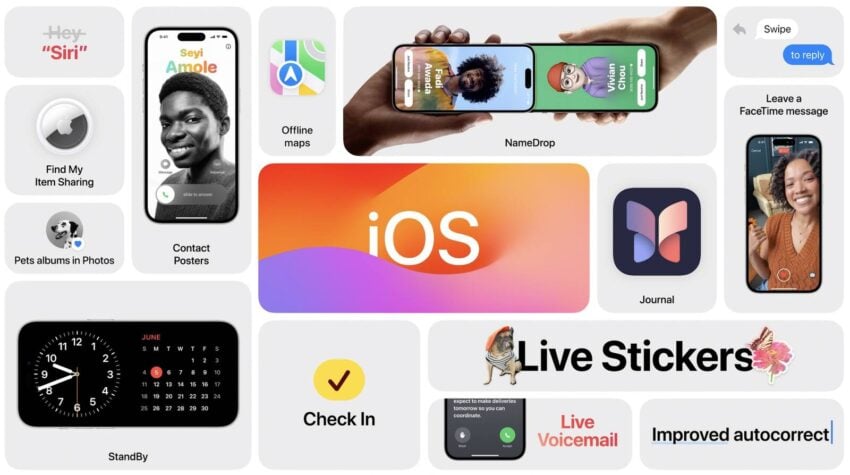 |
||||||||||||||||
|
If security is important to you, and you missed older versions of iOS 17, think about installing Apple's iOS 17.2.1 update right away. iOS 17.2.1 doesn't have any security patches on board, but again, you'll get the fixes and features from the updates you missed when you upgrade. iOS 17.2 delivered 10 new security patches to iPhone. These will help keep your device and its data protected from harm. If you wish to find out more, you can head on over to Apple's security site for the details. iOS 17.2 also included iMessage Contact Key Verification which improves the security of iMessage. The company also fixed an exploit that let the Flipper Zero multi-tool lock up iPhones. iOS 17.1.2 had two security patches on board. Both were related to WebKit. If you want to learn more, you can do so right here. iOS 17.1 brought 18 security fixes to iPhone. It addressed issues within Weather, Status Bar, WebKit, and more. iOS 17.0.3 brought two patches for two security issues Apple identified within the software. If you want to read about the patches, head here. iOS 17.0.1 delivered three important patches to iPhone. If you're interested in the exact nature of these improvements, you can read about them over on Apple's security website. As for iOS 17 itself, it brought 40+ new security patches with it. A staggering number to say the least. If you want to learn more about them, head over to Apple. In addition to those patches, iOS 17 brings some additional enhancements to privacy and security including improvements to Communication Safety beyond Messages. It now includes content sent by AirDrop, Contact Posters in the Phone app, FaceTime, and the systemwide photo picker. You now have an option to blur out sensitive photos and videos before you choose to view them. There's also an expanded Lockdown Mode which will help protect you against cyber attacks. Apple's also improved sharing permissions and you now have more control over what you share with the apps on your device. The company also notes that starting in iOS 17, Voice Memos encrypts the titles of recordings stored in iCloud, in addition to the recordings themselves. If you skipped older versions of iOS, you'll get the security patches from those updates with your iOS 17.2.1 update as well. |
||||||||||||||||
|
||||||||||||||||
11 Common iPhone 12 Problems & How to Fix Them is a post by Adam Mills from Gotta Be Mobile.
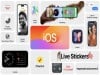


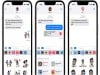


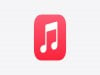
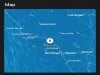







0 Commentaires