How to Fix iOS 16 Battery Life Problems is a post by Adam Mills from Gotta Be Mobile.
If you run into iOS 16 battery life problems on your iPhone, there are some steps you should take before getting in contact with customer service.
As we push away from the latest iOS 16 release, iPhone users are reporting a variety of iOS 16-related problems. One of the issues on the list is abnormal battery drain, a common problem that pops up after every iOS release.
Some battery life issues might be hardware-related, but many others are probably related to Apple’s new firmware. In many cases, it’s an app causing the issue.
If your iPhone is getting awful battery life after moving to the newest software, you may be thinking about a move back to an older version of iOS 16. That’s an option to consider if the downgrade is available, but you should try and fix the issue so you can keep your iPhone on the latest firmware.
- Restart Your iPhone
- Update Your iPhone
- Check Your Apps
- Turn Down Screen Brightness
- Turn Off Keyboard Haptics
- Reset All Settings
- iOS Downgrade
Fixing iOS 16 battery life problems can be tricky, but we’ve got some solutions that have worked for us, and many other iPhone users, in the past.
Restart Your Phone
If you start noticing abnormal drain after installing the latest iOS 16 update on your iPhone, we recommend restarting your phone before doing anything else.

Power your iPhone down, wait for a minute, and then power it back on. A quick reboot can have a tremendous impact on your device’s performance so this is definitely the first thing to try.
Update Your iPhone
Apple will periodically release new iOS 16 software. Point updates (x.x.x) are usually focused on fixing bugs while milestone upgrades (x.x) typically deliver a mix of features and fixes.
The company might not call out battery life fixes in an iOS 16 update’s change log, but new software always has the potential to solve battery life issues.
If a new software update is available, dig into feedback about its performance and then decide if it’s worth installing. For more about the the latest version of iOS 16, check out our guide.
Check Your Apps
Apps have a tendency to start acting up after Apple releases new software so there’s a chance one of your apps is the source of your iPhone’s battery life problems.
Checking app performance is fairly straightforward on iOS 16 and it should only take you a few minutes to find the app, or apps, causing trouble. Here’s what you need to do:
- Go to the Settings app.
- Select Battery.
- Head into the Battery Usage tool. This tool will show you the apps draining your battery and when they’re doing so.
If you use an app on your phone a lot, it will obviously drain more battery than an app you never use. So if you see something out of the ordinary, like an app you rarely use draining battery for instance, you’ll want to investigate further.
If you see one or more of your apps eating up an abnormal amount of battery, try deleting the app from your device and see if that improves your iPhone’s performance.
If the app is essential to you day-to-day use, we recommend downloading the latest updates. If that doesn’t help, and you really need to the app to get through your day, you might need to downgrade back to the previous version of iOS 16.
Turn Down Screen Brightness
If you constantly have your iPhone’s screen at maximum brightness, it’ll drain the battery. To avoid this, you should enable Auto-Brightness to help prevent battery drain.
- Go into the Settings app.
- Tap Accessibility.
- Tap Display & Text Size.
- Make sure Auto-Brightness is toggled on.
Turn Off Keyboard Haptics
iOS 16 allows you to enable haptic feedback for the iPhone’s keyboard.
Unfortunately, Apple says turning on keyboard haptics might affect the battery life of your iPhone. If you don’t need keyboard haptics enabled, you should turn it off.
- Open up the Settings app.
- Go to Sounds & Haptics
- Tap Keyboard Feedback.
- Toggle Haptic to off.
Reset All Settings
You can also try resetting your iPhone’s settings.
Before you do this, note that it will cause your iPhone to forget known Wi-Fi networks (and Bluetooth connections) so make sure you have your passwords handy before you tap reset.
Here’s how to reset all of your iPhone’s settings:
- Go to Settings.
- Go to General.
- Scroll and tap Transfer or Reset iPhone.
- Tap Reset.
- Tap Reset All Settings and enter your passcode if one is enabled.
Once the process is complete, you’ll need to reconnect your iPhone to your Wi-Fi and Bluetooth devices.
Downgrade
If you can’t find a fix for your problem and/or don’t want to wait for Apple’s next iOS 16 update, you can try downgrading back to an older version of iOS.
Your downgrade options will change over time and downgrading may not be available as Apple stops signing on older iOS 16 software.
For more on the iOS downgrade, take a look at our walkthrough.
Buy a Battery Case or Battery Bank
If you can’t seem to shake your battery life issues and you don’t want to take your phone in and/or replace it, buying a battery case or battery bank could help.
We generally recommend going with a Mophie battery case, but Apple’s official battery cases are a great alternative if you’d prefer a first-party accessory.
If you don’t want to put a bulky case on your iPhone, you might want to buy a battery bank.
Battery banks are small, portable power sources that can fully charge your iPhone multiple times. There are a ton of great options out there, but Mophie’s powerstation and the Anker Powercore 20 are a couple favorites.
Install iOS 16.3.1 for Better Security |
||||||||||||||||
 |
||||||||||||||||
|
If security is important to you, think about installing Apple's iOS 16.3.1 update on your iPhone right away. The iOS 16.3.1 update has two security patches on board including one for an actively exploited vulnerability. This makes it a very important release. For more on the security contents of iOS 16.3.1, check out Apple's security page. As for older software, iOS 16.3 brought 10+ new security patches with it and you can learn more about all of those right here. In addition, the software came with support for physical security keys for Apple ID. These will beef up your account security by requiring a physical security key as part of the two factor authentication sign in process. Learn more about the change right here. If you skipped iOS 16.2, you'll get its changes with iOS 16.3.1. iOS 16.2 brought a ton of important security patches with it and you can dig into the details on Apple's security site. The update also brought end-to-end encryption to iCloud, iMessage, iPhone backups, Notes, Photos, and more. If you want to learn more about it, head over to Apple's guide. If you decided to missed iOS 16.1.2, you'll get its solitary security patch with your upgrade. Learn more about it right here. If you skipped iOS 16.1.1, you'll get its security patches when you upgrade. You can learn more about them right here. If you missed the iOS 16.1 update, it brought 19 security patches to the iPhone and you can learn about the particulars of those over on Apple's website. If you failed to download iOS 16.0.3, it had one security patch on board, a fix for a potential exploit within the Mail app. For more about the fix, check out Apple's security site. If you're still running iOS 15 your iPhone, you'll get a bunch of other patches when you upgrade. iOS 16.0 brought a ton of security patches to the iPhone. If you're interested in the exact nature of these improvements, you can read about them over on Apple's security website. In addition to those patches, iOS 16 brings some additional enhancements to privacy and security including Safety Check which, according to Apple, will help "people in domestic or intimate partner violence situations review and reset the access they’ve granted others." The feature also resets system privacy permissions for apps and restricts Messages and FaceTime to the device on hand. Apple's also made some improvements to Passkeys in Safari. iOS 16 brings a brand new sign-in method that's end-to-end encrypted and safe from phishing and data leaks. |
||||||||||||||||
|
||||||||||||||||
How to Fix iOS 16 Battery Life Problems is a post by Adam Mills from Gotta Be Mobile.



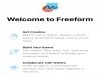
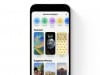

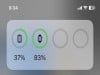
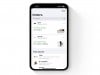
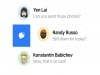
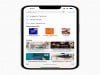
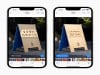




0 Commentaires