How to Add Starbucks Gift Card to the App & Pay With Your Phone is a post by Adam Mills from Gotta Be Mobile.
This guide will show you how to add a Starbucks gift card to the Starbucks app on iPhone or Android and how to transfer the balance to another card. You can quickly add the gift card to the Starbucks app so that you always have it handy without carrying around another card or worrying about the balance. With Apple Pay, it’s even easier to use the card once it is linked to your account.
After you add the gift card to the Starbucks app, you can continue to use your primary Starbucks card, which now has the balance of the gift card attached to it. This will keep your gift card safe in case you lose it and it will allow you to always know how much is left. You can even add the gift card to Wallet.
To add a gift card to the Starbucks app, you will need an account and a gift card. You also need the Starbucks app on iPhone or Android. This assumes you already have a Starbucks card added as your primary card. It may have money on it, or it could be empty like ours is now.
The process to add a Starbucks gift card to the Starbucks app takes about 30 seconds depending on how fast you type and if you already have the app downloaded and are signed in. If you are looking for a deal, you can check Amazon for Starbucks Gift Card deals or gifts.
How to Add Starbucks Gift Card to App
You need to download the Starbucks app on iPhone or Android and sign in to it. If you already have one card assigned, you should see a screen similar to the one below, which outlines the card, balance, and other information. There is a small plus sign under the card that is what we want to use. Your screen may look slightly different thanks to app upgrades.
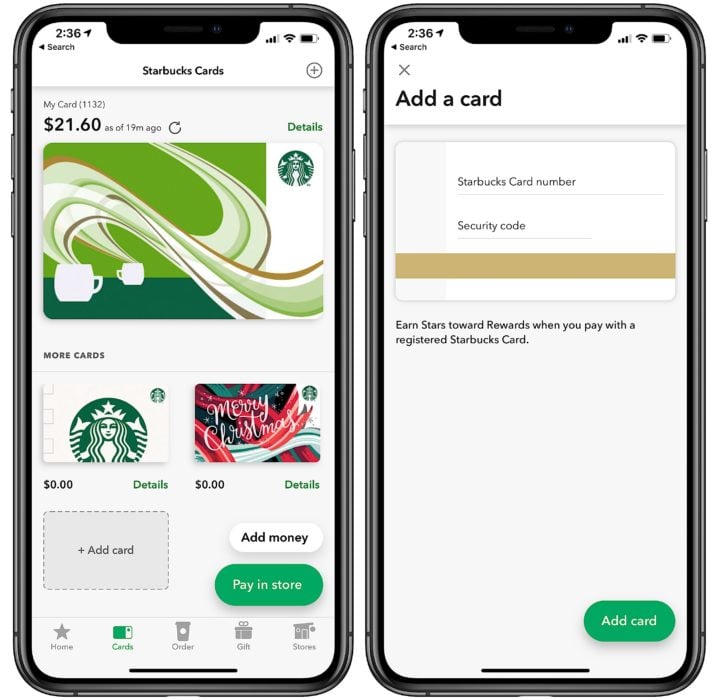
Tap to add a gift card to the Starbucks app.
Open the Starbucks app. If you are not already on it, tap on the Cards section at the bottom of the screen. From here you need to tap on Add card. On this page enter the gift card number and the eight-digit code. Tap Add card to add a gift card to the Starbucks app.
If you don’t see a Cards section, you can also enter the card information if you select the the Gift tab.
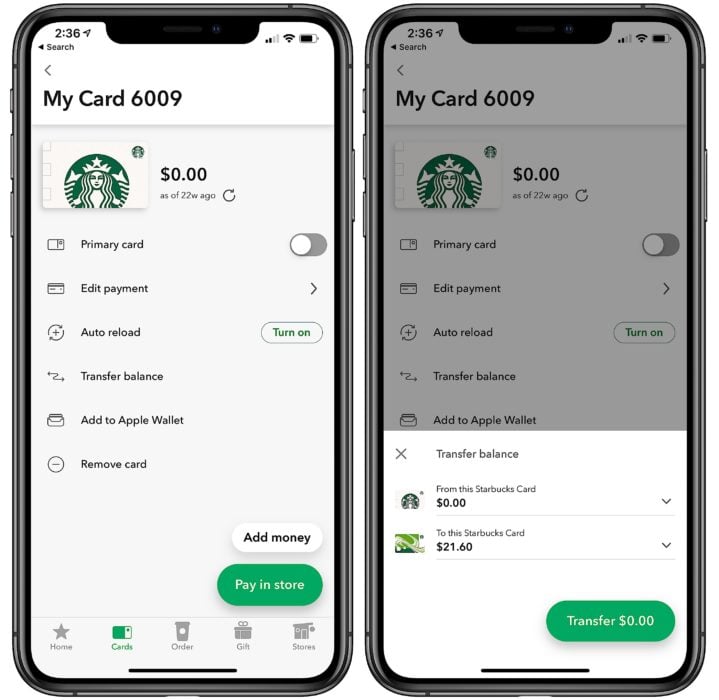
You can then transfer the balance to your main card.
Once that is done you will be back on your main cards screen. You can then keep your balance on separate cards, or transfer the balance. If you want to transfer the balance you can tap on Details next to the card you want to transfer from. Then tap on Transfer balance. Choose the card you want to transfer to and tap Transfer.
If you transfer the balance to your primary card, you can then tap on details again and on the x on the card to delete the now un-needed empty card. Then tap on Remove card and confirm to remove card.
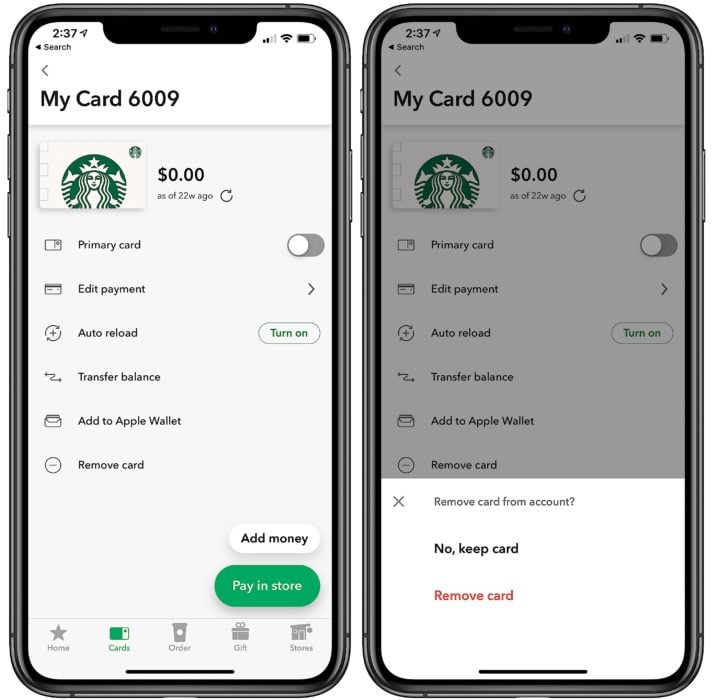
Remove a card from the Starbucks app.
You can also add a gift card to the Wallet on iPhone or to a wallet on your Android device depending on what version of Android and what phone you have.
You can also buy Starbucks gift cards online from Starbucks or Amazon, or send a gift from the Starbucks app to one of your contacts.
How to Add Starbucks Gift Card to the App & Pay With Your Phone is a post by Adam Mills from Gotta Be Mobile.
0 Commentaires