Here’s How Long the macOS Monterey 12.6.4 Update Takes is a post by Adam Mills from Gotta Be Mobile.
Apple’s macOS Monterey 12.6.4 update is a minor upgrade but it could still take quite a bit of time to install on your Mac.
The company’s latest macOS Monterey software includes important security patches. It doesn’t have any known bug fixes or features on board.
If you’re moving your Mac from macOS Monterey 12.6.3 to macOS Monterey 12.6.4, you get the shortest list of changes and the smallest download size. The macOS Monterey 12.6.4 update is still a fairly large download for users running the previous version of macOS Monterey.
If you’re upgrading from an older version of macOS, your macOS Monterey 12.6.4 download could be a lot larger. The installation could also take a lot longer.
While some of you might want to skip the macOS Monterey 12.6.4 download for the time being, most people should install the software right now or at some point in the near future.
If you decide to install macOS Monterey 12.6.4 on your Mac, you’ll want to set aside some time to get the upgrade properly installed on your computer.
Moving your device from one version of macOS to another can cause problems so you’ll want to monitor the download and installation process. You’ll also want to keep tabs on your Mac’s performance once the installation is complete.
Table of Contents
We can’t tell you exactly how long the macOS Monterey 12.6.4 installation process will take because it will vary. That said, we can help you approximate how much time you should set aside should you choose to install the firmware on your device.
If you’ve prepared for the move, and you’re on a fast Wi-Fi connection, it should take less than 30 minutes to complete.
| Task | Time |
|---|---|
| Backup to Time Machine (Optional) | 5 Minutes - 1 Day |
| macOS Monterey 12.6.4 Download | 5 Minutes to 45 Minutes+ |
| macOS Monterey 12.6.4 Installation | 10 Minutes to 20 Minutes |
| Total macOS Monterey 12.6.4 Update Time | 15 Minutes to an Hour+ |
Pre-Installation
Make sure you’re prepared before you start the macOS Monterey 12.6.4 download.
If you don’t know how to properly prepare for a macOS upgrade, take a look at our pre-installation guide. It’ll walk you through the most important steps to take before you initiate the process.
You might be able to get through these steps in 30 minutes, but it all depends on your skill level and the current state of your Mac.
If you haven’t backed up your data in awhile or you if you aren’t familiar with macOS Monterey 12.6.4, the pre-installation process could take you a lot longer.
You don’t need to follow every single step in the guide, but at the very least you’ll want to make sure your Mac’s data is backed up properly.
macOS Monterey 12.6.4 Download
Once you’ve prepared, it’s time to start the download process.

Again, the exact size of your macOS Monterey 12.6.4 download will depend on your model and the version of macOS it’s currently running.
If you’re on newer software like macOS Monterey 12.6.3 you will, again, see the smallest download size. If you’re running an older version of macOS, your download could be much larger.
If you’re on a fast Wi-Fi network, and you’re moving up from macOS Monterey 12.6.3, the download could finish up in less than 10 minutes.
If your connection is slower, you’re downloading at peak hours, or if you’re jumping up from much older software, you might be looking at a much longer download process.
macOS Monterey 12.6.4 Installation
Once your device is done pulling macOS Monterey 12.6.4 from Apple’s servers, the installation process will begin.
If you’re moving up from macOS Monterey 12.6.3, your installation should take in and around 10 minutes to complete. It took 10 minutes to install the software on a 2016 MacBook Pro.
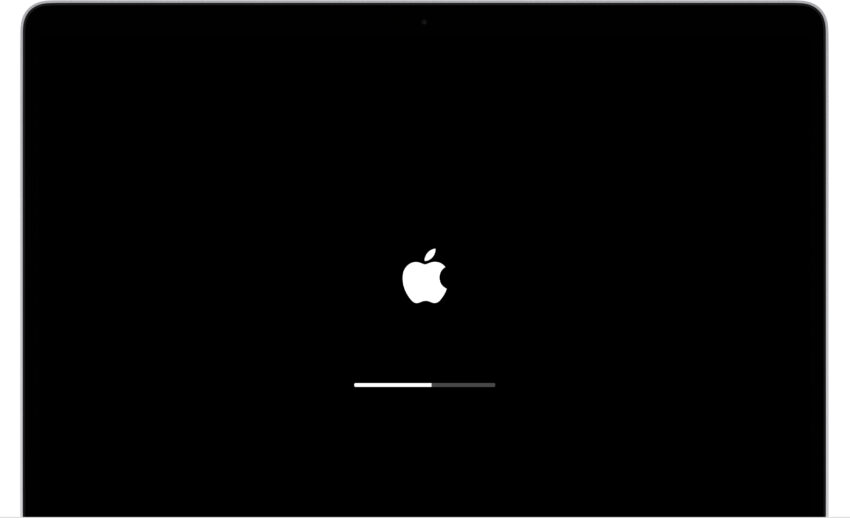
Your Mac might reboot itself a couple of times during the installation process, but this is perfectly normal. Your device should boot up normally once the installation process completes.
Post-Installation
After the installation finishes up, you might need to spend time logging into iCloud, signing into your device’s various apps and services, and/or setting up Apple Pay.
You also might want to spend some time checking your important data (photos, music, etc) to make sure it carried over properly to the new version of macOS.
After you do that, make sure you test your core applications and services to ensure they’re working normally. If you notice an issue with one or more of your apps, try downloading the latest version.
You’ll also want to poke around your Mac for bugs and performance issues. If you notice something take a look at our list of fixes for common macOS Monterey problems.
Install macOS Monterey 12.6.4 for Better Security |
||||||||||||||||
 |
||||||||||||||||
|
If security is important to you, think about installing the macOS Monterey 12.6.4 update right away. macOS Monterey 12.6.4 has a number of important security patches on board. These are vital to protecting you and your data from harm. For more about these fixes, check out Apple's guide. As for older macOS updates, macOS Monterey 12.6.3 comes with 14 new security updates. If you want to dig into these patches, head here. The macOS Monterey 12.6.2 update brought several security patches to Macs. You can read more about them right here on Apple's security site. macOS Monterey 12.6.1 update had three very important security patches on board while macOS Monterey 12.6 brought eight security patches to Macs. For more information about these changes, check out Apple's rundown. macOS Monterey 12.5.1 had a pair of important security patches on board and you can read about them in detail right here. The macOS Monterey 12.5 update brought 50 important security patches with it and they will help protect you and your device from harm. If you want to learn more, head over to Apple's website. macOS Monterey 12.4 delivered 50+ security patches. If you're interested in the details, you'll want to head on over to the company's security site. macOS Monterey 12.3.1 brought two security patches to Mac users. You can read more about them over on Apple's website. Apple's macOS Monterey 12.3 update had 40+ security patches on board. If you want to learn more about these upgrades, you can check the particulars over on Apple's security site. The macOS Monterey 12.2.1 update brought an important patch to Mac users. You can learn more about the patch over at Apple's security site. Apple's macOS Monterey 12.2 update had 13 security patches on board. If you're interested in the details, head on over to Apple's website to learn more. macOS Monterey 12.1 included 40+ new security patches to Macs. You can read all about them over on the company's security site. Microsoft says it discovered a new 'Powerdir' vulnerability lurking in macOS. Powerdir allows "an attacker to bypass the operating system’s Transparency, Consent, and Control (TCC) technology, thereby gaining unauthorized access to a user’s protected data." Fortunately, Apple patched up the issue in macOS Monterey 12.1. macOS Monterey 12.1 also included some important upgrades to privacy. The software delivered Apple's communication safety features for kids. You'll find these features in the Messages app, in Siri, in Spotlight, and in Search. If you're moving up from macOS Big Sur, you'll also get macOS Monterey 12.0.1's 30+ security patches when you update. If you're interested in the exact nature of these improvements, you can read about them over on Apple's website. In addition to those patches, the macOS Monterey update comes with additional security and privacy upgrades. If you're an Apple Card user, you'll now get a security code that changes regularly to use when you make online transactions. Apple's also included a built-in authenticator that's similar to Google Authenticator. This will let you generate verification codes for enhanced sign-in security under your Passwords. New Mail Privacy Protection helps prevent senders from tracking your Mail activity and there's a new recording indicator in Control Center for apps that are accessing your mic. |
||||||||||||||||
|
||||||||||||||||
Here’s How Long the macOS Monterey 12.6.4 Update Takes is a post by Adam Mills from Gotta Be Mobile.

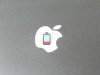
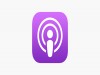


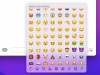
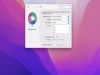

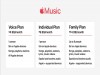

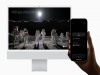
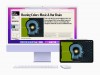



0 Commentaires