How to Force Restart or Hard Reset Apple Watch is a post by Adam Mills from Gotta Be Mobile.
If your Apple Watch’s screen freezes up, you’ll want to force restart/hard reset it.
If your Apple Watch, Apple Watch 2, Apple Watch 3, Apple Watch 4, Apple Watch 5, Apple Watch SE, Apple Watch SE 2, Apple Watch 6, Apple Watch 7, Apple Watch 8, or Apple Watch Ultra suddenly won’t respond to touches and swipes, the first thing you should try is a simple restart. Often times, restarting the watch will fix the issue.
If your Apple Watch won’t restart normally, or if it continues to lock up and freeze after powering it off and on, you’ll want to a force it to restart. This is also known as a hard reset.
This is an easy method that only takes a few seconds. Keep in mind, this won’t impact your Apple Watch’s data. It simply restarts the watch.
Apple says you shouldn’t force restart your Apple Watch while updating it with new watchOS software. Instead, after you see the Apple logo and the progress wheel, you’ll want to leave your watch alone and on its charger until the installation process finishes up.
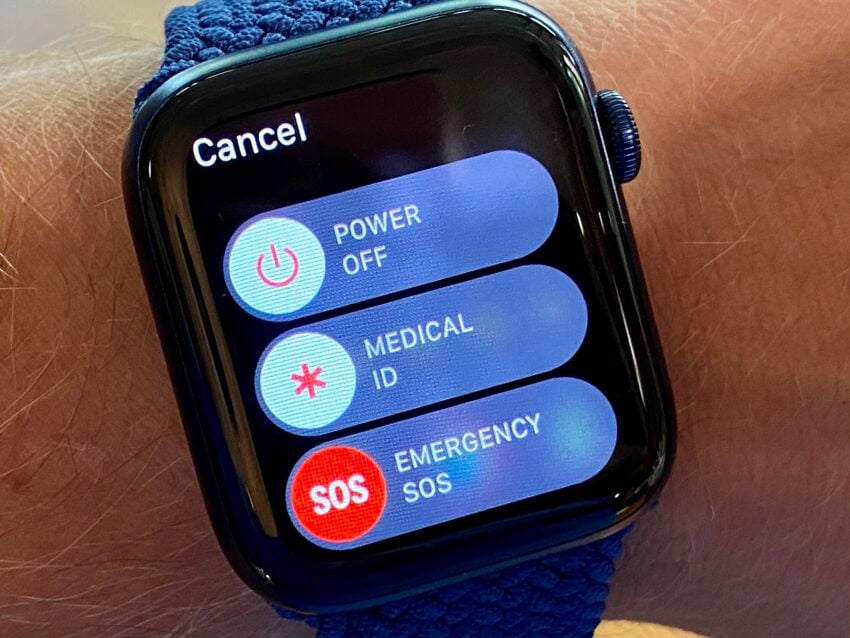
If you’ve owned an Apple Watch for a while you probably know how to restart the device while it’s operating normally. If you don’t here’s a quick reminder:
- Press and hold the side button until the screen tells you to Power Off the device.
- Use your finger to drag the Power Off slider.
- Once your Apple Watch turns off you’ll want to press and hold the side button until your Apple Watch turns back on.
If this doesn’t work, move onto the steps below.
How to Hard Reset Apple Watch
To force restart an Apple Watch you just need to do two things.

Press and hold these two Buttons to hard reset the Apple Watch
- Hold down the side button and Digital Crown at the same time. The Digital Crown is the rotating button located on the side of the device.
- Keep holding these two buttons down until you see the Apple logo appear on the screen.
Once your Apple Watch reboots, you’ll be prompted to input your passcode if you have one. If you’re prone to forgetting your passcode, make sure you have it handy before you start this process.
If you do happen to forget your passcode, you’ll need to erase the device via the Watch app on your iPhone and restore it from a backup.
Your Apple Watch shouldn’t freeze on a regular basis. If this frequently starts to happen on your Apple Watch, you’ll want to investigate other fixes such as updating its software, updating your iPhone to the latest version of iOS, or setting it up from scratch again.
If the Apple Watch keeps freezing, you’ll need to get in touch with Apple support and see if they have a remedy.
Wait for Better Performance |
|||||||||
 |
|||||||||
|
Apple generally makes yearly improvements to the Apple Watch's performance and we should see the company make some improvements this year. The current flagship Apple Watch models deliver solid battery life, but we could see Apple take things even further with new chips in 2023. According to Bloomberg's Mark Gurman, while the 2023 Apple Watch models will likely be modest updates, they will indeed come with faster chips. As he notes, Apple hasn't upgraded the main processor inside the Apple Watch for three years running so this would certainly be a welcomed change. If you aren't thrilled with the Apple Watch's current horsepower, you might want to hang back and wait for the new models. |
|||||||||
|
|||||||||
How to Force Restart or Hard Reset Apple Watch is a post by Adam Mills from Gotta Be Mobile.








0 Commentaires