How to Force Restart or Hard Reset iPhone XS is a post by Adam Mills from Gotta Be Mobile.
If your iPhone XS or iPhone XS Max stops responding, you can try a force restart/hard reset. This will typically fix the problem.
The current list of iPhone XS problems includes lockups and freezes. These are common issues and they impact every single iPhone model. Fortunately, they’re typically easy to fix.
If your iPhone XS or iPhone XS Max suddenly locks up and stops responding to gestures, you should force the device to restart. This process only takes a few seconds and it should return your device to a normal state.
Hard resetting your phone won’t wipe any of the data stored on your iPhone XS or iPhone XS Max. It simply just forces your device to restart itself.
If your iPhone XS or iPhone XS Max locks up frequently, you might need to update your apps via the App Store, update your phone with the latest iOS firmware, or investigate other potential solutions. If that’s the case you’ll want to check out our guide to fixing common iPhone problems.
If you upgraded to your current device from an iPhone model that’s older than Apple’s iPhone X, you may not know how to force restart your device. That’s because you need to use a new button combination.
Here’s what you need to do to fix your frozen iPhone XS or iPhone XS Max.
How to Hard Reset iPhone XS
If you previously owned an older iPhone model, you might be familiar with the old process which required you to hold down two buttons to force restart the device.
On newer iPhones like the iPhone XS and iPhone XS Max, you now need to press two buttons quickly and then press and hold a third button to force the device to restart.
It might take you a few tries to get it right, but once you’ve gotten the hang of it, you should be good to go if and when you run into a similar problem down the road.

If your iPhone XS or iPhone XS Max stops responding to gestures, here’s what you need to do:
- Press on the Volume Up button located on the left side of the phone and let go.
- Press on the Volume Down button and let go.
- Press and hold the side button until the Apple logo appears on the screen.
Keep in mind, you need to press the volume up button and volume down button very quickly, but not at the same time.
The side button is what Apple calls the power button on newer iPhone models like the iPhone XS and iPhone XS Max. After you hold down the side button for a few seconds, your iPhone should restart itself.
If you find yourself having to force restart your iPhone XS or iPhone XS Max all the time, you should try reseting all of your settings in the Settings app.
In some cases, you might need to speak with Apple customer service and see if they have a solution for the issue.
If for some reason your iPhone XS or iPhone XS Max doesn’t startup or turn on normally, Apple recommends plugging the phone into a charger to let it charge. You should let it charge for up to an hour.
If you still see a black screen or you’re still having issues with the touchscreen after trying that, you’ll want to get in touch with Apple’s customer support.
Install iOS 16.3 for Better Security |
||||||||||||||||
 |
||||||||||||||||
|
If security is important to you, think about installing Apple's iOS 16.3 update right away. iOS 16.3 brings 12 new security patches (including one for the Weather app) with it and you can learn more about all of those right here. In addition, the software comes with support for physical security keys for Apple ID. These will beef up your account security by requiring a physical security key as part of the two factor authentication sign in process. Learn more about the change right here. If you skipped iOS 16.2, you'll get its changes with iOS 16.3. iOS 16.2 brought a ton of important security patches with it and you can dig into the details on Apple's security site. The update also brought end-to-end encryption to iCloud, iMessage, iPhone backups, Notes, Photos, and more. If you want to learn more about it, head over to Apple's guide. If you decided to hold off on installing iOS 16.1.2, you'll get its solitary security patch with your upgrade. Learn more about it right here. If you skipped iOS 16.1.1, you'll get its security patches when you upgrade. You can learn more about them right here. If you missed the iOS 16.1 update, it brought 19 security patches to the iPhone and you can learn about the particulars of those over on Apple's website. If you failed to download iOS 16.0.3, it had one security patch on board, a fix for a potential exploit within the Mail app. For more about the fix, check out Apple's security site. If you're still running iOS 15 your iPhone, you'll get a bunch of other patches when you upgrade. iOS 16.0 brought a ton of security patches to the iPhone. If you're interested in the exact nature of these improvements, you can read about them over on Apple's security website. In addition to those patches, iOS 16 brings some additional enhancements to privacy and security including Safety Check which, according to Apple, will help "people in domestic or intimate partner violence situations review and reset the access they’ve granted others." The feature also resets system privacy permissions for apps and restricts Messages and FaceTime to the device on hand. Apple's also made some improvements to Passkeys in Safari. iOS 16 brings a brand new sign-in method that's end-to-end encrypted and safe from phishing and data leaks. |
||||||||||||||||
|
||||||||||||||||
How to Force Restart or Hard Reset iPhone XS is a post by Adam Mills from Gotta Be Mobile.



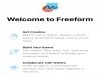
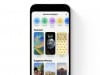

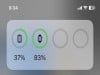
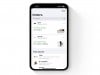
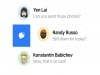
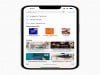
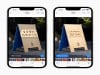




0 Commentaires