How to Fix Bad iPhone XR Battery Life is a post by Adam Mills from Gotta Be Mobile.
If your iPhone XR battery starts draining rapidly there are a few things to try before you get in touch with Apple customer support.
Many iPhone XR users are getting a full day of use out of their smartphone, but others are running into abnormal battery drain issues.
Abnormal battery drain is a common issue and sometimes it’s related to bad hardware. That said, more often than not, it’s a software issue.
If your iPhone XR can barely hold a charge you might have a defective battery. If your battery percentages are dropping rapidly, you might need to bring the device into an Apple Store or a local store to get it checked out.
If you’re still able to use your phone and your battery just seems like it’s bleeding faster than it normally does, you should be able to fix the issue on your own after a few minutes of work.
In this guide we’ll take you through some steps to take to fix bad iPhone XR battery life. We’ll also provide you with some tips that could help prevent issues in the future.
Restart Your Phone
If you start noticing weird battery drain, your should restart your iPhone XR. Power the phone down, leave it off for a minute, and power it back on. This will often fix the issue.
Use Low Power Mode
When your iPhone XR’s battery drains to 20% it will prompt you to turn on Low Power Mode. Low Power Mode shuts off key functions like Hey Siri, automatic downloads, and mail fetch in order to preserve your battery life.
Fortunately, you don’t have to wait for your battery to drop to 20% to use Low Power Mode. You can enable it whenever you want from your device’s Settings or from Control Center.
If you start noticing weird drain or just want to conserve battery, here’s how to enable Low Power Mode on your iPhone XR:
- Head into Settings.
- Tap Battery. Tap Low Power Mode.
- Toggle it On whenever you need to save battery.
We highly recommend adding a shortcut to Low Power Mode in Control Center. Control Center is the menu that appears when you pull down from the top right of the display. Here’s how to add Low Power Mode to Control Center:
- Head into Settings.
- Tap Control Center.
- Tap the green plus sign next to Low Power Mode.
You can now quickly toggle Low Power Mode on and off whenever you need it.
Manage Your Display
The iPhone XR’s 6.1-inch LCD can suck up your battery life if you aren’t careful. If your screen is bright for no reason, your device could be draining battery faster than it should.

Auto Brightness works well, but there are times when your phone’s sensors might misread the environment. If you’ve been having major issues with your battery life, try manually adjusting the display to suit your lighting conditions.
To this you simply need to pull up Control Center (swipe down from the top right of the display) and adjust your screen as needed. You can also adjust the brightness from the Settings app if you head into the Display & Brightness section.
Check Your Apps
Your applications can suck up battery if you don’t manage them properly.
To get a proper look at the applications draining the most battery on your phone, you’ll need to head into your iPhone XR’s settings:
- Head into your Settings.
- Tap Battery.
- Check out your battery usage.
On this screen you’ll see a list of the apps doing the most damage to your battery life. You’ll see the apps you use the most, but you also might catch an app gone rogue. If you see an app you rarely use draining a ton of battery you’ll need to investigate further.
First, try deleting the application and see if your battery life returns to normal. If you don’t see any return, you can reinstall the application.
You’ll want to check the App Store for recent software updates. Developers are rolling out support updates for the iPhone XR and iOS and the latest version of an app could fix the issue.
Use Wi-Fi
Using your cellular data (LTE, 4G) can eat up battery life, particularly when you’re in an area with bad service, so make sure you use Wi-Fi whenever you can.
Try Airplane Mode
If you start noticing extreme battery drain on your iPhone XR, try turning Airplane Mode on.
Airplane Mode can be accessed via your Settings app or via your device’s Control Center. When you toggle it on, it will kill your Bluetooth, cellular data, and Wi-Fi. Leave it on for a bit and see if the battery drain stops.
If you’re using your phone in an area with terrible cellular service, your iPhone XR is going to work hard to pull down a signal. If your phone is working hard, it’s draining power.
When you are in these areas, try putting your phone into Airplane Mode until you’re back in an area with a good signal.
Turn Off Raise to Wake
The iPhone XR’s Raise to Wake feature automatically turns the screen on when you pick up the phone. It’s handy, but try turning it off to save battery.
If you don’t need your screen to turn on every single time you pickup the phone, turn off Raise to Wake. Here’s how to do this:
- Go to Settings app
- Tap Display & Brightness
- Toggle the Raise to Wake function off.
You can always turn it back on whenever you need to use it.
Stop Using Dynamic Backgrounds
Animated wallpapers look great, but they can suck up your battery life.

If you want to save a little bit of power, stick to static wallpapers. Your iPhone XR comes with a bunch of stock wallpapers and you’ve got many options to choose from around the internet.
Turn Off Fitness Tracking
Your iPhone XR comes with an M12 motion coprocessor that tracks your steps and other activities. If you don’t need your phone to track all of your movements, you should turn off Fitness Tracking and see if that helps you conserve battery. To do this:
- Head into your Settings app.
- Tap Privacy.
- From there, select Motion & Fitness.
- Toggle the Fitness Tracking function off.
If you don’t need them, try toggling off the applications (Health, Waze, etc) listed below Fitness Tracking in the same menu.
Reset Network Settings
If none of the above works, try resetting your network settings. This process only takes a few seconds and it could have a significant impact on your iPhone XR’s battery life. Here’s how to do it:
- Head to Settings.
- Tap General.
- Tap Transfer or Reset iPhone.
- Tap Reset.
- Tap Reset Network Settings.
Reset All Settings
You can also try restoring all of your settings back to their factory defaults. This will cause your device to forget all known Wi-Fi networks and Bluetooth devices so make sure you have that information readily available. To do this:
- Head to Settings.
- Tap General.
- Tap Transfer or Reset iPhone.
- Tap Reset.
- Tap Reset All Settings.
- Input your passcode if you have one.
Restore/Factory Reset
If you can’t find anything that works and you don’t want to take your phone into Apple, you can restore from a backup or wipe your iPhone XR and start over from scratch.
Assuming you’ve backed up the data on your device, you can try restoring from an iTunes or iCloud backup. You can also try starting from scratch.
If you want to wipe your phone and start over, here’s what to do:
- Head to Settings.
- Tap General.
- Tap Transfer or Reset iPhone.
- Tap Erase All Content and Settings.
Be sure to backup all of your photos, videos and other irreplaceable data before you do this.
Install iOS 16.1.1 for Better Security |
||||||||||||||||
 |
||||||||||||||||
|
If security is important to you, think about installing Apple's iOS 16.1.1 update right away. iOS 16.1.1 doesn't have a whole lot on board, but it does bring a couple of important security patches with it. You can learn more about them right here. If you missed the iOS 16.1 update, it brought 19 security patches to the iPhone and you can learn about the particulars of those over on Apple's website. If you missed iOS 16.0.3, it had one security patch on board. It fixed a potential exploit within the Mail app. For more about the fix, check out Apple's security site. If you're still running iOS 15 your iPhone, you'll get a bunch of other patches when you upgrade. iOS 16.0 brought a ton of security patches to the iPhone. If you're interested in the exact nature of these improvements, you can read about them over on Apple's security website. In addition to those patches, iOS 16 brings some additional enhancements to privacy and security including Safety Check which, according to Apple, will help "people in domestic or intimate partner violence situations review and reset the access they’ve granted others." The feature also resets system privacy permissions for apps and restricts Messages and FaceTime to the device on hand. Apple's also made some improvements to Passkeys in Safari. iOS 16 brings a brand new sign-in method that's end-to-end encrypted and safe from phishing and data leaks. |
||||||||||||||||
|
||||||||||||||||
How to Fix Bad iPhone XR Battery Life is a post by Adam Mills from Gotta Be Mobile.



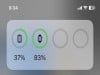
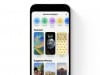
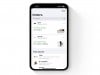

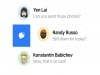
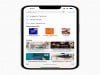
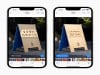
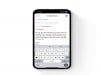




0 Commentaires