How to Fix Bad iPhone XR Performance is a post by Adam Mills from Gotta Be Mobile.
Apple’s fixed many issues, but iPhone XR users continue to run into performance issues including lag, freezes, lockups, and random reboots.
The list of iPhone XR problems continues to grow as we push deeper into 2022. Owners of Apple’s colorful device are complaining about an assortment of issues and the list includes a wide variety of performance problems.
If you start noticing issues with your iPhone XR’s performance you don’t need to make an appointment to see an Apple Genius right away. Many of you should be able to fix the issue from the comfort of you home.
In this guide we’ll show you how to fix the most common iPhone XR performance issues. These fixes have worked for us many times in the past and there’s a good chance they’ll work for you.
Restart Your Device
If you start noticing intense lag, lockups, or just general sluggishness, you’ll want to restart your phone. To do that you need to hold down the side button on the right side of the phone and either volume button.
When the Slide to power off screen appears, release the buttons and slide to turn the phone off. To power it back on, hold down the side button until you see the Apple logo on your screen.
Update Your iPhone XR
If you’re running an older version of iOS, try upgrading to the latest version.

Apple’s fixed a ton of issues in 2022 and the latest version of iOS could have a tremendous impact on your iPhone XR’s performance.
Monitor Your Storage
If you owned an iPhone before you bought the iPhone XR you might’ve restored from a backup. If you did, you likely brought over a ton of data over from your old phone.
If you aren’t in the habit of deleting files you no longer need, there’s a good chance your iPhone XR’s internal storage is littered with clutter.
This clutter can slow your phone down so you’ll want to go through your storage and delete photos, videos, game saves, and whatever else you find.
Fortunately, Apple makes it extremely easy to view the data on your internal storage:
- Head into Settings.
- Tap General.
- Tap iPhone Storage.
This screen gives you a detailed look at the data stored on your device. Take a few minutes and see if you can find files you no longer need.
If you’re having trouble pinpointing files, note that iOS provides you with some recommendations. For instance, if you have a ton of apps you don’t use, your device will tell you to “Offload Unused Apps.”
The software also gives you a list of the applications taking up the most space on your phone. If you tap on an app you’ll get a storage breakdown and some personalized recommendations.
Update Your Apps
If you are having issues with your applications, you’ll want to head into the App Store and check for updates. These updates could improve performance.
App developers have rolled out iOS 16 support updates and most roll out weekly or bi-weekly updates focused on fixing bugs and improving performance. Updating to the latest version of an app could stabilize performance.
If you’re feeling leery, read reviews from fellow iPhone XR/iOS 16 users before you move to a new version.
Stop Auto Downloads
The iPhone XR’s auto download feature is handy if you’re horrible about keeping your apps updated. That said, it can occasionally hinder your device’s performance if it’s constantly updating a bunch of apps in the background.
If you’re ok with updating your apps manually, try disabling automatic downloads and see if that improves your device’s performance. To do this:
- Head into the Settings app.
- Go to iTunes & App Store.
- Once you’re in there, toggle Updates, located in the Automatic Downloads section, off.
You also might want to toggle Music, Apps, and Books & Audiobooks off as well.
Clear Browser Cookies & Data
If you haven’t done it in awhile, try clearing your browser’s cookies and data. This will free up memory and that could have a significant impact on your device’s performance.
If you use Safari:
- Go into your Settings.
- Go to Safari.
- Scroll down to where it says Clear History and Website Data and tap it.
- Tap Clear History and Data again.
Tapping this will remove your browsing history, cookies, and other data from Safari. Your history will also be wiped from any devices signed into your iCloud account.
If you use Chrome:
- Launch Chrome.
- Tap the three horizontal circles in the bottom right corner.
- Tap Settings.
- Tap Privacy.
- Tap Clear Browsing Data.
- Select what you wish to delete, or if you want to start fresh, select them all.
- Tap Clear Browsing Data.
Reduce Your Animations
If you’re seeing occasionally choppiness, you might want to reduce the device’s animations and see if that helps speed things up a bit.

To reduce the animations on your iPhone XR:
- Go into Settings.
- Tap Accessibility.
- Tap Motion.
- Toggle Reduce Motion to on.
You might also want to reduce the transparency and blur effects on your phone. Here’s how to do that:
- Head into Settings.
- Tap Accessibility.
- Tap Display & Text Size.
- Toggle Reduce Transparency to on.
Stop Background Refresh
If you’ve got Background Refresh enabled on your device, your iPhone XR will work in the background to keep your app’s up-to-date with the latest data. It’s useful, but it can be a resource hog. If you don’t need this, try turning it off and see if things improve.
To turn Background Refresh off:
- Head into Settings.
- Tap General.
- Tap Background App Refresh.
- Toggle Background Refresh off.
If you don’t want to turn the feature off completely, go down your list of applications and whitelist the apps you want to refresh in the background.
Reset All Settings
If none of those work, you should try resetting all of your device’s settings. Here’s how to do that.
- Head into Settings.
- Tap General.
- Tap Transfer or Reset iPhone.
- Tap Reset.
- Tap Reset All Settings and then enter your passcode if you have one enabled.
This process will likely take just a few seconds to finish up. Once it’s done, your settings will be restored to their factory defaults.
Your device will forget all known Wi-Fi networks so make sure you have those passwords handy before taking this step.
Start Fresh
If things get really bad, and you have no idea how to proceed, you can try restoring the device from a backup. You can do this via iTunes or iCloud.
If starting fresh doesn’t improve your device’s performance, it’s probably time to schedule an appointment at your local store.
Install iOS 16.1 for Better Security |
||||||||||||||||
 |
||||||||||||||||
|
If security is important to you, and you're still lingering on iOS 15, think about installing Apple's iOS 16.1 update right away. The iOS 16.1 update features 19 security patches and you can learn abut the particulars over on Apple's website. If you missed iOS 16.0.3, it had one security patch on board. It fixed a potential exploit within the Mail app. For more about the fix, check out Apple's security site. If you're still running iOS 15 your iPhone, you'll get a bunch of other patches when you upgrade. iOS 16.0 brought a ton of security patches to the iPhone. If you're interested in the exact nature of these improvements, you can read about them over on Apple's security website. In addition to those patches, iOS 16 brings some additional enhancements to privacy and security including Safety Check which, according to Apple, will help "people in domestic or intimate partner violence situations review and reset the access they’ve granted others." The feature also resets system privacy permissions for apps and restricts Messages and FaceTime to the device on hand. Apple's also made some improvements to Passkeys in Safari. iOS 16 brings a brand new sign-in method that's end-to-end encrypted and safe from phishing and data leaks. |
||||||||||||||||
|
||||||||||||||||
How to Fix Bad iPhone XR Performance is a post by Adam Mills from Gotta Be Mobile.



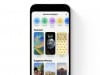
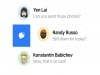
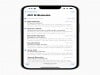

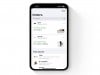
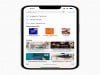
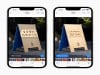
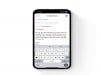




0 Commentaires