How to Update AirPods is a post by Adam Mills from Gotta Be Mobile.
If you’re having AirPods issues or if you want access to the latest features, you’ll want to update your AirPods. This guide will show you how to keep AirPods, AirPods 2, AirPods 3, AirPods Pro, or AirPods Max up-to-date.
Apple periodically pushes new software to AirPods, AirPods 2, AirPods 3, AirPods Pro, and AirPods Max. The releases aren’t as frequent as iOS, iPadOS, and macOS updates, but they’re still important.
AirPods software updates typically include performance improvements and bug fixes though occasionally they’ll bring new features as well. That’s why it’s important to keep your AirPods updated with the latest firmware.
If you just bought a pair of AirPods and/or you’re unsure if you’re running the latest AirPods software, follow these steps.

How to Update AirPods, AirPods 2, AirPods 3 or AirPods Pro
Before you update your AirPods it might be a good idea to dig into feedback from users running the latest software. You can search sites like Apple’s forums, YouTube and Twitter for information about features, bugs, and performance issues.
If a lot of the feedback is negative, you might want to hold off and wait for Apple to release a new update. The releases are fairly sporadic, but you can expect a few updates throughout the year.
If you want to proceed with the upgrade process, here’s what you need to do.
- Put your AirPods, AirPods 2, AirPods 3, or AirPods Pro inside their case.
- Make sure the case is connected to a power source. You can use the Lightning to USB cable or you can use wireless charging if you’ve got AirPods Pro and a compatible charger.
- Grab your iPhone or iPad and make sure it has an internet connection.
- Make sure your AirPods are paired with your iPhone or iPad and then bring the device close to the charging case.
Now you just need to wait a bit. If a new update is available, it should automatically download and install. If you’re having issues with the installation, you can try resetting your AirPods.
How to Update AirPods Max
If you own a pair of AirPods Max, new firmware will download if your headphones are connected to Bluetooth via another device like an iPhone.
If you’re unsure if your AirPods are running Apple’s latest firmware, you can manually check. Here’s how to check your AirPods software version.
- Grab your iPhone or iPad.
- Open up the Settings app.
- Tap General.
- Tap About.
- Find your AirPods on the list and tap.
On this screen you can see information about your AirPods including their current firmware version.
You can also check the current firmware using these steps:
- Open the Settings app on your Apple device.
- Go to Bluetooth.
- Find your AirPods on your list of devices.
- Tap the “i”.
- Check the Firmware Version.
If you’re using a pair of first-gen AirPods, the current version is 6.8.8. If you’re using a pair of AirPods 2, AirPods 3, AirPods Pro, or a pair of AirPods Max, the current version is 4E71.
AirPods Pro Beta
It’s also worth noting that AirPods Pro beta firmware is now accessible via Apple’s developer program. So if you want to try AirPods features before they become widely available, you can do so.
Note that you’ll need a pair of AirPods 2, AirPods 3, AirPods Pro, or AirPods Max, an iPhone running iOS 16 beta, and a Mac that’s running macOS 13 Ventura beta in order to do so.
Install iOS 15.5 for Better Security |
||||||||||||||||
 |
||||||||||||||||
|
If security is important to you, you'll want to think about installing Apple's iOS 15.5 update right away. iOS 15.5 brings 27 new security patches to the iPhone and they are essential if you want to keep your device and its data protected. You can learn more about these patches over on Apple's security site. If you missed iOS 15.4.1, it had just one new security patch on board. You can read more about it over on Apple's website. If you missed the iOS 15.4 update, it had a whopping 36 new security patches on board. If you want to learn more about these patches, head on over to Apple's security site for the particulars. If you missed iOS 15.3.1, it had one security patch on board. For more about it, head over to Apple's security page. If you missed iOS 15.3, you'll also get its patches with your upgrade. iOS 15.3 brought 10 new security patches to iPhone users. If you're interested in the details, you can read more about them right here. If you missed iOS 15.2.1, you'll get its security patch with your upgrade. You can learn more about the change over on Apple's website. If you missed Apple's iOS 15.2 update, you'll get its 30+ security patches with your upgrade. You can read all about them over on the company's security site. iOS 15.2 also included some important upgrades to privacy. The software brought the company's App Privacy Report to Settings. This lets you see how often your apps have accessed your location, photos, camera, microphone, contacts and more during the last seven days. You can also see their network activity. In addition, iOS 15.2 brought Apple's communication safety features for kids. You'll find these features in the Messages app, in Siri, in Spotlight, and in Search. If you missed iOS 15.1, iOS 15.5 will bring its security patches to your iPhone. You can read more about them on Apple's website. If you missed iOS 15.0.2 you'll also get its security patch with your upgrade. You can learn more about it right here. iOS 15.0 also brought numerous security patches to your iPhone. If you'll be moving up from iOS 14 and you're interested in the exact nature of these improvements, you can read about them over on Apple's security website. Apple's updated its website with new information about iOS 15's batch of security patches. The company now says the software patched up an issue that could have exposed a user's private Apple ID information and in-app search history. It also says iOS 15 patched up an issue that allowed apps to override Privacy preferences. If you skipped iOS 14.8 or any older versions of iOS, you'll get the security patches from those updates with your iOS 15.5 update as well. In addition to those patches, iOS 15 comes with some security and privacy upgrades including improvements to Siri. Requests made to Siri are now processed on the device itself using Neural Engine. This makes it more secure. If you're an Apple Card user, you'll now get a security code that changes regularly to use when you make online transactions. Apple's also included a built-in authenticator that's similar to Google Authenticator. This will let you generate verification codes for enhanced sign-in security under your Passwords. There's also a Mail feature that hides your IP address. |
||||||||||||||||
|
||||||||||||||||
How to Update AirPods is a post by Adam Mills from Gotta Be Mobile.


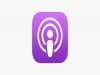
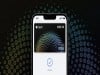
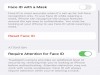
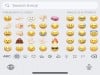
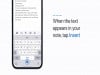
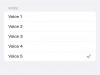

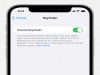





0 Commentaires