10 Things to Do Before Installing iOS 16 Beta is a post by Adam Mills from Gotta Be Mobile.
If you decide to install the iOS 16 beta on your iPhone you’ll want to spend some time preparing your device for the move.
The official version of iOS 16 arrives in the fall alongside Apple’s iPhone 14, but you can try an early version of the operating system right now.
Apple’s put iOS 16 into beta testing ahead of its official release. The iOS 16 beta is available to iPhone users with a developer account. It will arrive for those enrolled in the Beta Software Program sometime in July.
Installing the iOS 16 beta is tempting. The software has several notable changes on board including major improvements to the lock screen, Messages, Maps, and more.
While some of you might want to wait for the company to fix some of the iOS 16 beta’s initial problems, others might want to make the jump to the new operating system right now.
If you do decide to move away from iOS 15, you’ll want to take your time. The iOS 16 beta is pre-release software and it’s plagued with bugs and performance issues. These problems could have a noticeable impact on your day-to-day use.
It’s difficult to predict what kinds of problems you’ll face so it’s important to prepare for the installation. This is especially important if this will be your first time installing iOS beta software.
- Backup Your iPhone’s Data
- Read Apple’s Beta Rules & Conditions
- Get Familiar with iOS 16
- Gather Your Login Info
- Dig Into iOS 16 Beta Feedback
- Find Fixes for iOS 16 Beta Problems
- Learn How to Downgrade
- Cleanup Your iPhone’s Storage
- Learn How to Install iOS 16 Beta
- Learn How to Send Bug Reports
If you’re in need of assistance, you’re in the right place. We’ve put together an iOS 16 pre-installation guide that will walk you through all of the steps we normally take before we install iOS beta software on our iPhones.
While some of these steps might seem tedious, particularly for those who have installed iOS beta software in the past, they will help you avoid major headaches today and down the road.
Backup Your iPhone’s Data
Data loss issues are rare, but there’s always a chance something goes wrong during the installation process. If you store sensitive data on your iPhone, you’ll want to make sure everything is backed up before you move your phone to the iOS 16 beta.
You can backup your data via Apple’s iCloud service or you can do it on your Mac via Finder or iTunes if you’re running an older version of macOS or using a Windows computer.
If you store a ton of data on your iPhone this process could take awhile so you’ll want to remain patient.
Read Apple’s Beta Rules & Conditions
If this is your first time trying iOS beta software make sure you read through Apple’s rules before you download the iOS 16 beta.
If you decide to download the developer beta, comb through Apple’s beta website for developers. The website goes over everything you need to know about joining the developer program.
If you don’t want to pay to use the beta, you’ll want to install the public iOS 16 beta. Again, the public iOS 16 beta will arrive sometime in July. Apple hasn’t made a precise date public.
In order to download the public iOS 16 beta, you need to join the Beta Software Program. And like the developer beta, the public beta program has some rules you’ll want to follow.
Before you download the public iOS 16 beta on your iPhone, make sure you read Apple’s FAQ on the Beta Software Program.
Get Familiar with iOS 16
While it might be tempting to move to iOS 16 right now, we always recommend getting familiar with new iOS software before installing it. This way, you aren’t caught off guard by the changes. Some features aren’t available on older iPhone models.
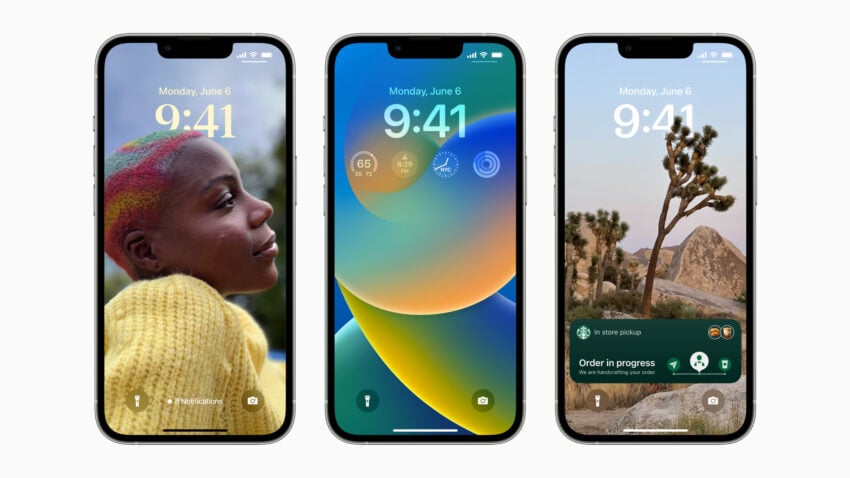
The iOS 16 beta is a huge and it comes with a substantial list of changes. Remember, it’s not the final version of iOS 16 and Apple will probably add, and subtract, features as we get closer to the final release in the fall.
You’ll want to dig into the iOS 16’s changes and decide if the beta is worth the trouble. For many of you, it won’t be.
Gather Your Login Info
Before you install the iOS 16 beta, make sure you track down all of your login information. This will make the process go a lot faster.
First off, you’ll need your Apple ID to get started with the installation process. Most of you have this information handy, but if you’ve forgotten your password, now would be a good time to track that down.
Once you get iOS 16 beta on board your iPhone, there’s a chance the process will have logged out of some of your apps and services. We’ve been logged out of first-party and third-party applications in the past.
If you haven’t had to login to your accounts in awhile, you may have forgotten your login info. If you use a ton of apps on your device, and you don’t use a service like 1Password or LastPass, tracking down this information could be extremely annoying. This is especially true if you rely on these apps and services to get through the day.
Dig Into iOS 16 Beta Feedback
Some of you might want to hold off on a download until you’ve gathered feedback from early adopters.
Older devices typically have the most trouble moving to new software. So if you own an iPhone 8 or iPhone 8 Plus, you might want to hang back for a bit and see how the iOS 16 beta is performing on those devices.
If your iPhone is currently running an older version of iOS and the software is performing well, you’ll really want to dig in.
Once you move to the iOS 16 beta you can’t move your phone back to anything older than iOS 15.5. Apple’s closed off the downgrade path to older versions of iOS so if you’re running older iOS software you’ll want to feel confident about the decision to move to beta software.
This is why we recommend digging into feedback from people using iOS 16 beta on your iPhone model. This feedback will help you learn about the iOS 16 beta’s potential benefits and problems.
You can find feedback about iOS 16 beta’s performance on the MacRumors forums, Apple’s forums, and social media sites like YouTube and Twitter.
Find Fixes for iOS 16 Beta Problems
iOS 16 beta is plagued by a variety of problems and that’s why we recommend bookmarking fixes for common iOS 16 beta problems before you download the software.
We’ve released a list of fixes for the most common iOS issues. It’s worth a look if you don’t know where to start.
We’ve put together an in-depth guide to fixing poor iOS performance and a guide that will help you fix bad battery life should you come across it during your time on the beta.
We also recommend getting familiar with Apple’s Discussion forums. They’ll be a great resource if you encounter a bug or performance issue on your phone.
Learn How to Downgrade from iOS 16 Beta
If you run into annoying problems on the iOS 16 beta you can always downgrade back to iOS 15. Moving back to official software will likely improve your device’s performance.
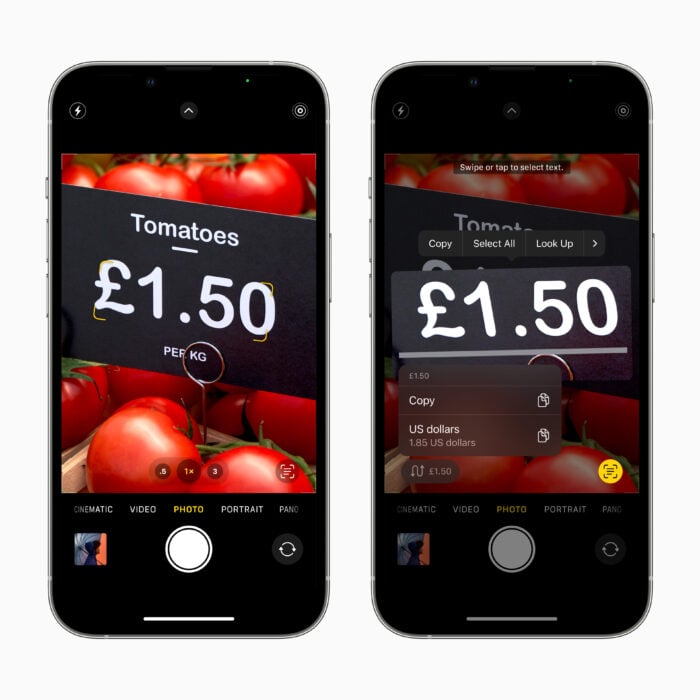
As of right now, you can downgrade to iOS 15.5. Unfortunately, you can’t downgrade to anything older than iOS 15.5 because Apple’s closed off the downgrade path to iOS 15.4.1 and below.
If you haven’t already, we recommend getting familiar with the downgrade process before you download the iOS 16 beta. If you don’t feel comfortable with the downgrade process, you might want to stay put on iOS 15.
Cleanup Your iPhone’s Storage
If you’re running out of space on your iPhone, you might need to do some cleanup in order to install the iOS 16 beta.
The iOS 16 beta requires a sizable chunk of space on your iPhone’s internal storage. If you’re near the threshold, go through your device’s storage and delete files you no longer need to make sure you have room for the download.
Get Familiar with the Beta Installation Process
If you’re new to using iOS beta software you’ll want to familiarize yourself with the installation process before downloading the iOS 16 beta onto your phone. If the process feels intimidating, you might want to hold off on the installation until you feel more confident.
Learn How to Send Bug Reports
If this is your first time trying iOS beta software, you’ll want to learn how to send Apple feedback about the software’s performance. This feedback will help Apple improve the final version of iOS 16.
You’ll want to send feedback via Apple’s Feedback Assistant service. It’s fairly straightforward, but you’ll want to get comfortable with it.
For more on the Feedback app and submitting iOS 16 bugs and issues to Apple, check out Apple’s FAQ.
Install iOS 15.5 for Better Security |
||||||||||||||||
 |
||||||||||||||||
|
If security is important to you, you'll want to think about installing Apple's iOS 15.5 update right away. iOS 15.5 brings 27 new security patches to the iPhone and they are essential if you want to keep your device and its data protected. You can learn more about these patches over on Apple's security site. If you missed iOS 15.4.1, it had just one new security patch on board. You can read more about it over on Apple's website. If you missed the iOS 15.4 update, it had a whopping 36 new security patches on board. If you want to learn more about these patches, head on over to Apple's security site for the particulars. If you missed iOS 15.3.1, it had one security patch on board. For more about it, head over to Apple's security page. If you missed iOS 15.3, you'll also get its patches with your upgrade. iOS 15.3 brought 10 new security patches to iPhone users. If you're interested in the details, you can read more about them right here. If you missed iOS 15.2.1, you'll get its security patch with your upgrade. You can learn more about the change over on Apple's website. If you missed Apple's iOS 15.2 update, you'll get its 30+ security patches with your upgrade. You can read all about them over on the company's security site. iOS 15.2 also included some important upgrades to privacy. The software brought the company's App Privacy Report to Settings. This lets you see how often your apps have accessed your location, photos, camera, microphone, contacts and more during the last seven days. You can also see their network activity. In addition, iOS 15.2 brought Apple's communication safety features for kids. You'll find these features in the Messages app, in Siri, in Spotlight, and in Search. If you missed iOS 15.1, iOS 15.5 will bring its security patches to your iPhone. You can read more about them on Apple's website. If you missed iOS 15.0.2 you'll also get its security patch with your upgrade. You can learn more about it right here. iOS 15.0 also brought numerous security patches to your iPhone. If you'll be moving up from iOS 14 and you're interested in the exact nature of these improvements, you can read about them over on Apple's security website. Apple's updated its website with new information about iOS 15's batch of security patches. The company now says the software patched up an issue that could have exposed a user's private Apple ID information and in-app search history. It also says iOS 15 patched up an issue that allowed apps to override Privacy preferences. If you skipped iOS 14.8 or any older versions of iOS, you'll get the security patches from those updates with your iOS 15.5 update as well. In addition to those patches, iOS 15 comes with some security and privacy upgrades including improvements to Siri. Requests made to Siri are now processed on the device itself using Neural Engine. This makes it more secure. If you're an Apple Card user, you'll now get a security code that changes regularly to use when you make online transactions. Apple's also included a built-in authenticator that's similar to Google Authenticator. This will let you generate verification codes for enhanced sign-in security under your Passwords. There's also a Mail feature that hides your IP address. |
||||||||||||||||
|
||||||||||||||||
10 Things to Do Before Installing iOS 16 Beta is a post by Adam Mills from Gotta Be Mobile.


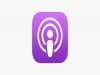
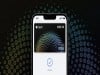
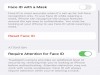
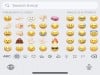
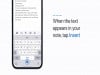
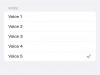

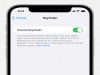





0 Commentaires