How to Fix One AirPod Not Working is a post by Adam Mills from Gotta Be Mobile.
If one AirPod suddenly stops working there is a quick fix for the issue.
While AirPods work perfectly a majority of the time, they aren’t perfect. One of the more common issues we’ve heard about is a situation where one AirPods bud stops producing audio. It’s an annoying problem, but you probably don’t need to buy a replacement.
If your left or right AirPod isn’t working, or you’re experiencing an intermittent connection, here’s what you need to do before contacting Apple for support.
How to Fix One AirPod Not Working

First, you’ll need to grab your iPhone or iPad. Once you’ve got your phone or tablet in hand, here are the next steps you need to take.
- Open up the Settings app on your iPhone or iPad.
- Head into the Bluetooth section.
- Find your AirPods on the list of Bluetooth devices and tap on the blue “i” icon next to your device.
- Tap Forget This Device on the next screen.
- Now put your AirPods in their case. Close the lid, wait for 30 seconds, and then open it back up.
- Find the small button on the back of the case and press it until you see the status light turn white/amber.
- Close the lid to the case, wait a few seconds, open it again.
- Now bring your iPhone or iPad close to the AirPods and connect them.
If this method doesn’t work, there are two other fixes you can try. First, try resetting your iPhone’s network settings. Here’s how to do this:
- Head into the Settings app.
- Tap General.
- Scroll down to Transfer or Reset iPhone and tap it.
- Tap Reset.
- Tap Reset Network Settings.
- Wait until this process is done and then try reconnecting your AirPods.
If that doesn’t help, check around the speaker and microphone on each AirPod for debris that might be in the way.
If you still can’t get audio out of one or more of your AirPods, you’ll need to contact Apple support and see if they have a permanent solution for your issue.
Install iOS 15.4.1 for Better Security |
||||||||||||||||
 |
||||||||||||||||
|
If security is important to you, you'll want to think about installing Apple's iOS 15.4.1 update right away. iOS 15.4.1 has one new security patch on board and you can read more about it over on Apple's website. It will help protect your phone from harm. If you missed the iOS 15.4 update, it had a whopping 36 new security patches on board. If you want to learn more about these patches, head on over to Apple's security site for the particulars. If you missed iOS 15.3.1, it had one security patch on board. For more about it, head over to Apple's security page. If you missed iOS 15.3, you'll also get its patches with your upgrade. iOS 15.3 brought 10 new security patches to iPhone users. If you're interested in the details, you can read more about them right here. If you missed iOS 15.2.1, you'll get its security patch with your upgrade. You can learn more about the change over on Apple's website. If you missed Apple's iOS 15.2 update, you'll get its 30+ security patches with your upgrade. You can read all about them over on the company's security site. iOS 15.2 also included some important upgrades to privacy. The software brought the company's App Privacy Report to Settings. This lets you see how often your apps have accessed your location, photos, camera, microphone, contacts and more during the last seven days. You can also see their network activity. In addition, iOS 15.2 brought Apple's communication safety features for kids. You'll find these features in the Messages app, in Siri, in Spotlight, and in Search. If you missed iOS 15.1, iOS 15.4.1 will bring its security patches to your iPhone. You can read more about them on Apple's website. If you missed iOS 15.0.2 you'll also get its security patch with your upgrade. You can learn more about it right here. iOS 15.0 also brought numerous security patches to your iPhone. If you'll be moving up from iOS 14 and you're interested in the exact nature of these improvements, you can read about them over on Apple's security website. Apple's updated its website with new information about iOS 15's batch of security patches. The company now says the software patched up an issue that could have exposed a user's private Apple ID information and in-app search history. It also says iOS 15 patched up an issue that allowed apps to override Privacy preferences. If you skipped iOS 14.8 or any older versions of iOS, you'll get the security patches from those updates with your iOS 15.4.1 update as well. In addition to those patches, iOS 15 comes with some security and privacy upgrades including improvements to Siri. Requests made to Siri are now processed on the device itself using Neural Engine. This makes it more secure. If you're an Apple Card user, you'll now get a security code that changes regularly to use when you make online transactions. Apple's also included a built-in authenticator that's similar to Google Authenticator. This will let you generate verification codes for enhanced sign-in security under your Passwords. There's also a Mail feature that hides your IP address. |
||||||||||||||||
|
||||||||||||||||
How to Fix One AirPod Not Working is a post by Adam Mills from Gotta Be Mobile.


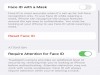
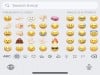
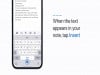
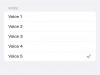



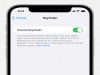





0 Commentaires