How to Fix iOS 15 Performance Problems is a post by Adam Mills from Gotta Be Mobile.
As we push away from the latest iOS 15 release we’re hearing about a variety of performance issues plaguing iPhone users.
While many iPhone users are having a great experience on Apple’s latest iOS 15 software, others are complaining about bugs and performance problems.
The current list of iOS 15 performance issues includes UI lag, freezes, lock ups, and random reboots. These are extremely common, particularly on aging iPhone models. Newer devices like the iPhone 13 series aren’t immune to performance problems though.
Performance issues can be difficult to fix. And while you might be able to fix them on your own, others may require a fix from Apple. In some cases, you may need to contact Apple customer support or, in more extreme instances, bring your iPhone into an Apple Store.
If you can’t wait for a new version of iOS 15 and/or you don’t have time to get in touch with Apple support, we have some fixes that could help fix the issue(s) you’ve encountered on your phone.
- Restart Your iPhone
- Update Your iPhone
- Update Your Apps
- Cleanup Your iPhone’s Storage
- Stop Using Background App Refresh
- Reset All Settings
- iOS 15 Downgrade
- Restore
Restart Your Phone
If you start noticing UI lag or another performance issue after install iOS 15 (or the latest iOS 15 update), try restarting it. Power it down, leave it off for a minute, and the turn it back on. This has resolved many issues for us in the past.
Update Your iPhone
Apple will occasionally push new iOS 15 software for your iPhone. Point updates (x.x.x) are usually focused on fixing bugs while milestone upgrades (x.x) usually deliver a mix of new features, enhancements, and bug fixes.
The company might not call out performance fixes in an iOS update’s change log, but new software always has the potential to help (or, in some cases, hurt) your iPhone’s overall performance.
For more on the latest version of iOS 15, take a look at our guide.
Update Your Apps
If you haven’t done so already, make sure you update your applications to the latest version.
App developers are currently rolling out support updates and they could help stabilize iOS 15’s performance on your iPhone.
Before you install the latest version of an app you’ll want to go into the App Store and read reviews from other iOS 15 users. If the reviews are mostly good, download the latest version.
Cleanup Your iPhone’s Storage
If you’ve had your iPhone for awhile you might have a ton of clutter taking up space on its internal storage. Deleting this clutter could help speed up your iPhone. This is especially true if you’re almost out of space.

To start, you’ll want to check and see how much space is free on your iPhone. Here’s how to do that:
- Head into Settings.
- Tap General.
- Tap iPhone Storage.
Apple will make some recommendations based on your utilization of your iPhone’s storage, but you can also just go through each section manually delete files you don’t need.
Stop Using Background App Refresh
Background App Refresh refreshes apps in the background to show you the latest data when you open them up. It also makes your phone work in the background. So, if you don’t need this, you might want to shut the feature off.
- Go into the Settings app.
- Tap General.
- Tap Background App Refresh.
- At the top of this screen tap Background App Refresh and toggle it off.
If you want to keep it on for some apps, leave it on and then go down your list of apps and manually turn it off for apps you don’t use.
Reset All Settings
If you’re still not getting the kind of performance you’d like out of your iPhone, try resetting your settings. Here’s how to do that on iOS 15:
- Go to Settings.
- Tap General.
- Tap Reset Transfer or Reset iPhone.
- Tap Reset.
- Tap Reset All Settings.
- Enter your passcode if you have one enabled.
This will restore your iPhone’s settings to their factory defaults so be sure you have your Wi-Fi passwords handy. You’ll need to re-enter them.
Downgrade iOS
If you can’t find a fix for your problem and/or don’t want to wait for Apple’s next iOS 15 update, you can try downgrading back to the previous version of iOS. Your downgrade options will change over time and sometimes downgrading won’t be available.
For more on the iOS downgrade process, take a look at our walkthrough.
Restore
If you can’t find a fix for your issue, and you want to avoid taking your iPhone into a store, you might want to restore your device. This should only be used as a last resort.
You can do this via Finder, iTunes, or iCloud.
Install iOS 15.3.1 for Better Security |
||||||||||||||||
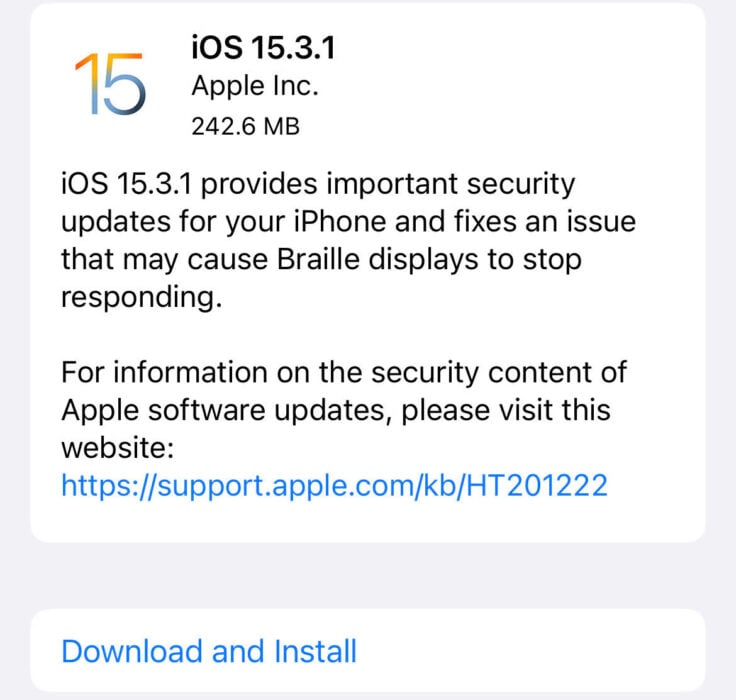 |
||||||||||||||||
|
If security is important to you, you'll want to think about installing Apple's iOS 15.3.1 update right away. iOS 15.3.1 has one security patch on board, but it's an important one. For more about it, head on over to Apple's security page. If you missed iOS 15.3, you'll get its patches with your upgrade. iOS 15.3 brought 10 new security patches to iPhone users. If you're interested in the details, you can read more about them right here. If you missed iOS 15.2.1, you'll get its security patch with your upgrade. You can learn more about the change over on Apple's website. If you missed Apple's iOS 15.2 update, you'll get its 30+ security patches with your upgrade. You can read all about them over on the company's security site. iOS 15.2 also included some important upgrades to privacy. The software brought the company's App Privacy Report to Settings. This lets you see how often your apps have accessed your location, photos, camera, microphone, contacts and more during the last seven days. You can also see their network activity. In addition, iOS 15.2 brought Apple's communication safety features for kids. You'll find these features in the Messages app, in Siri, in Spotlight, and in Search. If you missed iOS 15.1, iOS 15.3.1 will bring its security patches to your iPhone. You can read more about them on Apple's website. If you missed iOS 15.0.2 you'll also get its security patch with your upgrade. You can learn more about it right here. iOS 15.0 also brought numerous security patches to your iPhone. If you'll be moving up from iOS 14 and you're interested in the exact nature of these improvements, you can read about them over on Apple's security website. Apple's updated its website with new information about iOS 15's batch of security patches. The company now says the software patched up an issue that could have exposed a user's private Apple ID information and in-app search history. It also says iOS 15 patched up an issue that allowed apps to override Privacy preferences. If you skipped iOS 14.8 or any older versions of iOS, you'll get the security patches from those updates with your iOS 15.3.1 update as well. In addition to those patches, iOS 15 comes with some security and privacy upgrades including improvements to Siri. Requests made to Siri are now processed on the device itself using Neural Engine. This makes it more secure. If you're an Apple Card user, you'll now get a security code that changes regularly to use when you make online transactions. Apple's also included a built-in authenticator that's similar to Google Authenticator. This will let you generate verification codes for enhanced sign-in security under your Passwords. There's also a Mail feature that hides your IP address. The company will add a new App Privacy report feature in the next version of iOS 15 that will tell you when an app has accessed sensitive information. |
||||||||||||||||
|
||||||||||||||||
How to Fix iOS 15 Performance Problems is a post by Adam Mills from Gotta Be Mobile.





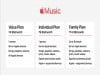









0 Commentaires