How to Check Battery Percentage on iPhone 13 is a post by Adam Mills from Gotta Be Mobile.
If you recently bought an iPhone 13, iPhone 13 mini, iPhone 13 Pro, or iPhone 13 Pro you may have noticed there’s no way to add a permanent battery percentage indicator to the phone’s status bar. Fortunately there are a few ways to quickly check the exact battery life of your iPhone.
While some hoped the iPhone 13’s smaller notch would allow iOS to show the phone’s battery percentage in the status bar, we’ll have to wait for the iPhone 14 it seems.
If you moved to the iPhone 13 from a device that’s older than the iPhone X, this change might have you wondering how to see your iPhone’s exact battery percentage.
How to Check Battery Percentage on iPhone 13
There are a few ways to check the iPhone 13 battery percentage and we’re going to guide you through four ways to see the battery life remaining on your iPhone.
Use Control Center
One of the quickest ways to check your iPhone 13’s battery percentage is via Control Center.
To access Control Center on the iPhone 13, iPhone 13 mini, iPhone 13 Pro, or iPhone 13 Pro Max, swipe inwards from the top right of the screen.
Check the top right corner of your iPhone 13’s display and you’ll notice an exact battery percentage readout.
Charge Your iPhone 13
Another quick method requires a Lightning cable and an outlet or a wireless charger. While your iPhone 13 is charging, you can easily check its battery percentage.
With the display off, press the Side button on the right side of your device to get to your lock screen. You’ll now see a precise read out of your battery life.
Ask Siri
If you have Siri enabled on your iPhone 13 you can quickly ask it for a readout on your iPhone 13’s battery life.
You can bring up Siri on the iPhone 13 by pressing and holding the Side button or by using Hey Siri. Simply ask “What’s my battery life?” and Siri will tell you exactly how much battery life you have left.
Use Widgets
You can also use iOS’ Widgets to check your iPhone 13 battery percentage.
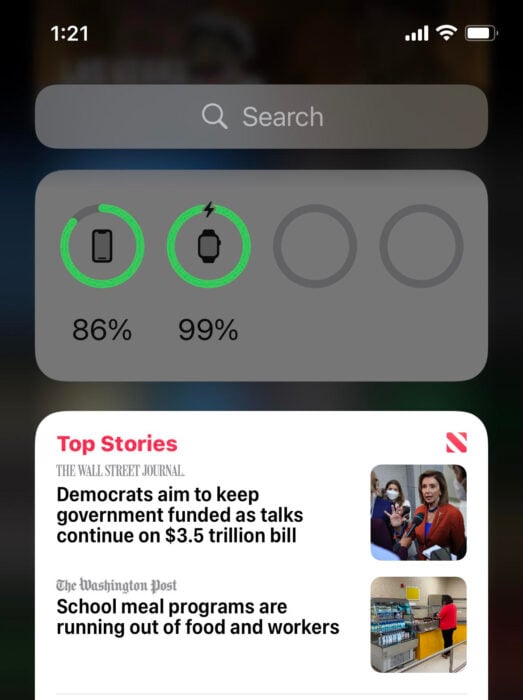
The first method is via a widget in Today View. Here’s how to do that:
- While on your iPhone 13’s home screen swipe from left to right.
- Press and hold down on the screen while you’re in an empty space. You’ll now enter edit mode.
- Tap on the “+” symbol in the top left corner of the screen.
- Scroll down and find the “Batteries” widget.
- Select the medium or large size. The smallest size won’t give you a battery readout.
With this widget active you can now check your iPhone 13’s battery percentage by swiping left to right on the lock screen or the home screen.
You can also put the Batteries widget on your home screen or another page on your iPhone. Here’s how to do that:
- While on your iPhone 13’s home screen, press and hold down on the screen while you’re in an empty space.
- Tap on the “+” symbol in the top left corner of the screen.
- Scroll down and find the “Batteries” widget.
- Select the medium or large size.
This is a little more intrusive, but you’ll now see your battery percentages on your iPhone 13’s home screen or whatever page you selected.
Install iOS 15.3 for Better Security |
||||||||||||||||
 |
||||||||||||||||
|
If security is important to you, you'll want to think about installing Apple's iOS 15.3 update right away. Apple says iOS 15.3 has 10 new security patches on board. If you're interested in the details, you can read more about the patches right here. If you missed iOS 15.2.1, you'll get its security patch with your upgrade. You can learn more about the change over on Apple's website. If you missed Apple's iOS 15.2 update, you'll get its 30+ security patches with your upgrade. You can read all about them over on the company's security site. iOS 15.2 also included some important upgrades to privacy. The software brought the company's App Privacy Report to Settings. This lets you see how often your apps have accessed your location, photos, camera, microphone, contacts and more during the last seven days. You can also see their network activity. In addition, iOS 15.2 brought Apple's communication safety features for kids. You'll find these features in the Messages app, in Siri, in Spotlight, and in Search. If you missed iOS 15.1, iOS 15.3 will bring its security patches to your iPhone. You can read more about them on Apple's website. If you missed iOS 15.0.2 you'll also get its security patch with your upgrade. You can learn more about it right here. iOS 15.0 also brought numerous security patches to your iPhone. If you'll be moving up from iOS 14 and you're interested in the exact nature of these improvements, you can read about them over on Apple's security website. Apple's updated its website with new information about iOS 15's batch of security patches. The company now says the software patched up an issue that could have exposed a user's private Apple ID information and in-app search history. It also says iOS 15 patched up an issue that allowed apps to override Privacy preferences. If you skipped iOS 14.8 or any older versions of iOS, you'll get the security patches from those updates with your iOS 15.3 update as well. In addition to those patches, iOS 15 comes with some security and privacy upgrades including improvements to Siri. Requests made to Siri are now processed on the device itself using Neural Engine. This makes it more secure. If you're an Apple Card user, you'll now get a security code that changes regularly to use when you make online transactions. Apple's also included a built-in authenticator that's similar to Google Authenticator. This will let you generate verification codes for enhanced sign-in security under your Passwords. There's also a Mail feature that hides your IP address. The company will add a new App Privacy report feature in the next version of iOS 15 that will tell you when an app has accessed sensitive information. |
||||||||||||||||
|
||||||||||||||||
How to Check Battery Percentage on iPhone 13 is a post by Adam Mills from Gotta Be Mobile.





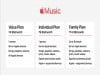









0 Commentaires