If you haven't had a chance to invest in a microSD card to store all of your digitally downloaded games on your Nintendo Switch, you might have already filled up the internal storage with your eShop titles. If you need to make some room on your Switch for Mario Kart 8 Deluxe or any other digital title, you can delete games from your Switch. When you get more storage, or if you want to install a digital game back onto your Switch, you can re-download it from the eShop.
Delete, archive, and reinstall games on Switch:
- How to delete a digital game
- How to archive a game
- How to remove game save data
- How to re-download a game
How to delete a digital game from your Nintendo Switch
You can delete a game and its Home screen icon shortcut, freeing up the most amount of space without also deleting game save data. I prefer this method because it keeps my Home screen clean — no shortcut buttons to games I'm not even playing anymore.
- From the Home screen, hover over the game you want to delete and then press the + button on the right Joy-Con or the - button on the left Joy-Con to call up the game's options menu.
-
Select Manage Software from the menu on the left.
- Select Delete Software.
-
Select Delete when asked to confirm that you want to delete the game.
This will uninstall the game and remove the game icon from the Home screen. It will not delete game save data, which means anytime you want to put the game back onto your Switch, you can pick up where you left off.
How to archive a game on your Nintendo Switch
The difference between deleting and archiving comes down to one thing: When you archive a game, its icon remains on your Home screen as a shortcut to re-downloading it. If you want to keep a game's shortcut on your Home screen, archive it instead of deleting it.
- From the Home screen, hover over the game you want to delete and then press the + button on the right Joy-Con or the - button on the left Joy-Con to call up the game's options menu.
-
Select Manage Software from the menu on the left.
- Select Archive Software.
-
Select Archive when asked to confirm that you want to archive the game.
This will uninstall the game but keep the game's icon on your Home screen to find it quickly if you ever want to re-download it. It will not delete game save data, which means anytime you want to put the game back onto your Switch, you can pick up where you left off.
How to remove game save data from your Nintendo Switch
If you don't care about saving progress on a game you want to delete, you can also remove its save data from your Switch. This clears out the most space and means you have to start from the beginning if you ever play a game again.
- Select Settings from the Home screen on your Nintendo Switch.
-
Select Data Management from the menu on the left.
- Select Delete Save Data.
-
Select the game for which you want to delete save data.
- Select the profile for which you want to delete the game save data, or select Delete All Save Data for this Software.
-
Select Delete Save Data when asked to confirm that you want to delete the game save data.
You can still re-download and play your digital games on your Switch, but progress will be lost, and you'll have to start over.
How to re-download a game on your Nintendo Switch
When you finally get around to getting a microSD card and have more storage available for your digital games, you can go back and re-download games you've purchased with your Nintendo Account.
Note: You can only re-download games using your Active Nintendo Account. If your Nintendo Account is deactivated on the Switch, you'll have to reactivate it before re-downloading games.
- Select the eShop from the Home screen on your Nintendo Switch.
-
Select the profile with which you originally purchased the digital game.
- Select your Profile in the upper right corner of the eShop screen.
-
Select Redownload from the menu on the left.
-
Select the download cloud icon for the game you want to re-download.
When you've finished re-downloading the game, it will appear on your Home screen.
That's that
If you're struggling to make room on your Nintendo Switch, it might be a whole lot easier to get a bigger microSD card, so you don't have to shuffle your save data around. However, you'll need to transfer the save data from one microSD to another to have all your information on the new memory card.
Ways to enhance your Nintendo Switch experience
Having the right accessories makes all of the difference when you're playing a game. Here are a few that we love using with the Nintendo Switch.
Pro Controller
In addition to having a battery that lasts up to 40 hours, it features motion controls, HD rumble, and built-in amiibo functionality. Should the battery get low, you can plug in a USB cable and keep playing.
HORI Official Game Card Case
This compact plastic storage case allows you to carry up to 24 Nintendo Switch games at once. It also includes a memory card holder so you can have as much memory on you as you need.
PowerA Everywhere Messenger Bag
Safely store your entire Switch system, including Pro Controllers and the Dock, for easy transport. It features both a handle and a detachable shoulder strap to make traveling easier. There are three designs to choose from.

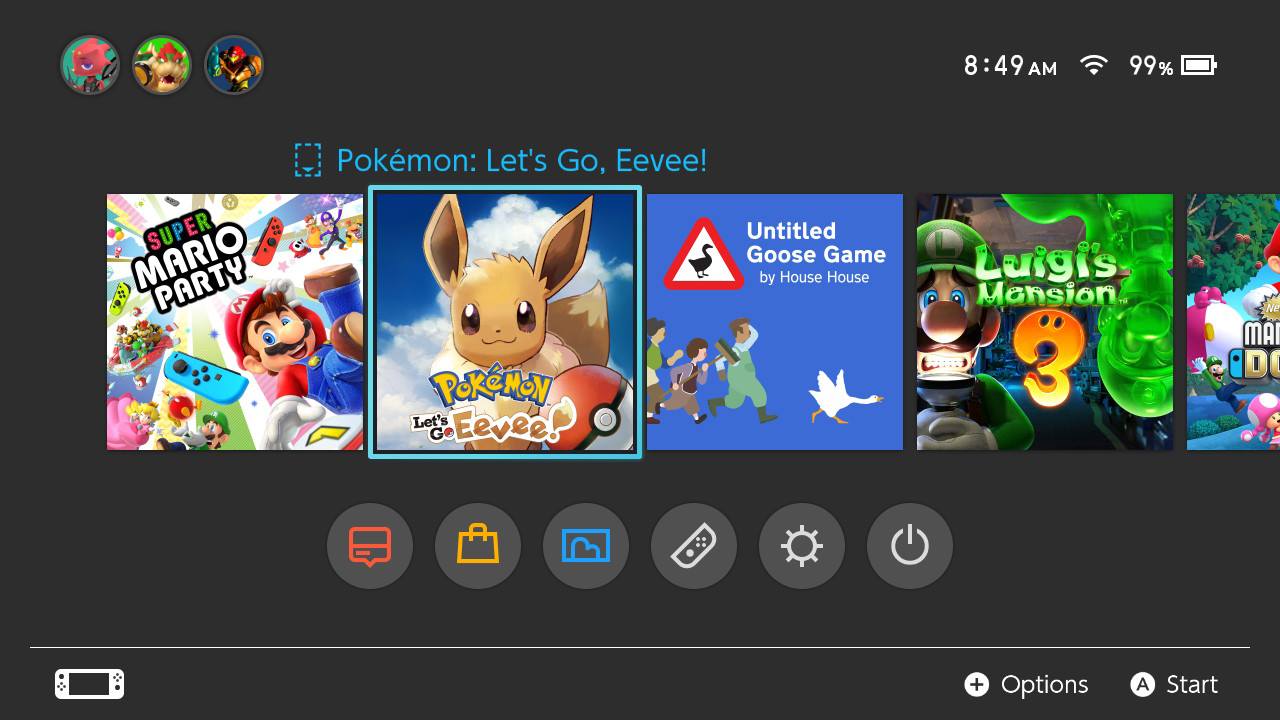
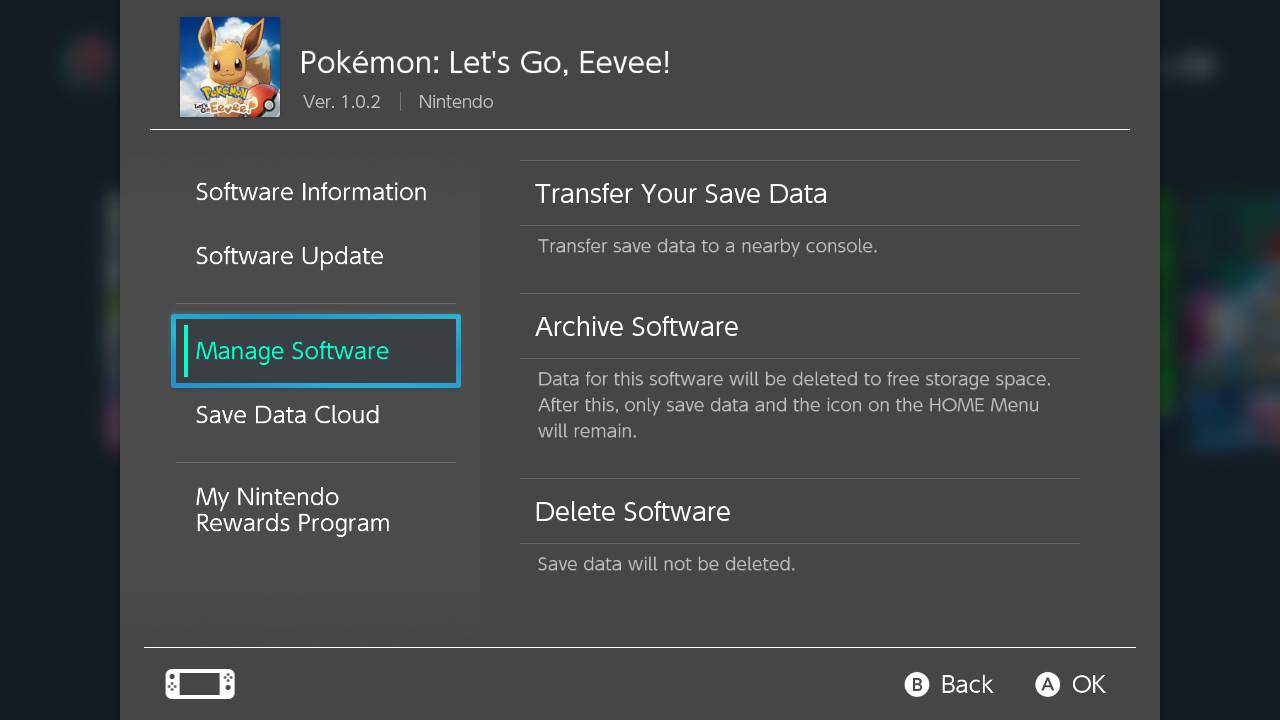
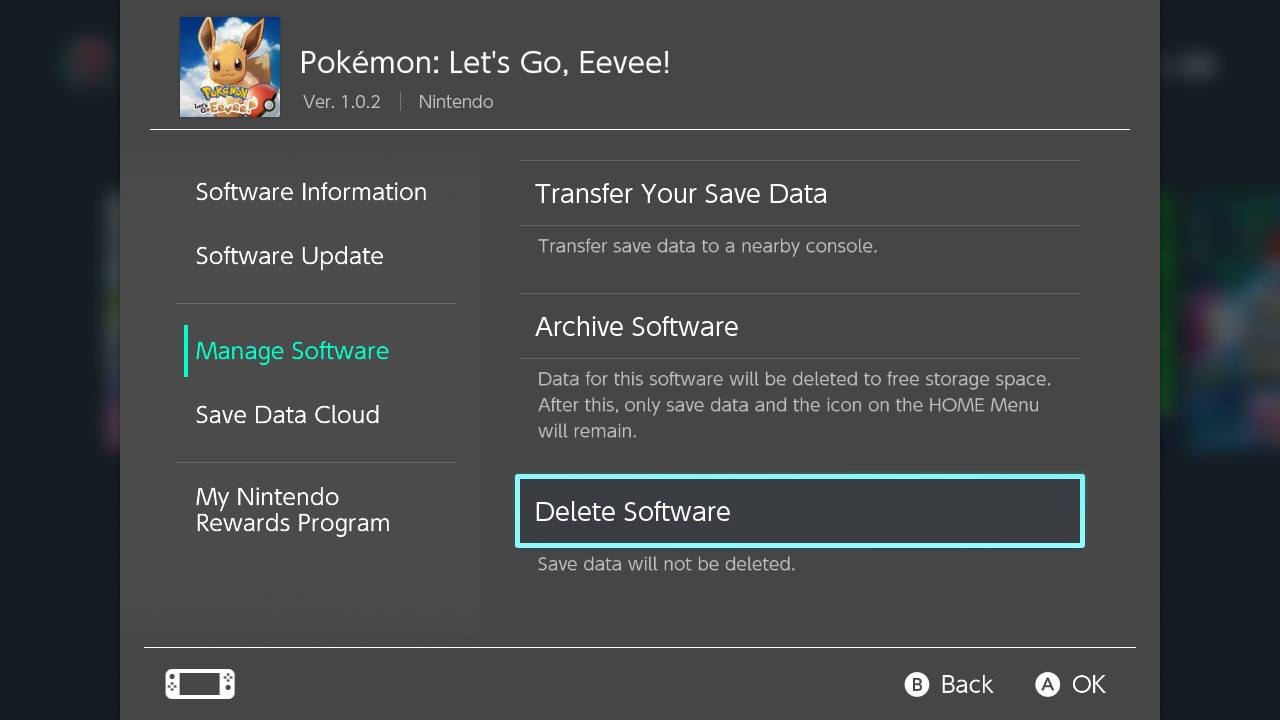
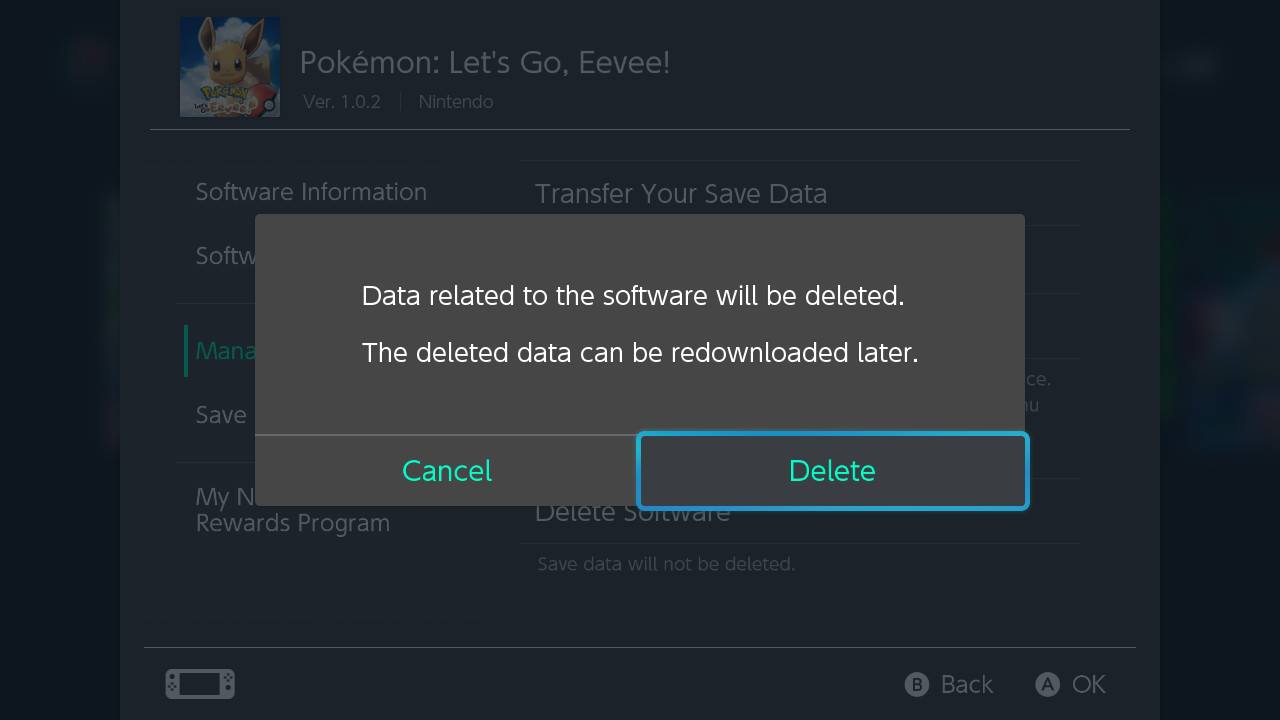
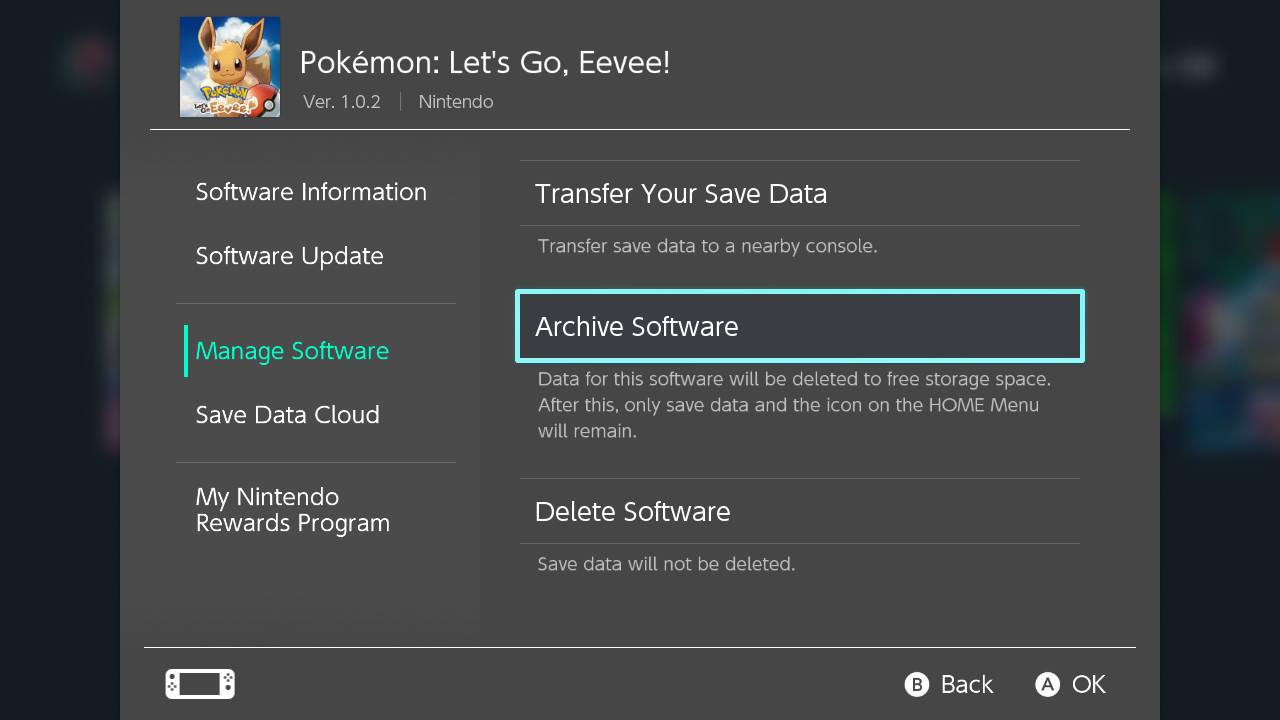
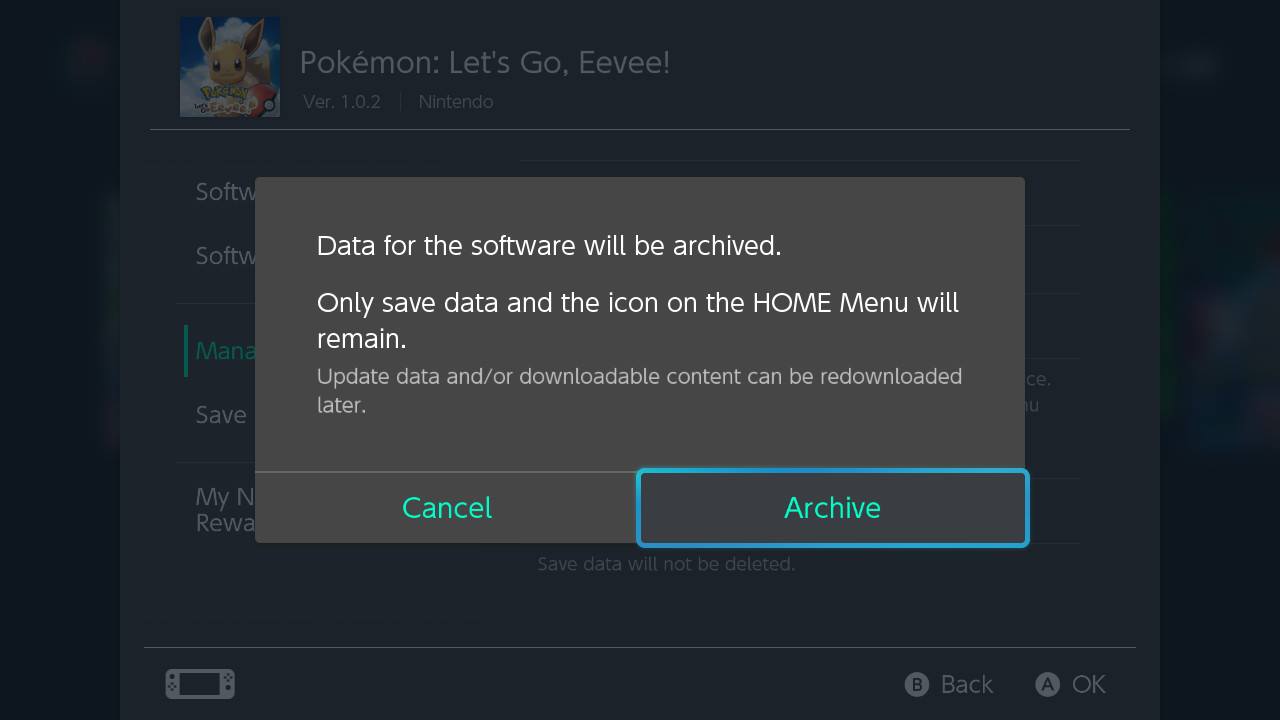
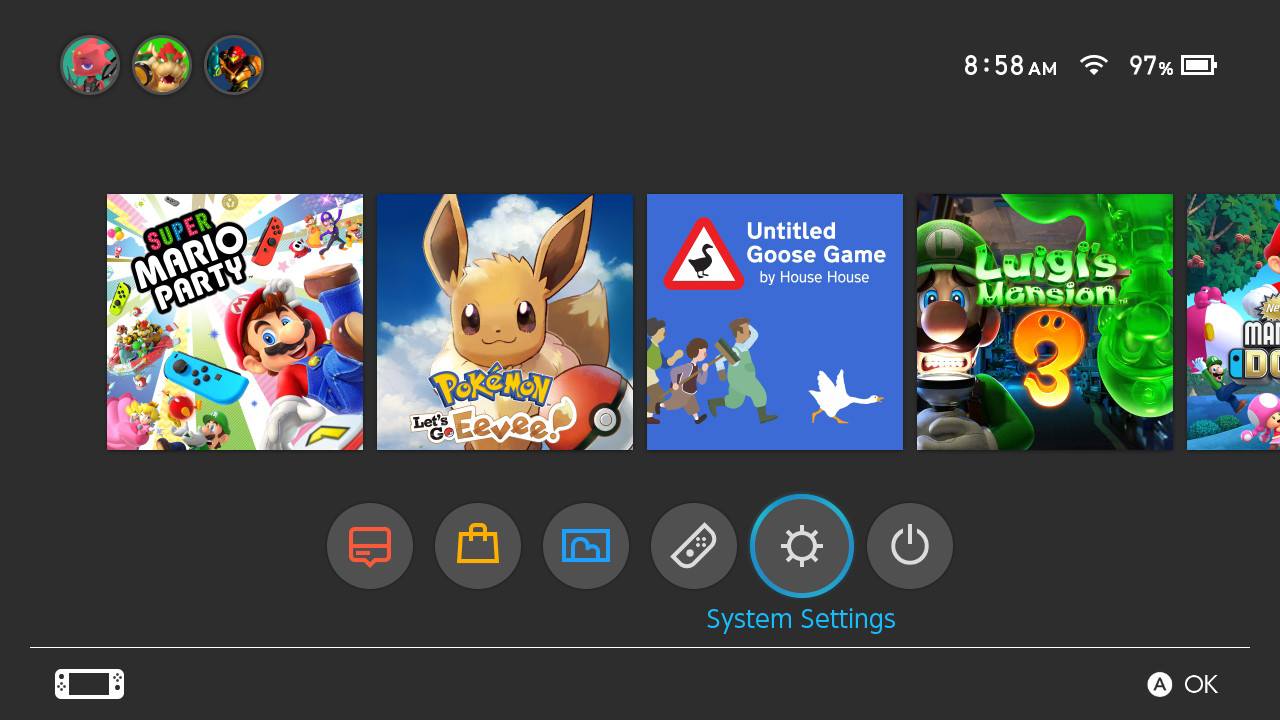
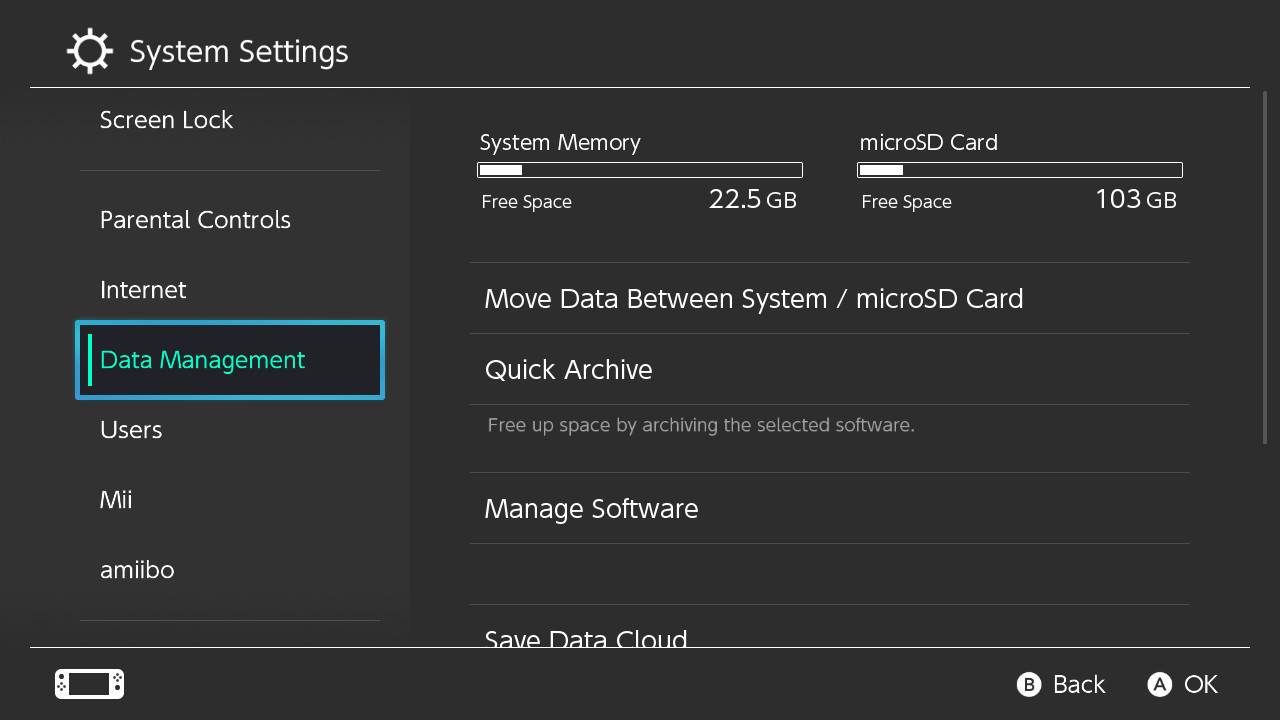
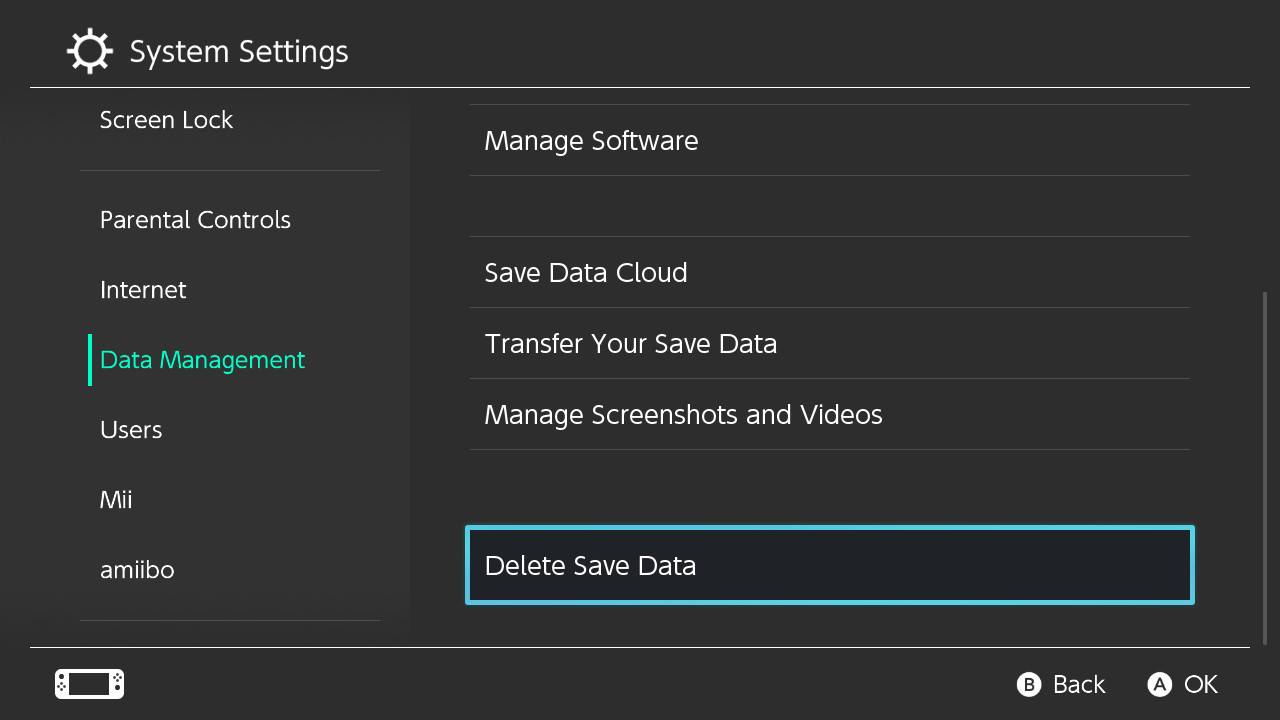
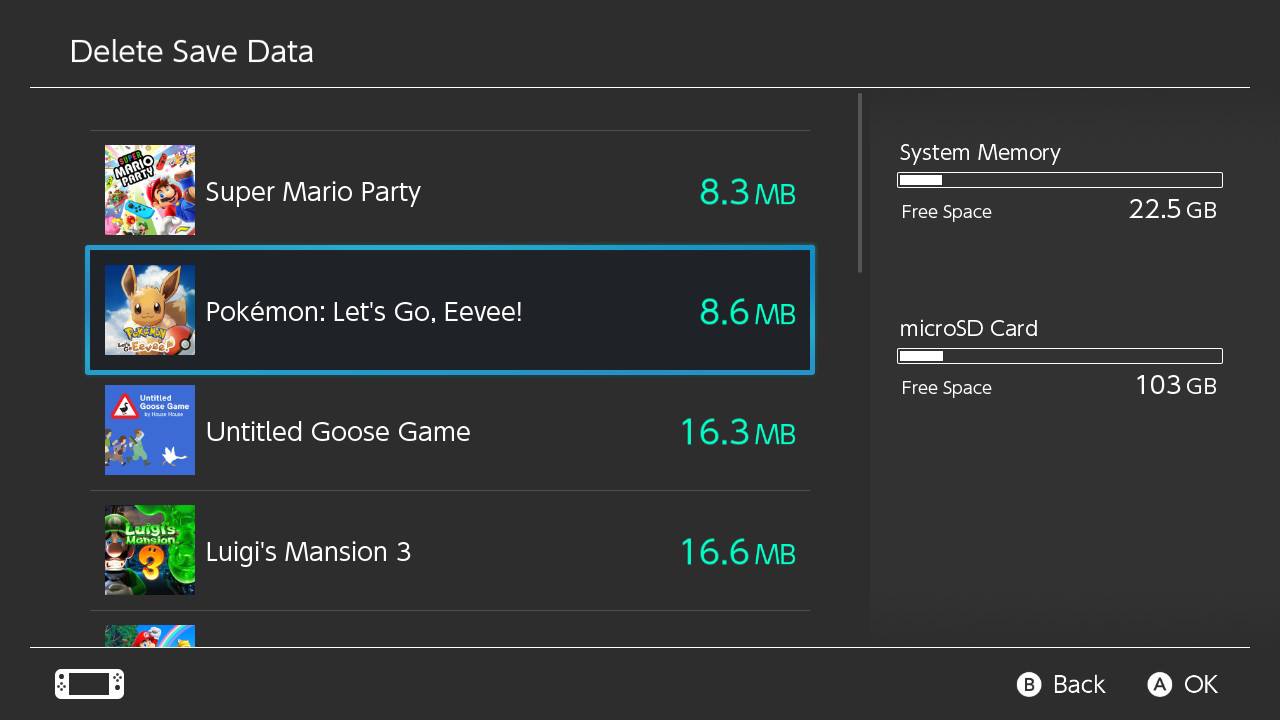
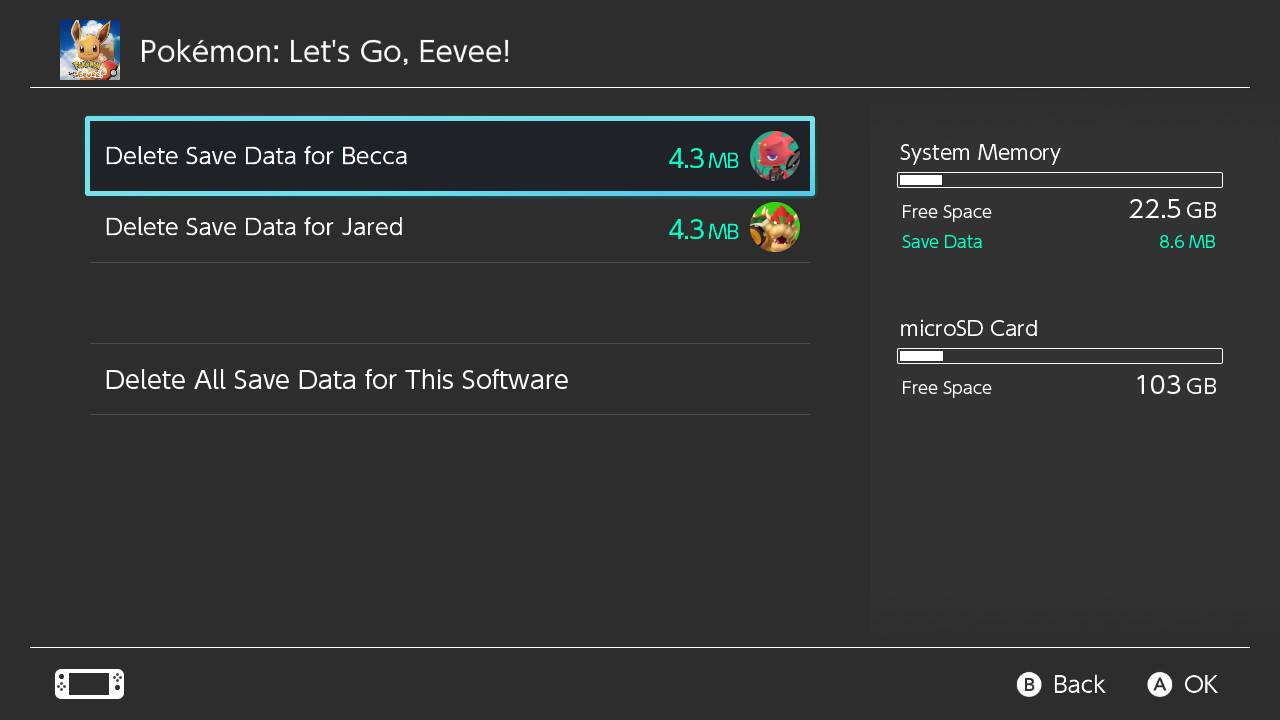
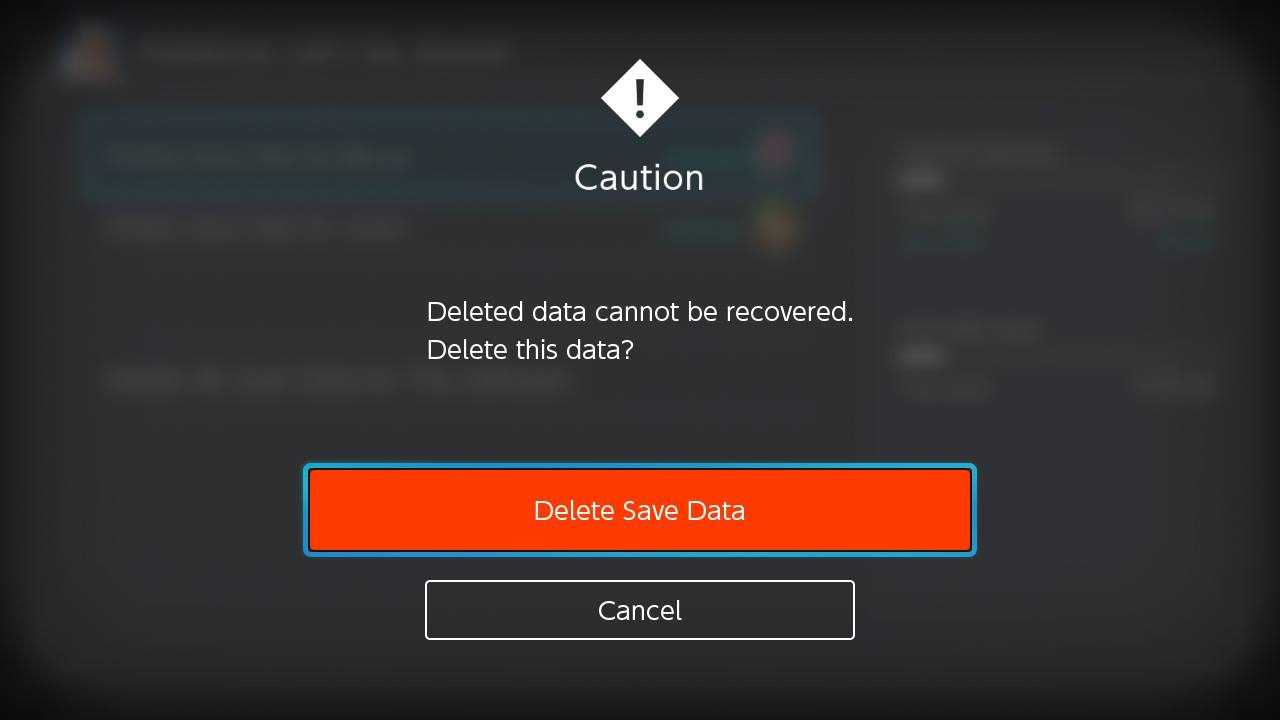


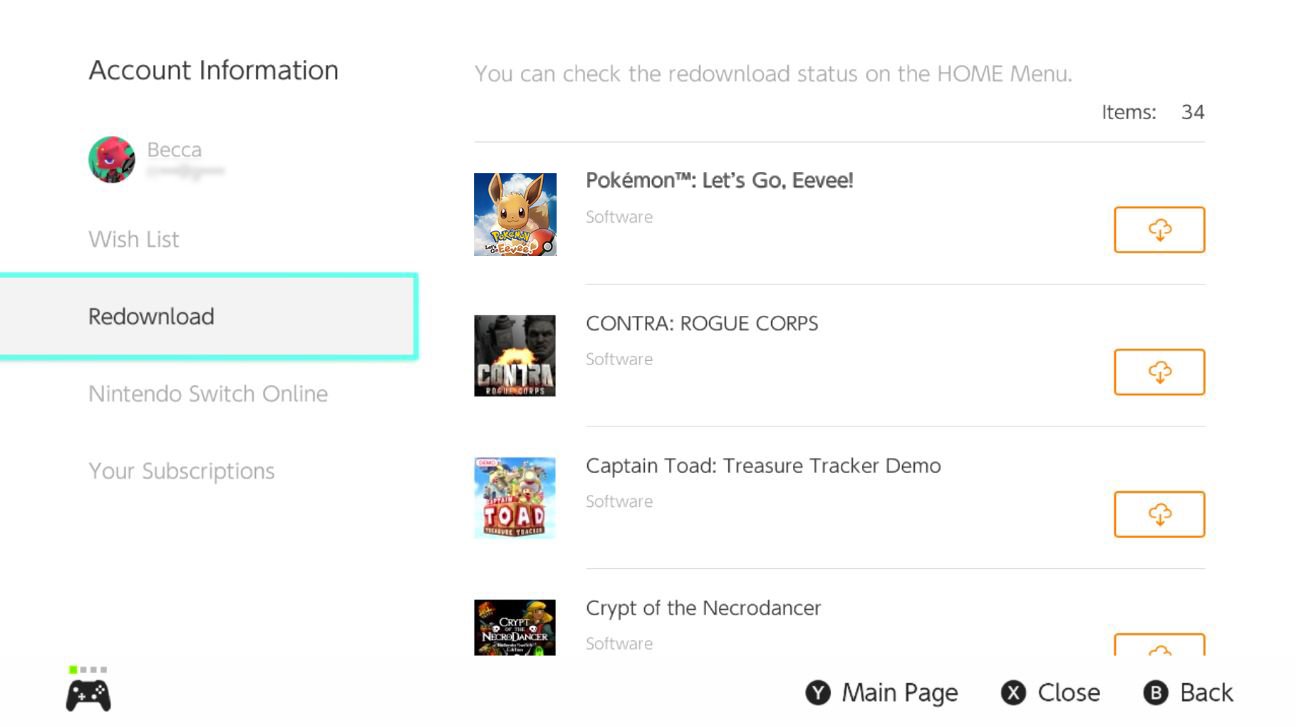



0 Commentaires