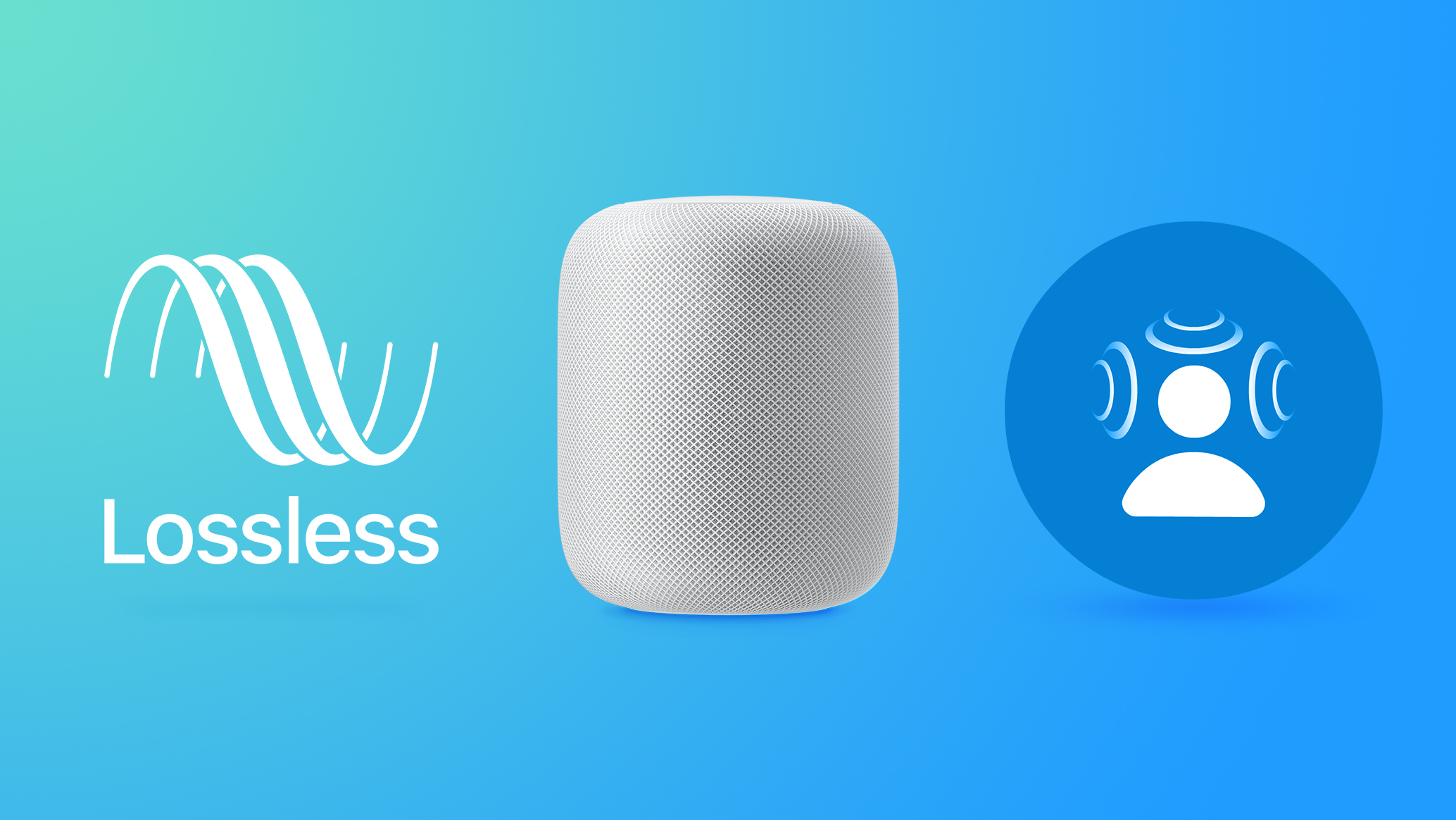
The spatial audio feature, officially available only with the full-size HomePod, uses Dolby Atmos to create a richer, more immersive soundstage when listening to songs in the Apple Music catalog that support spatial audio. With Dolby Atmos enabled, the subjective experience is that musical notes are coming from all around you. Meanwhile, Apple Music Lossless provides listeners with higher quality audio in a lossless file format, which is great news for audiophiles and purists.
Before you follow the steps below to enable the feature, make sure your iPhone or iPad is updated to iOS/iPadOS 15.1 or later (Settings -> General -> Software Update). HomePod software is installed automatically unless the feature is disabled, but the HomePod can also be manually updated in the Home app by following the instructions in our HomePod update how-to article.
Once that's done, you're ready to enable Dolby Atmos and Apple Lossless like so:
- Launch the Home app on your iPhone or iPad running iOS 15.1.
- Tap the Home icon in the top-left of the screen (top-left of the main window on iPad).
- Select Home Settings from the dropdown menu.
- Under "People," select your named owner profile.
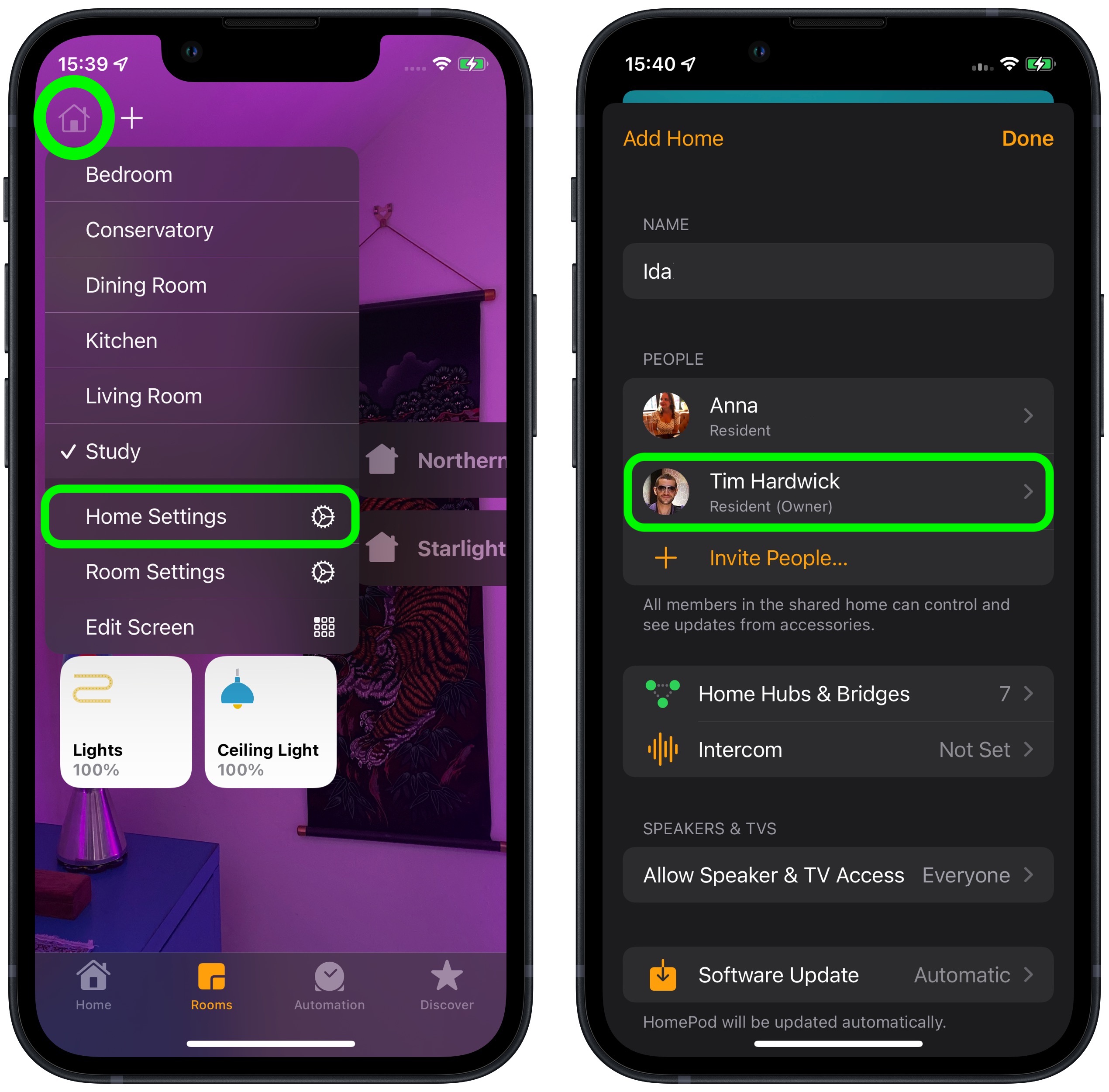
- Under "Media," select Apple Music.
- Scroll down and toggle the switches beside Dolby Atmos and Lossless Audio to the green ON position.
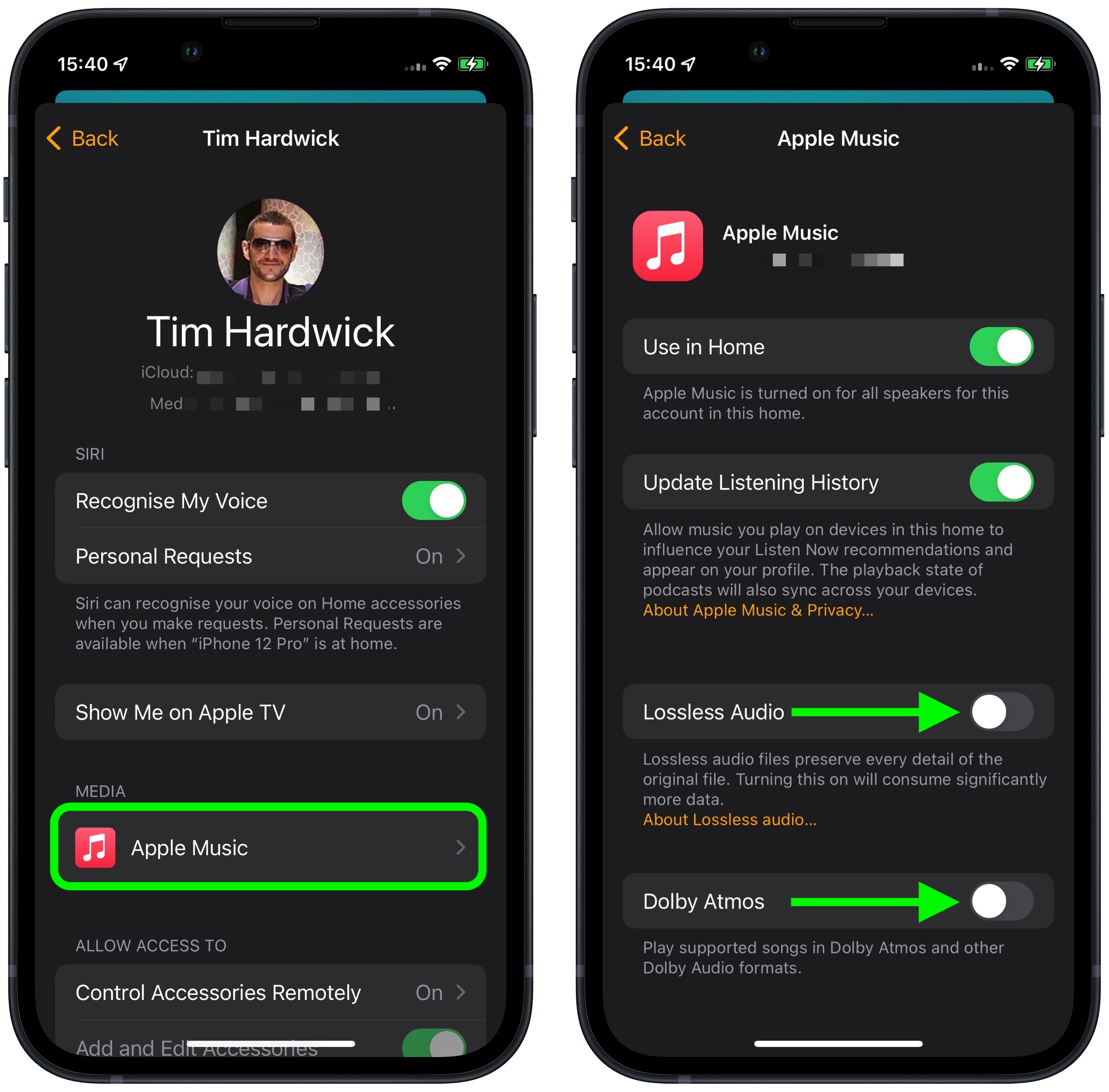
Buyer's Guide: HomePod Mini (Neutral)
Related Forums: HomePod, HomeKit, CarPlay, Home & Auto Technology, iOS 15
This article, "iOS 15.1: How to Enable Dolby Atmos Spatial Audio and Apple Lossless on HomePod" first appeared on MacRumors.com
Discuss this article in our forums
0 Commentaires