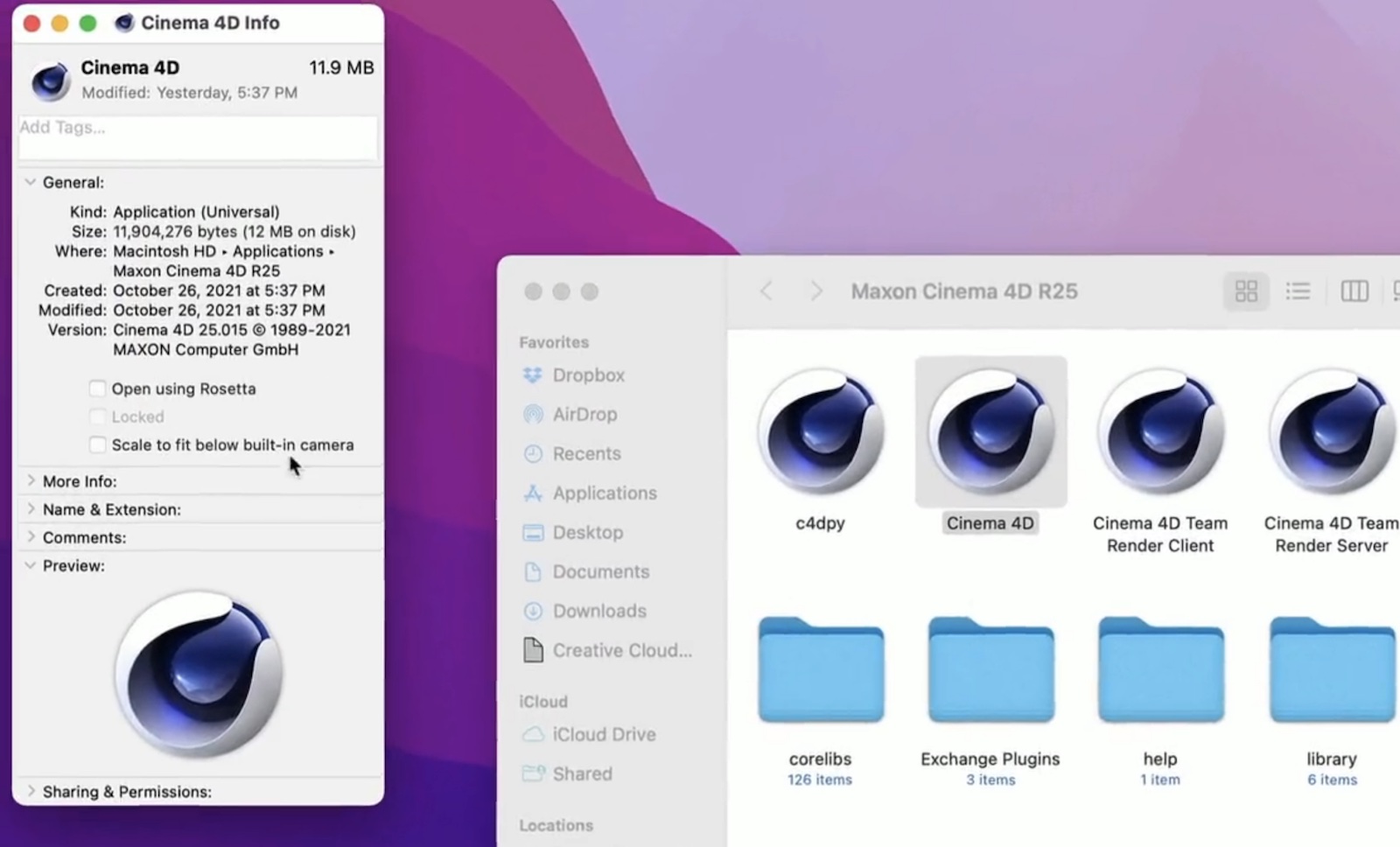
In the support document, Apple says users can turn on "scale to fit below built-in camera" for an app to adjust the active area of the display, ensuring that the app's menu bar items appear below the notch and are always visible.
Menu bar items appearing hidden behind the notch was demonstrated by Quinn Nelson, host of the YouTube channel Snazzy Labs.
To turn on "scale to fit below built-in camera" for an app on the new MacBook Pro models, open the Finder app and click on Applications in the sidebar. Then, right click on the desired app and select "Get Info." In the Info window that opens, check off the "scale to fit below built-in camera" box and the display will automatically adjust when the app is open.
The setting was demonstrated in a tweet by Joseph Angelo Todaro, a design advocate for Sketch.
Good news for notch haters! If you've got an app (or apps) with menus that collide with the notch, just Get Info on the app, and enable "Scale to fit below built-in camera".
— Joseph from Sketch (@Jatodaro) October 27, 2021
While the app is running (even in the bg), your display is scaled.#Apple #M1Pro #M1Max #MacBookPro2021 pic.twitter.com/nlGqkFkXAH
Apple notes that developers can update their app to work better with the notch, in which case the "scale to fit below built-in camera" setting no longer appears.
Related Roundup: 14 & 16" MacBook Pro
Buyer's Guide: 14" & 16" MacBook Pro (Buy Now)
Related Forum: MacBook Pro
This article, "Apple Reveals 'Scale to Fit' Setting to Prevent a Mac App's Menu Bar Items From Being Hidden Under Notch" first appeared on MacRumors.com
Discuss this article in our forums
0 Commentaires